Troubleshooting Error 101 when downloading an app on Google Play Store!
Today, We will share how to resolve the Google Play error 101 on your android mobile device. This error 101 usually happens when downloading & installing & updating due to data crash. There are two ways to solve this problem. First method is to clear all the data & cache regarding the Google Play Store and Second method is to delete and re-add your Google Play Store account. It’s not that difficult to do this. Please follow the instruction below!
01. First Step – Clear all cache and data
01. Go to “Settings” -> “Applications” -> “Manage Applications” and select “All”
02. Go to “Google Services Framework” and select “Clear Data & Clear Cache” to remove all the data regarding Google Service Framework.
03. Go to “Google Play Store” and Select “Clear Data & Clear Cache” to remove all the data regarding Google Play Store.
04. If you still see the error message, Let’s do the next step.
05. Now you need to remove your account and add your account again to get rid of the error message. Follow the second method below.
02. Second Step – Remove and Add Your Google Play Store Account.
01. Go to “Settings” -> “Accounts” -> “Google” -> Select “Your Account”
02. Go to “Menu” and Select “Remove Account”, and then “Add Your Account”.
03. Now “Restart” your mobile device and try to perform update or download.
04. Done! Hope everyone solved the problem through the instruction! 🙂

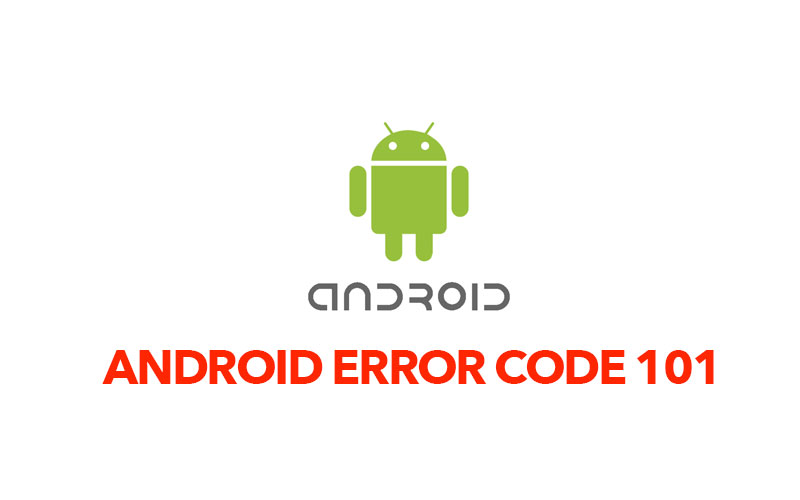





Dear Sir
I got error during download APP from Google Play Store
with error App could not be downloaded due to an error. (-101).
1. I try to Clear Cache, and Clear Data, stop, reboot
2. change another Gmail ID to sign-in
3. reset tablet with Factory reset
I still got error -101 when download App,
but all other functions of tablet is work good,
except Google Play store.
Please assist me to solve this problem,
please Reset any block for this tablet, this gmail for download APP.
Thank you very much,
Best regards
Please try to remove all the Google accounts in Setting/Account, and try to add a Google account. Try again ? Thank you
I still can’t download apps