Today we are going to share how to wipe cache and factory reset on Xiaomi Redmi Note 4. We always recommend to run wipe cache first before factory resetting. Because wipe cache could fix the problem without deleting any data. But Factory reset wipes all your data and personal settings. If your phone is running too slow, stuck at loading, keep restarting, and freezing too often? you can consider to run factory reset or wipe cache your phone. We are telling you few important things before starting. First important thing is that it’s better to fully charge your phone before hard resetting. If your phone is powered off while the hard reset processing, it could bring more serious damages on the phone system. Please try to fully charge your phone. Second thing is to create a back up file for just in case. Factory reset erases all of your data and settings, so if you have any important files on your phone? please try to make a backup file so you can transfer after factory reset. If your are ready? Let’s do this.
Wipe Cache & Factory Reset
Step 01. Please power off your phone completely.
Step 02. Press and Hold Down the Volume Up + Power Keys together at the same time. When the Xiaomi Logo appears on the screen, release the power button only and keep holding the Volume Up key until you see the language selection screen.
Step 03. Use the volume key to navigate to English and select it using the power button.

Step 04. Select Wipe & Reset option.
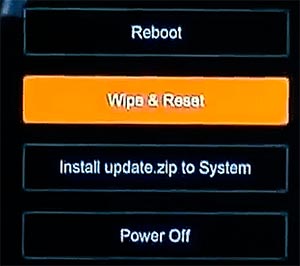
Step 05. Now you will get this menu. Please select Wipe Cache. After it’s done, try to reboot the system and see if you still have the problem. If so, we recommend to perform factory reset.
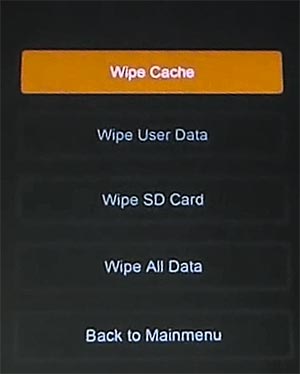
Factory Reset
Step 06. If wipe cache didn’t work of you? Try to factory reset. Every steps are same. Just select Wipe All Data in the recovery mode.
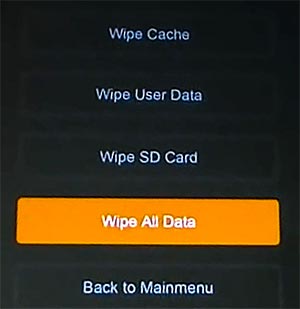
Step 07. As soon as you selected wipe all data, it will ask you to confirm. Select Yes.

Step 08. When all the processing is finished, you will get back button. Tab the Back button and select Reboot. Now it’s all done!
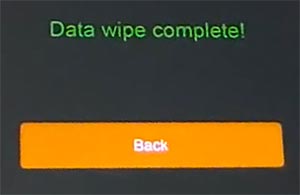







Have tried both the options (one after the other) – but was not successful to COMPLETELY format my Redmi Note 4, 2S & 1 (3 handsets)….. 🙁
IDEALLY, the definition of a Factory Reset is that the device will remove all updates (till date), all settings, etc.
But using the above options, it just does a soft format. All the updates, WiFi names (which handset had found earlier), etc still remain in the handset.
will the miui rollbacks to the previous version?