Macbook Air not charging? Won’t turn on? No light on the Charger? Try an SMC + PRAM Reset to solve this problem.
Does your MacBook Air won’t charge or turn on properly? Seems like there is a bunch of people who are having this issues in the MacBook Air. Don’t worry anymore, Here is a way to solve this issue. We are going to reset the SMC and the PRAM to fix this issues. SMC stands for Resetting the System Management Controller and if there is a collision on the system management controller, your MacBook Air might not be worked properly. Also you can reset the SMC + PRAM whenever if there is one of the following symptoms:
- USB port is not working properly.
- Battery is not charging properly.
- Battery life (status) is not correct.
- Battery is draining too fast (doesn’t last longer).
- Fan is not working properly. (Noisy – fan is spinning too fast or Overheating – Spinning too slow)
- MagSafe Power Adapter indicator light is not working.
- Screen brightness control is not working.
Resetting the SMC
Step 01. Shut down your MacBook.
Step 02. Connect the MagSafe power adapter into your MacBook. If it’s already connected, leave as is.
Step 03. Press Shift + Control + Option + Power keys at the same time.
Step 04. Release all the keys from the keyboard.
Step 05. Press the power button to start your MacBook.
Resetting the RPAM
Step 01. Shut down your MacBook.
Step 02. Press and Hold Option + Command (⌘) + P + R.
Step 03. Turn on your MacBook keep holding the keys (Option + Command (⌘) + P + R).
Step 04. Keep holding the keys (Option + Command (⌘) + P + R) until your MacBook restarts (You will see the grey screen appears before it restarts.)
Step 05. Release the Keys.
Step 06. If you hear the second startup booting sound, that means the PRAM has been successfully reset. Done!
FOR LATE 2016 MACBOOK PRO – PRAM RESET
Step 01. Make sure that your Macbook is turned off.
Step 02. Press and Hold Down Command (⌘) + Option + P + R.
Step 03. Turn your Mac on and keep holding down held keys (Command (⌘) + Option + P + R)
Step 04. Keep holding it for 20 seconds until the process is done.

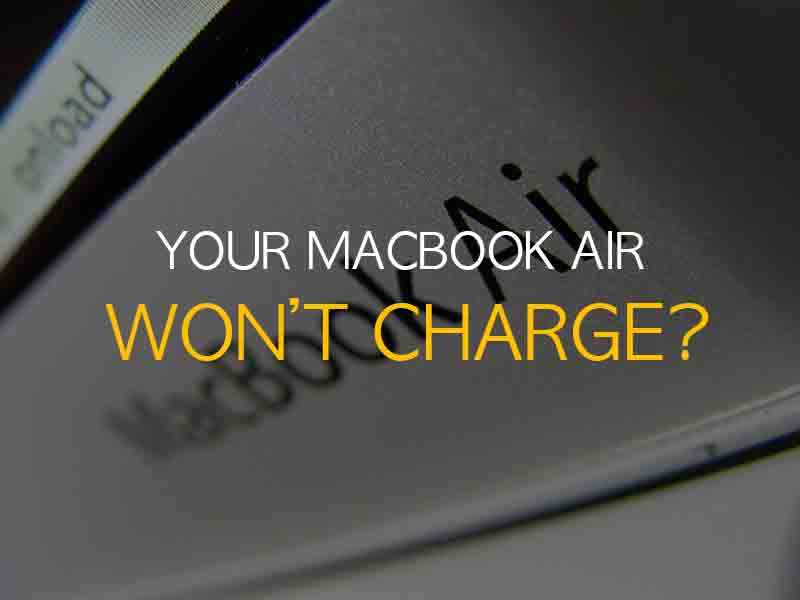





Amazing! I had no hope. MagSafe adapter isn’t working. MacBook Air fell in my tub. Changed the battery that was ruined but then it wouldn’t turn on or charge. Did the PRAM reset and I can’t even believe it turned on! Now to figure out my charger! THANK YOU SO MUCH! This saved me $400!
Thank u so much bro
HI is the smc and rpam thing somehting we can do more than once?
We think so
All good but you forgot 2 things, they may seem obvious but can’t be overlooked.
1) Is the adapter plugged into the wall? In extension have you tried a known working outlet? You would be surprised!
2) Is there physical damage to the adapter?