How to fix mouse pad on a laptop & netbook | Hello ! Today, I would like share very useful tips when your mouse pad on a laptop, netbook doesn’t work properly. Sometimes, the mouse pad on your laptop stops working all of a sudden, and I believe that many people are experiencing same problems. Here is how to fix when your mouse pad stopped working.
How to fix mouse pad or touch pad on your laptop & netbook:
1. Clean up your touch & mouse pad
First, when your mouse pad is not working, the most simple thing you can try is cleaning your mouse pad. As you use your mouse pad for a long time without any cleaning, it gets dirty, and the dusts can affect the performance of your mouse pad.
2. Try to enable & disable your pad
If you still couldn’t solve the problem, now you have to be aware of that your mouse pad is turned on. Most laptops, and netbooks have a key named “Fn” which stands for function.( you can find this key at bottom left ) Once you found the “Fn” key, you have to find one more key that has a small touch pad picture on it( it looks like rectangle shape ). After finding those “Fn” key and “key with a touch pad picture”, then you have to press “Fn” key first, and while you press it down, you need to press “the key with a mouse pad picture” to make mouse pad function “enabled” or “disenabled”
3. Check if your pad has been disabled in control panel
Still not working ? then go to “Control Panel” then click “Mouse”. It will pop up a mouse setting window, and you will see small tabs in the window. Find “Device Setting” tab then click it. Now you should see a device list that has pointing devices like mouse. See in the list, and find the touch pad device that you are trying to fix. If your touch pad device is disabled, make it enabled by clicking enable button below the device list.
4. Remove & Re-install your mouse pad driver
Couldn’t make it work still ? Don’t worry. There is one more way to solve the issue. The last thing you can try is deleting your mouse pad driver and re-install it. Go to “Control Panel” and click “Programs and Features”. You will see a list of programs that are installed in your computer. Now try to find a program that has a name of “pointing device”, or “touchpad” driver. Once you find it, then do a right click on it, and click “uninstall”. Go to your laptop or netbook’s manufacture website. (Like Acer, hp, TOSHIBA, Dell, Samsung, Sony, Lenovo etc..) Try to find the right mouse pad driver on the manufacture’s website. In most cases, you can find drivers under “Drivers” or “Support” section. Once you find the right driver, then download it, install it, then restart your computer.
If you couldn’t fix the problem, now you can assume that you have problems with your hardware. ( Mouse Pad, Cable, Motherboard, etc) In this case, I would like to recommend you to leave it to the professional computer technicians.

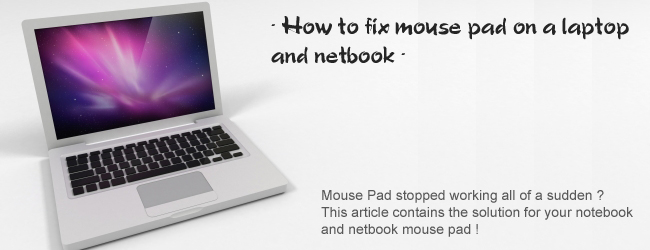





How to fix mouse pad on a laptop or netbook
thanks for your pleasure
We hope everyone can fix laptop (notebook) mouse pads !!
Our Main Website: https://www.pntbrother.com
Web Design Website: http://www.pntwebdesigns.com
Blog Main WebPage: https://www.pntbrother.com/blog
Thank you.
You say to clean the mouse pad, but you don’t say WHAT TO CLEAN YOUR MOUSE PAD WITH!?!? do you use alcohol? Can alcohol be used in cleaning your mouse pad? Is alcohol ok to use on electronics? I have tried it and ended up ruining the piece. So, what is safe to use on such an item or items???
I am not a computer guru, so I would need something that is so easy an idiot can do it.
You may use water. Please apply small amount of water to a cleaning cloth, and clean your pad.
How do you use control panel without a mouse?
If your mouse pad is not working, please use external mouse.
Thank you so much. It’s working. 🙂
Thank you so so much. It really helped!
for Asus netbooks: Fn + F9
You’re Very Welcome! 🙂
Helpful 4 me too. Thanks.
Thank you so much. It really worked for me. Your help is highly appreciated.