How to fix hard drive errors & bad sectors in Windows
Computer is slower ? Computer freezes ? File corruption ? Program errors ? Files are disappeared ? No response ? If you experience the similar symptoms, or if your computer is more than 3 years old, and never replaced your hard drive, then you should consider to check your hard disk for errors or bad sectors. What are the bad sectors ? It is a damage section of your hard drive. There are two different types of bad sectors. A logical bad sectors and a physical bad sector. Logical bad sectors are often repairable, but physical bad sectors are hard to repair. Fortunately, there is a way to fix when you have any errors or some logical bad sectors. You can try to fix it on your own. This instruction will work for people who use Microsoft Windows 7, Windows 8, Windows 8.1, Windows XP, and Windows Vista. Let’s get started ! 🙂 🙂 🙂 🙂 🙂 🙂 🙂
Here is the easy step guide on how to check & fix any hard disk errors
1. Open “Computer” or “My Computer” and click once your system hard drive. (System hard drive is a drive which running Microsoft Windows)
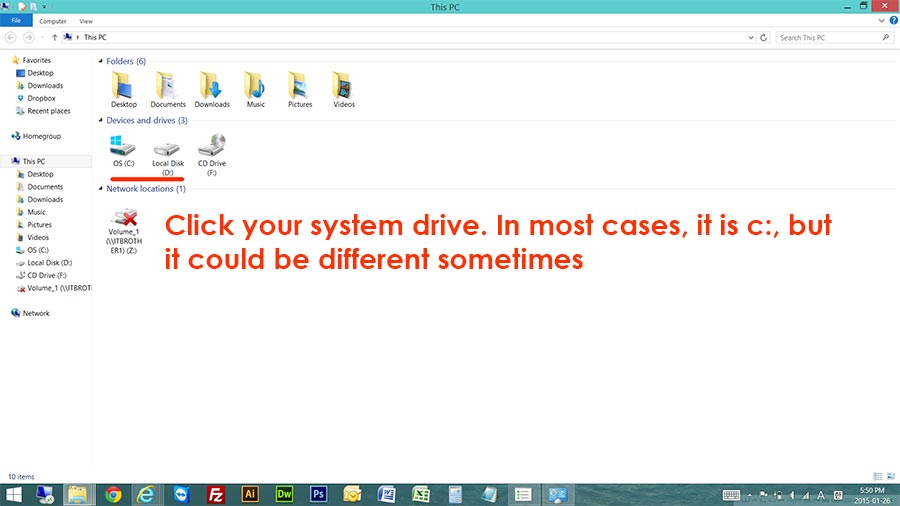
2. Once you clicked your system drive, do a “Right-Click” on it, then click “Properties”.
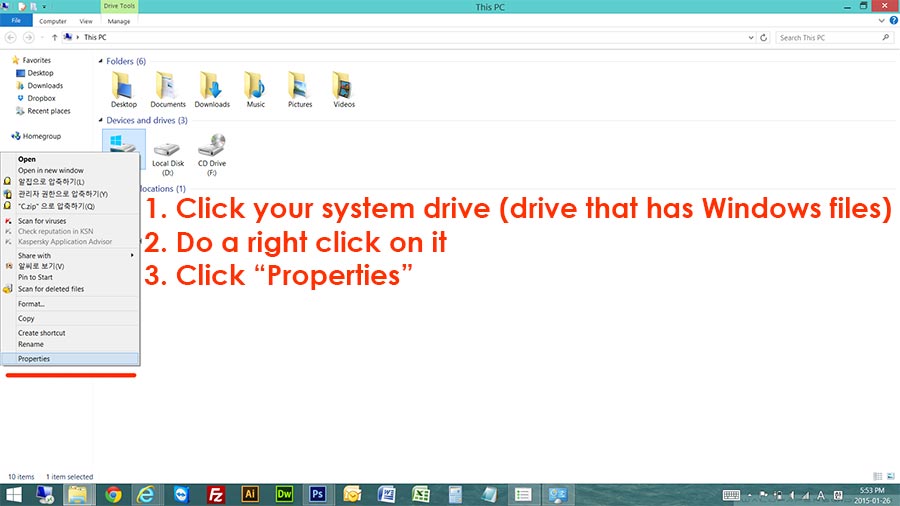
3. Now, Click “Tools” tab, and then click “Check” button under error checking section.
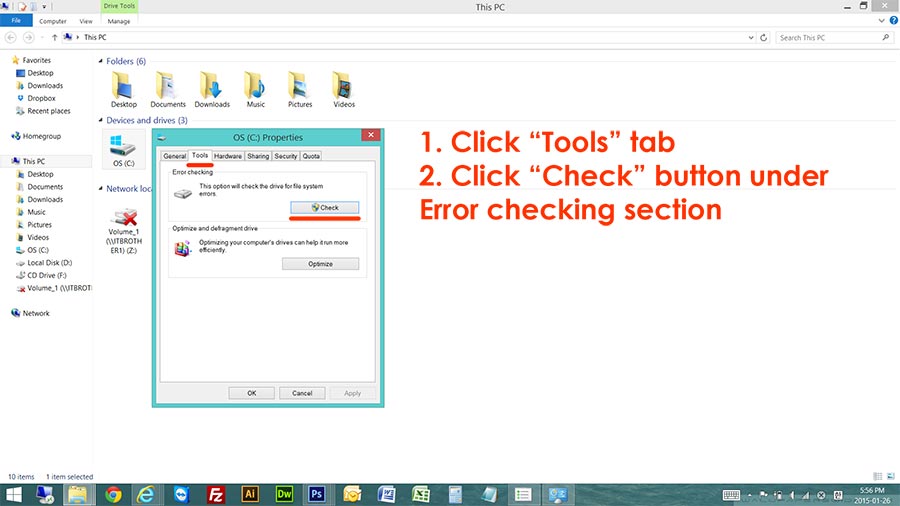
4. Click “Scan drive”. In older Windows (Windows 7, vista, or XP), you will see some checkbox options too. Then check “scan and attempt to fix disk errors” and click scan button.
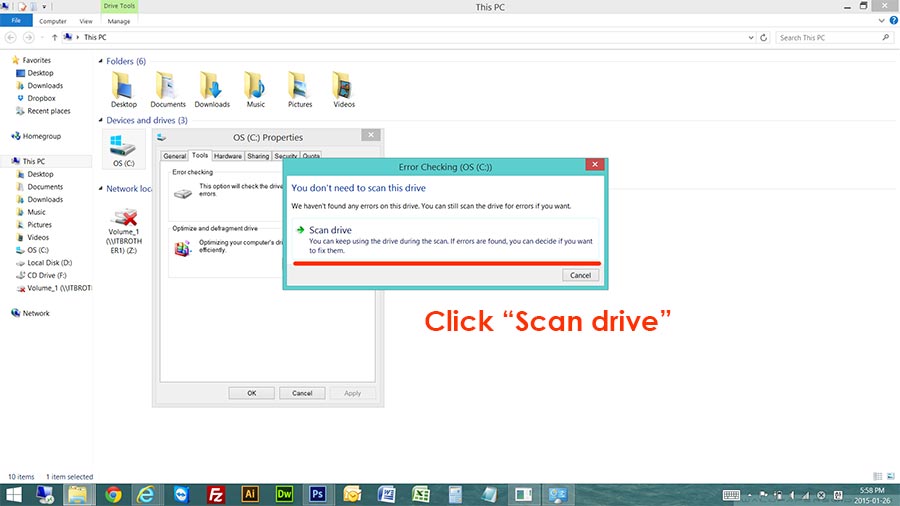
5. The hard drive error scan will start. If it says that you need to restart your computer to run disk scanning, then restart your computer after this. The disk scanning program will run before the Windows starts, and it will scan and fix all the errors on your hard drive.
This scanning process will take a long time. (it’s depends on your hard drive size and performance) Just wait until the scanning is done. It will fix most of errors and logical bad sectors. If it does not work, bring your hard drive or your computer to a computer professional.
We are hoping this article is helpful for you. 🙂 🙂 🙂 🙂 🙂
Thank you!






