Have you removed pictures, documents, videos, email or other files by mitake ? Do not worry. You can recover them!
If you have deleted important pictures or documents by a mistake, we guess you will be in panic. Today, we are going to teach you on how to recover all the files that you have deleted in Windows 7, Windows 8, Windows 8.1, and Windows Vista. We also hope this will work on Windows XP. This tip will be very helpful for all of you. We have seen that many of our clients deleted their precious familiy pictures. Do not worry anymore! 🙂 🙂 🙂 This method is not 100% guaranteed, but there is a good chance of full recovery. Let’s Try ! We have preapred an easy picture guide for you ! 😀 😀 😀 P&T IT BROTHER is here to help you !
What you should know before recovering deleted pictures and files
Note that if you do install programs or if you copy files to your computer after you have deleted your files, you will have less chance to recover the deleted files. Because as you install or copy new files, your computer will overwrite the new files on the location where your deleted files were. This decreases the chance of recovery. So, please if you want to recover the deleted files or pictures, do not install new programs or copy files to your computer until you recover the delete files.
How to recover deleted pictures, documents, videos, email, and other files
1. We are going to use a free recovery program called “Recuva”. Go to this website and download the free version of “Recuva”. http://www.piriform.com/recuva/download Click download from “FileHippo.com” or “Piriform.com”.
2. Install the “Recuva” on your computer.
3. When installation is completed, there will be a “Recuva” icon on your desktop. Run the program.
4. Click “Next” to start deleted file recovery.
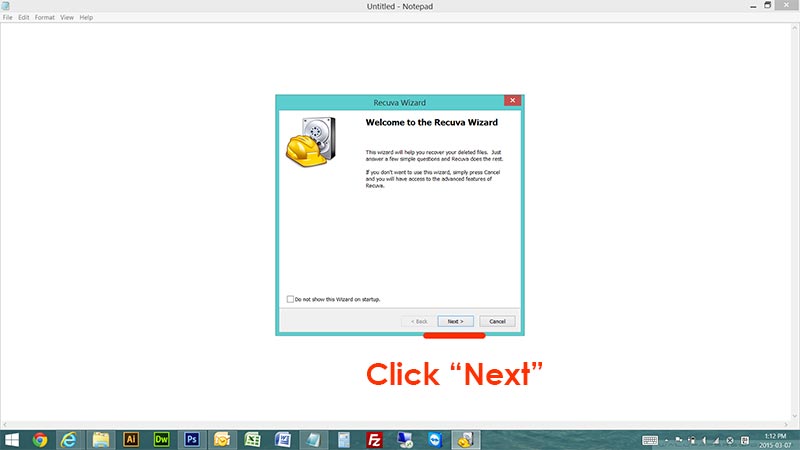
5. Now, you will need to choose the file type of the deleted files. If it is picture, Choose picture. If is is documents, then choose documents.
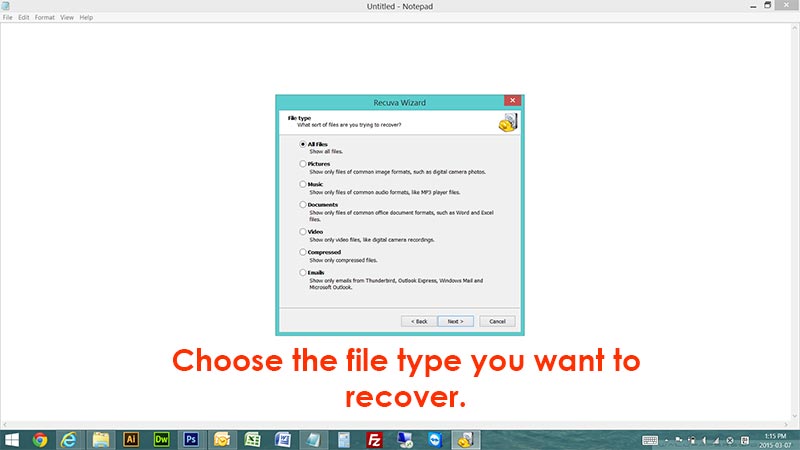
6. Choose the location of the deleted file. If you do not know where, then choose “I’m not sure”. Otherwise, choose the specific location that had the delete files.
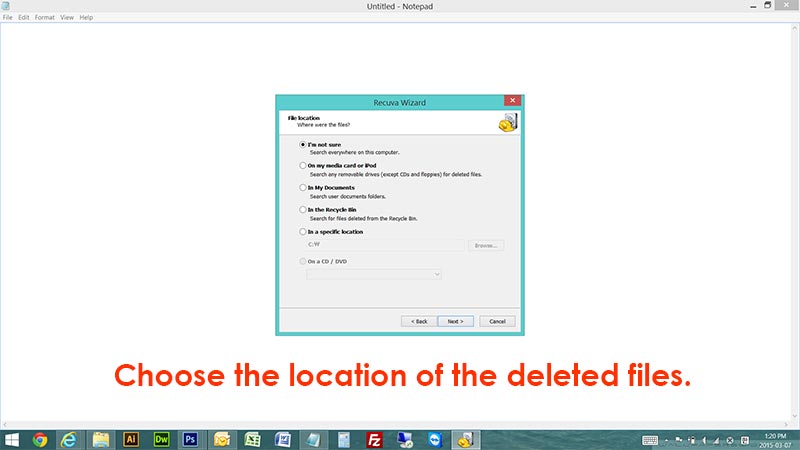
7. Click “Start” to start the deleted file recovery. Check “Enable Deep Scan” if you would like to increase the recovery rate of the deleted files, but it will take much longer time than a normal scan. Try to do normal scan first, and then if it cannot recover the deleted files, try the Deep Scan.
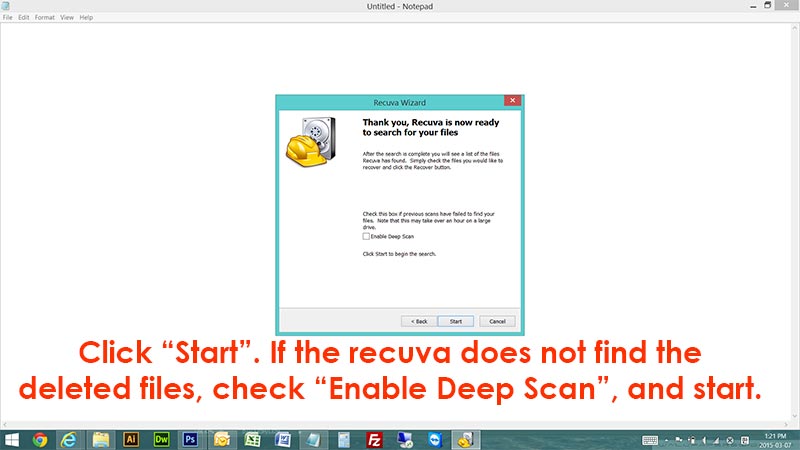
8. Wait until the scan is done. If it is a normal scan, it will normally take less than one hour. If it is the deep scan, it will take many hours.
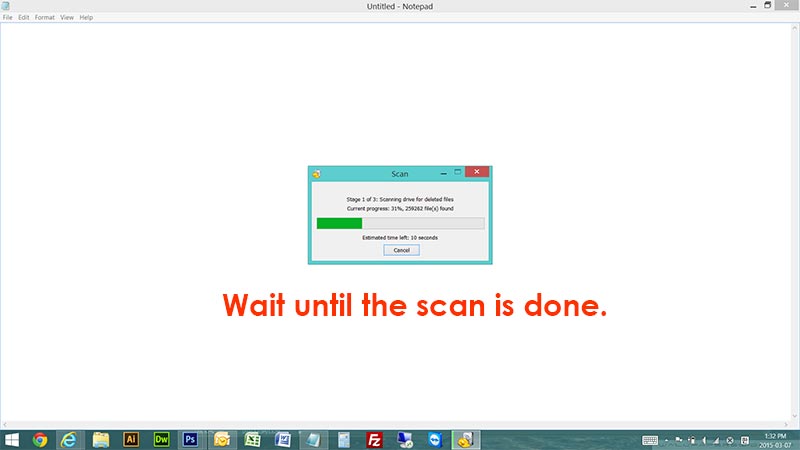
9. Now, the recuva will display all of the deleted files on your computer. Some files will be in good shape, and some files will not be in good shape (hard to recover) Check all the deleted files (pictures, documents, videos, email, etc..) you want to recover, then click “Recover”.
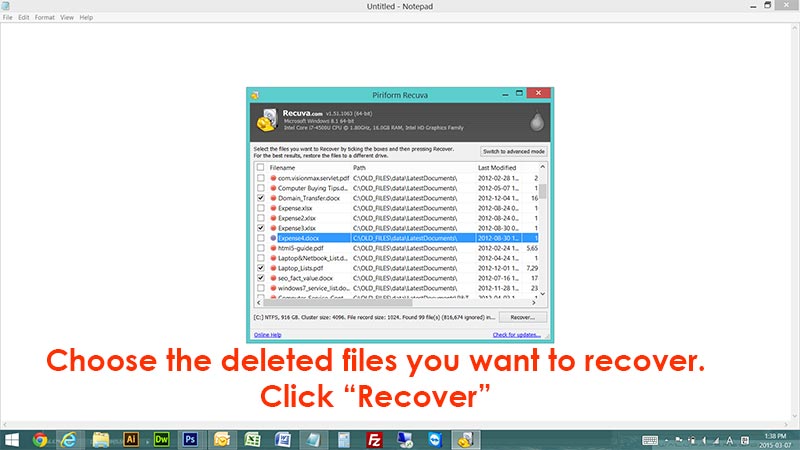
7. You will now need to choose the save location of the deleted files. (choose the location where you want to save the recovered files) When you are done, click “OK”.
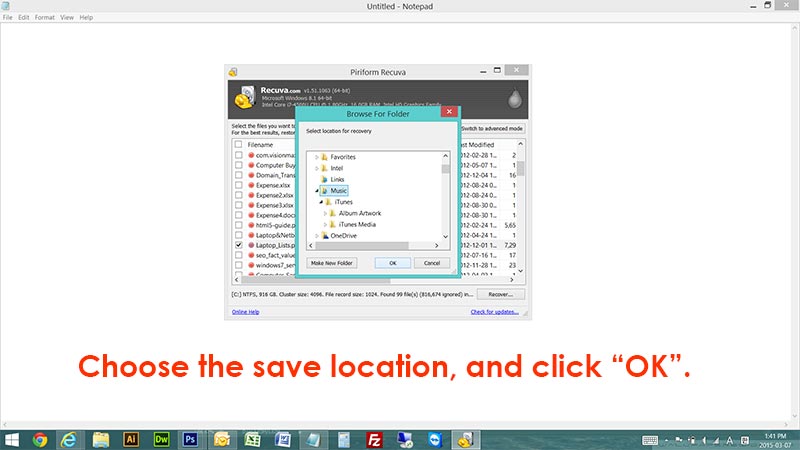
10. It may give you an warning. It is better to recover deleted files on different media (like usb drive, other hard drive, cd, dvd etc..) but if it is not possible, just click “Yes”. It will now start to recover the deleted files you have chosen.
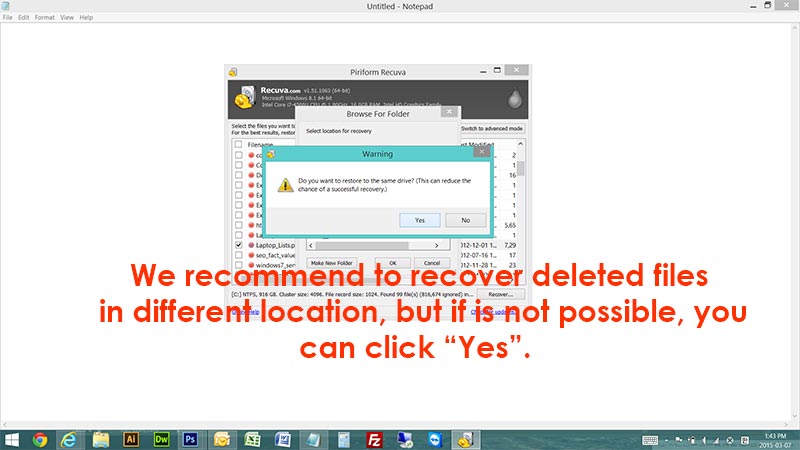
We are hoping everyone did a successful recovery. This program can recover almost any file types. (documents, pictures, videos, email, and other files) If you are having difficulties, you can let us know here. Just leave a comment here. 🙂 🙂 🙂 If you have any request on what we should upload to our blog, let us know!
Thank you!





