Are you facing “Google Play has stopped working …”, “Unfortunately Google Play services has stopped“, “Unfortunately google app has stopped” errors when you are trying to run Google Play on your Android based device?? (like Samsung Galaxy, Google Nexus, LG, Sony, and all other Android device) If yes, you came to the right place. Based on our Google web search, on some Android based devices, this Google Play stopped error message pops up randomly or anytime. Not just when you are trying to use Google Play store app. If you do, stop worrying! Here we have few simple things you can try to resolve the issue by yourself. Don’t bring it to the computer repair shop yet, or don’t throw away your android! We know that this embarrassing issue is happening on many devices which use Google Android as OS (Tablet, Cell, etc), but you can fix it! Let’s find out how to fix this Google Play Store application error on yours.
How to fix “Unfortunately Google Play services has stopped” error
– When you see “Google Play has stopped working …” error, you can try these solutions:
(Try one thing at a time, step by step. Don’t try everything at once. Try to run Google Play application after finishing each step)
1. Remove Google Play updates
– Go to the menu–>settings–>apps–>all–>google play store–> uninstall updates, then reboot your device.
2. Remove Google Play cache
– Go to the menu–>settings–>apps–>all–>google play store–> remove cache, then try to run your google play again. It is better to do a reboot.
3. Try to delete and re-install Google Play application
– In some cases, delete and re-install resolve this issue. If you can’t remove Google Play, skip this step.
4. Try to delete your Google account from your device and add your Google account again
– Go to the menu -> settings -> account, and remove your current google account then add it again here.
5. Check your device time & date, and correct if wrong
– It is rare, but see if your time and date are up to date. If the time and the date are wrong, correct the time & date.
6. Adam’s Solution (This solution was provided by our website visitor named “Adam”)
– Set your mobile in “fligt mode” just to get rid of all the error messages from Google Play Store.
– Go to your “application manager“, then scroll to the right to “all apps”. Go to the very bottom and check that there are no deactivated apps/processes there. If so, enable them.”
– Deactivate “flight mode”. Now it should work again.
7. Update your Android OS (If you have an older Android, update it)
– If your smartphone or tablet has an android system update, do not wait for it, and try to update. This actually worked for us. We had a Google Nexus 5, and we had the same issue, but after upgrading our android OS to Marshmallow, the Google play error has gone. Here is how to perform android OS update.
When you update your android, please plug in your power adapter to void power loss during update.
– Go to “Settings” –> “About phone” or “About device” –> “System update” –> You can update your OS here!
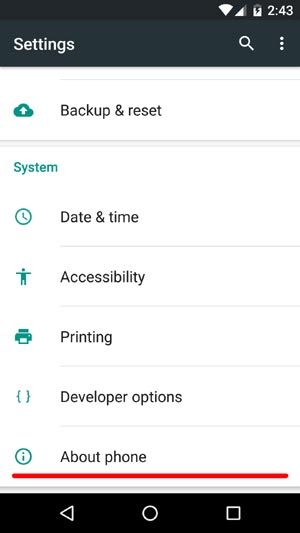
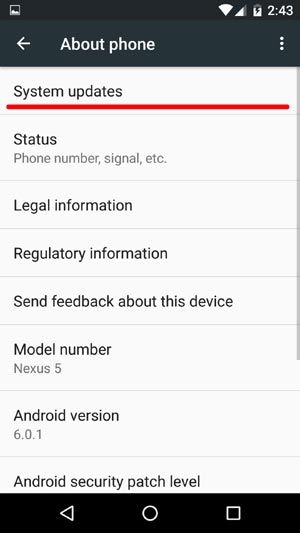
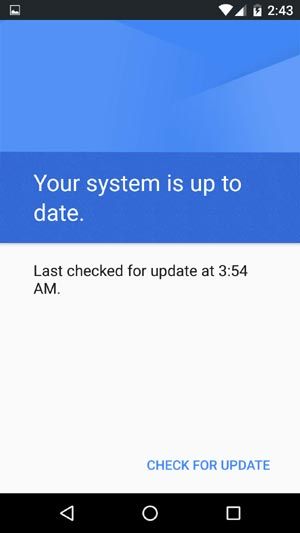
8. Download and install a different version of Google Play app
– Sometimes a different version of google play works instead of one that you have on your machine. so try to find a different version (older or newer version) and try to install.
9. Check that Google Play on your device installed as system app instead of user app (“ROOTING REQUIRE”)
– First of all, you need to root your device. So, do this one at your own risk. If your Google Play installed as user app, try to install it as system app. There is a app that helps you to change it easily. “/system/app mover” Try this app (Sorry you have to find the app on your own!) Also, please Google it on how to do rooting.
10. Use a different market application instead of Google Play
– Did you know that there are different android market applications? If none of the provided solutions did not work for you, you can also use a different market app like 1mobile: “http://www.1mobile.com/” or SlideME: “http://slideme.org/” There are so many different android market apps, and it is up to you which one you will use!
11. The Final Solution: Factory reset your device
If you do not like to use other market apps, next solution is factory reset. This is the final solution. Performing factory reset on your android device will remove everything from your device including pictures, music, documents, messages, calling history, and all other data. So, make backup first! For the people who do not know how, here are our blog posts on how to reset android: https://www.pntbrother.com/how-to-hard-reset-google-nexus-6-nexus-5/ or https://www.pntbrother.com/how-to-hard-factory-reset-samsung-galaxy-tab-4-3-2/
We hope you have fixed the Google Play error with us today. We have listed almost every possible solutions here, but when we do find more fixes, we will update here. Thank you for reading this article!






When you try those steps, Try one thing at a time, Don’t try everything at once, and run Google Play after each step
how do u delete the google play store and reinstall it if u dont have a place to reinstall it
Did you mean there is no free space to install apps ? You can try to install it on a external memory too.
I done as u told that uninstall updates of play store but still i facing problem,even my play store theme is changed which i didnt like kindly tell me that how can i can change theme back as early..
i have low memory in my mobile thats why i uninstall the services because t that time i dis not kmow the importance of google play
I’ve refilled my phone and my games and apps won’t download they just keep running and won’t download.
Try to remove the store app and re-install it. Thank you.
#2 worked for me.
My phone is HTC desire C running 4.0.3
-Thank you.
dear sir
my mobile model no- micromax canvas 114 (2.2) is google play store unfortunately google play store has stopped pl.help.
I done as u told that uninstall updates of play store but still i facing problem,even my play store theme is changed which i didnt like kindly tell me that how can i can change theme back as early..
I used mobo as a substitutes to google playstore. quite reliable and stable appstore
This really helped but it gives priority to wrong solutions. The one that is really helpful is listed at No.5 i.e. checking that the app (Google Play Store) is installed as a System App and not as a User app.
But thanks any way.
Yes, agree that #5 is the way to go. Worked for me. thanks!!
Thank you! I got to step 3 on my nexus 4 and so for that seems to have worked.
When I open my tablet the google play store are always stop on the screen, and back to the menu again and again until the battery is empty, please how to fix it I cannot use my tablet either,
Try factory reset. What is your device ? Can I know the model ?
Here’s the best solution of all. Get rid of your android devices and buy a windows phone and surface tablet. My life is permanently changed for the better. Android is garbage.
I tried to use Google play on my phone, but it stop’t working what should I do? Should I uninstall Google play app store, and reinstall it again?
I had a hard time fixing the problem on my ASUS Transformer TF-101. After trying all the suggestions, my tablet still wasn’t working. However, the thing that worked for me was scrolling through the terms and conditions when the box popped up when the program was launching. Once I got to the bottom of the page, I was allowed to click the accept box and then Google Play launched properly.
Are you facing “Google Play has stopped working …” error when you are trying to run Google Play on your Android based device?? Try this.
Gogal play stor is start and so tray agen ya so seting or help
I called google talked to them did all there steps i still crash got a new phone put in.old gmail account info like im supposed to i crash still
i tried everything but it is still not working:( i even did a factory reset..
I don’t know what device you are using, but I’ve found that the google play really doesn’t work on some of the android devices. Try to use different market apps 🙂 (I’m using different apps)
Well…What error are you getting?
I done as u told that uninstall updates of play store but still i facing problem,even my play store theme is changed which i didnt like kindly tell me that how can i can change theme back as early..
hike and candy crush saga is stopped in my nokia x … plz give sugg. to working plzzzz
Step 1 worked for me. Thanks!
Well I finally fixed it…. “Google Play has stopped working …” error
Previously when I rooted my S3 and installed Titanium Backup, I had changed Google Play from a System app to a User app… fail. Nooo it don’t like it.
Just undid it, changed Google Play back to a System app and viola!!
Man i love you!!! 😀 i was failing smth i dont know how unchange it, do factory reset, nothing help, but this help me! 😀 sry for me english but i think you understand! 😀
JOHNNY THANK YOU SO MUCH
It works!!! Thank you soooo much ~~~^^
finally it works by step 1 , thank you so much
I’ve done all of this things except getting rid of google play (since thats not possible) and it still won’t work on my galaxy s3. Its very frustrating. I need help =(
First step worked for me on my HTC One X. Brilliant, it’s such a relief. Thank you…:-)
Tried everything still nothing is happening
1. Set your mobile in “fligt mode” just to get rid of all the error messages from Google Play Store.
2.Go to your application manager, then scroll to the right to “all apps”. Go to the very bottom and check that there are no deactivated apps/processes there. If so, enable them.”
.
3. Deactivate “flight mode”. Now it should work again.
It seems like if some processes are deactivated that might be needed for Google Play Store this problem will occur under certain (unknown) conditions.
Anyway, It worked for me. Good luck! 🙂
“Adam your the MAN!!!!” thanks for the help,,,,worked like a champ!!!!!! last time did a reset and lost many contacts,,,thanks again
thanq so much.. it worked…
Adam….Go to the head of the class….I’ve been online for over 2 weeks looking for a solution to google play and this is it…
Hi Adam, could you help? Your tips helped fix my tablet (may thanks), but I’m getting similar problem on my Galaxy s2 mobile. It started early July with he “retry”. Got loads of popups saying my google services had stopped. I was told to unstall google play and reinstall. I did thisand although its showing as installed, when I click on it, it disappears in an instant. I rang Samsung direct, they told me to do a factory reset. This didnt work, and now I cant access You Tube, any of my previously installed games, and Adobe. I hope you can help. I tried the tip you gave with the flight mode etc, but didn’t help.
you’re a GENIUS!!!! was so tired from trying all the other fixes on the net…nobody else had suggested changing it to a system app and providing the app for it as well….THANK YOU so much!!!!!!! =)
I Can’t Uninstall My Google Store At All And I Really don’t Want To Factory Reset My Phone Either! Any Other Ideas?
Aww. It didnt work. I tried reformatting. Hope it’ll work.
# 1 worked for me … thanks a lot.. keep up the good work
Thank you!!
Thank you so much!! It helped a lot 😀
Really im facing problem .”unfortunately Google play store has been stopped” what is the solution,pkz help me im using samsung s4 mini…if you have idea help me
Adams method has just worked and ive tried so many other methods. Ive not been able to download apps for months!
It is working…… Ty tytytytyty…………
Hi there just wanted to give you a quick heads up. The text in your content seem to be running off the screen in Firefox. I’m not sure if this is a formatting issue or something to do with browser compatibility but I thought I’d post to let you know. The design look great though! Hope you get the problem fixed soon. Many thanks
Hello Jay,
It is not your web browser issue. We are currently re-designing our website, and please if the compatibility option is turned on in IE browser, please turn it off. Thank you!
you guys are so great! changing google play from user app (back) to system app finally solved the problem – it works again! thx a lot!
http://s.yunio.com/kEemec go here and download the app and install it . your problem is solved …. 😉
I have tried everything here including other market apps and it still happens. Factory reset my tablet, still happens. NOTHING has worked. What is something else I can try.
Toshiba Thrive running Android 3.2.1 unable to upgrade OS
I Don ‘ t error ” google play service has stopped “
adams soln is the best!!…thank
you!
Whenever I run my play store it appears for a moment and then goes away. I even tried the solution given above but it doesn’t work.Now what do I do ?
I have a galaxy note 3 and i cant install anything from google play store if i uninatall the updates i can and then when the update has installed again it ctashes again.
Step 4 was the one. 😀
Me too.
What i cannot understand is that google is android but some tablets like i have will not run google play hmmmmm i have a pendo pad and i have rooted the device and still google play will not work so looks like i am out of luck with google play
Google Play had stopped on my new tablet (only had the tablet for a couple of weeks). Tried Google search looking for some kind of ‘heads up’ notice from Google or Android. Found your page through browsing. Tried the first suggestion, and viola, Google Play is working again. Thank you so much for a simple, step by step fix.
Guys … If u are h aving root on your device just unroot ur device by using the same software u used to root it 🙂
Did not worked ? 🙁 Np 🙂 Just go to settings—>Apps—>All Apps—> Select Google play—->click on google Play—–> disable it—-Force stop—->Clear data and cache—->Now factory restore 🙂 It will work if none of the above methods work 🙂 Adams method is best of them ..if it dident worked try this one 🙂
How do I change it to a system app?
A lot of good people here and a lot of good ideas but so far none of these ideas have worked for me. I have a LG Optimus LG-LS720 and it seems every google app I try it comes back and tells me “Unfortunately Google (which ever add) has stopped…..etc”. I think mine is just a special kind of messed up…..lol. I appreciate and welcome any more ideas anyone has and thank you in advance for your time.
Hey guys!!!
I uninstalled play store on my rooted device but then I unrooted my device and when installing play store it says app not installed!!!when I want to use google+ it says google play services which is required by some of your apps is not installed!!!I installed it but its not shown on my phone menu!!!plz help!!!I tried factory reset and all kind of stuff but nothing…
my cell phone is nokia x and i downloaded google play services because it is required to run apps and it keep showing me this msg ” google play services has stopped ” i think i need to make it a system app but i don’t know how , any help ?
i have micromax a77. i dont know what had happened, google play store is now is shown as “force stop” when checked in “apps info”. after trying enabled and disabled also its not working. what do i need to do?? please help…!!!
Play store is not working….
sir i m using spice Mi-515 coolpad mobile.
google play “Unfortunately” stop it .Mobile is factory data reset kar chuka hu but google play d’not work.
sir pls help me for this problem.
work by clearing cache 🙂
I done as u told that uninstall updates of play store but still i facing problem,even my play store theme is changed which i didnt like kindly tell me that how can i can change theme back as early..
how can i fix my applications? i tried that one but it is still.. is there a chances to fix it or not?
Tried it, it just followed by “Unfortunately (practically everything) has stopped”.
Tried uninstalling, but got rebooted instead.
Tried factory restore, yet the problem persist. But I am optimistic that there’s a solution to this problem. Or else, I think I just have to brick my device (smash it against a brick wall and buy an iOS device)
hi fellas .. i made it on my own.i watched many youtube videos but nothing turned out in my case.The only thing to get rid of this problem is to RESTORE THE FACTORY SETTINGS” in your android phone.only the installed apps are erased.but the built in apps are still present.first of all backup your your contacts,msgs,etc which you needed and start storage encryption.storage encryption allows you to save all the files.that may take some time and asks you to create a password or a pin.after all is over .open your settings>storage>factory reset.after resetting open playstore it will ask you to create an account or adda an existing.
sign in and THAT IS ALLLLLLLL….
It didnt work After trying clearing cache and uninstalling updates. Then I restarted my wifi router and it worked for me. You may try this.
No 4 works for me. Thanks!!
how to fix this problem
I have uninstalled all update however the problem remain
my phone says google play is not working
Step 1 and 2 works on my asus zenfone 5, thanks for sharing this solution !
m using Micromax a66. and this error is occuring continuously.even I uninstalled updates.wat to do????/ plzzz help
If none of the above works, just ensure the date and time on your smartphone are up to date. Then go to playstore. Worked for me.
Having same problem with my galaxy s2 phone, it started playing up early July, saying “retry”,got worse, with pop ups saying unfortunately google play has stopped”. I was told to unstall and reinstall, still no luck, and now I cant watch any you tube, or play any games that have previously bee downloaded, although when I go to my google acount it says they are all there. I have cleared cache…data….rebooted phone. PLEASE HELP ANYONE!!
Accidently i have deleted default Play Store i don’t know how but they are deleted now when i install new Play Store apk and also updates my Google Play Services even then it give same error that Unfortunately Google Play Store has stopped working and my default ringtones are also deleted my phone is rooted i tries every step above but not a single step is working i used to do factory reset which was working before this happened but now its is also not working so what to do please help 🙂 Thank You !
my phone (sony experia c)goodle play has stopped. Worse now, its now showing under my apps list for me to uninstall.But it showing on the main menu and when I’m trying to get into it, it says CANT Connect…and there are no options after all.Please assist
(REPHRASE,SORRY) google play has stopped. Badly, now its not even showing under my apps list for me to uninstall.But it showing on the main menu and when I’m trying to get into it, it says CANT Connect…and there are no options after all.Please assist
Have you tried to reset your device ? (if you do a reset, you will be lost all of your data.)
Okay so
I tried doing these steps but
None really worked.
It also won’t let me delete cache for some reason?
I use a Samsung Galaxy Note3 by the way.
play store opens but when i start downloading any app it stopps working and says Unfortunately, google play store has stopped working
Some much of thanks
the very first step helped me to bring back my play store
just converted it to system app wid link2sd apps n voila its working now… ( Device must be rooted)
thank you very very much in my case app mover works, and now i am pro in repairing play store errors thnx to guys like u , who help a lot.
4th way worked for me, thank you!
I have a sansung s3 mini using cyanogenMode11 android 4.4.2. Everything ok except that can not conect screen cast a per the message “unfortunately, Google Play Services has stopped”, when trying to mirror from s3 mini. I have done through weeks all what advised in the web and no solution. Can someone advise please?
thank you guys
who can help me for instal the versus 4.4.3 on my cellphone?
Ever since the August 2014 Google Play Store Update the app crashes when ever I click on the “3 bar lines” by the bar that says Play Store (the search bar). It only crashes on using that button even if its the arrow for going back. I can update some apps by going to their name by searching them to see if they have an update. To go back in the app now I have to use the phone’s normal back button.
I’ve tried all possible fixes to fix this problem and it just continues. Uninstalling the Google Play Store worked for a little while then Google forcefully updated my Google Play Store (the phone tells me its updating). After the Google Play Store updates, the same exact problem begins again.
Because other older versions of the Google Play Store works on my phone (A Lucid II through Verizon) I’m inclined to say that the problem is strictly with the Google Play Store 2014 update especially since its the only app that’s malfunctioning and everything else is working just fine (other than the phone not wanting to connect to my wiFi networks at home sometimes and other times connecting; but always connecting to wireless (wiFi) networks that aren’t at home. This has been happening since I got the phone back in May of this year. The Google Play Store at that time worked 100% perfectly as well until its damn new August 2014 update.)
I’m starting to really wish I got an iPhone instead of an Android phone especially since the iPod and iPad I have always work with my wiFi network and I’ve never had problems with the Apple App Store!
I only got a Lucid II because one of my friend’s has it too. He’s sometimes but rarely had the wiFi problem I’ve reported at my apartment but my phone started having it first. He also hasn’t had any trouble with his Google Play Store even with the new update. I have read on multiple sources that other people after having been forcefully upgraded to the August 2014 Play Store update have had problems with the app well others haven’t. The fact that Google forces the update onto you after removing it doesn’t help the problem after all; it just makes it damn worse.
Would someone please HELP me!!! With how to fix “error retrieving information from this server.[RPC:S-7:AEC-0] that’s what my Google play store is saying and I have BLU 5.0 mega autofocus. And I tried to clear the data and forced to stop and is not working.. please someone HELP ME .
Sincerely,
Someone that needs HELP
guys, i really need your help here. when i install google play services it says “Incompatible with other applications using the same shared user ID”. how do i install it again? help pls
Backup everything and try to reset your device.
Sir I alws try whatsapp ,etc download but alws seen my screen store was stoped ,I dnt now sir why pl help me
thanks info was helpful
# 1 works on my samsung tablet..thanks 😉
I tried everything even factory reset and it still is not working. What should I do now?
1 works on my Nokia xl
Forget google appstore…Download Aptoide…! Much better nd no errors…!
Thanks this worked for me!
Mine working now !!!! 🙂 🙂 🙂
Good to hear! 😀
Thank you so much for your help! Working fantastic!
You are my hero! I spent a lot of time to fix this problem. Finally, I fixed it! Thank you so much for your very easy explanation! Thank you for all! Thank you! 🙂 🙂 🙂
My Karbonn Titanium s2 plus has setting stopped & video player has hanging did not play video please solution tell me..
You should try to do a factory default
Hi, I encountered this problem in less than 24 hours after using my new zenfone 5 which came with kit kat. The error message that keeps popping up is pertaining to google play services, not google play. I wanted to try your proposed method 1, but there isn’t an option for me to “uninstall updates”. So I tried to force stop, disable and clear cache for both google play services and google play, but doesn’t work. I also tried to remove and add back my google account but it doesn’t help too. Any idea what else can I try? Thanks.
Have you tried the following methods too ??
3. Try to delete and re-install Google Play
– In some cases, delete and re-install resolve this issue.
5. Check that Google Play on your device installed as system app instead of user app
– If your Google Play installed as user app, try to install it as system app. There is a app that helps you to change it easily. “/system/app mover” Try this app (Sorry you have to find the app on your own!)
6. Download and install a different version of Google Play
– Sometimes a different version of google play works instead of one that you have on your machine. so try to find a different version of google play(older or newer version) and try.
7. Adam’s Solution
– Set your mobile in “fligt mode” just to get rid of all the error messages from Google Play Store.
– Go to your application manager, then scroll to the right to “all apps”. Go to the very bottom and check that there are no deactivated apps/processes there. If so, enable them.”
– Deactivate “flight mode”. Now it should work again.
Last method is factory-reset. Please backup everything first, then try a factory reset.
Thanks for the fast response. I did a factory reset and the problem is solved. Thanks!
Good to hear ! 🙂 🙂 🙂
It says unfortually google play store has stopped. My device is disgo so I don’t knw why it doesn’t work for me.
Try to backup everything and do a factory reset ?
Finally, 3 works on my phone! Bravo pntbrother you are my hero!! ;D <3
I might be wasting lots of money without your solution. : ‘(
YOU'RE THE BEST of them all!
Happy to hear that! 🙂 Merry Christmas & Happy New Year!
Good job…u guys save my life~
I installed Amazon so I don’t have to use Google. I no longer have that annoying message now!
hi… when i done reset in mobile after then it need a gmail account to login but mobile is unable to do soo…says it didn’t get permission from customer care
Could you provide us more details on how you are not able to login ? maybe we can help you
Thank you
Hello. Okay, I’ve been working all night on this problem and still Play store stops.
Here’s what I have already done.
-Clear data (google play)
-Clear data (google play services)
-clear data (google services framework)
-download manager is enabled (it has always been)
-tried to reinstall play store (I have root access)
-installed playstore and made sure it is system app (I used titanium backup
-I have tried updating (play store 5.1.11)
-I have already factory reset my tablet (still nothing)
-I have already tried to modify hosts files (slution from another thread)
-I have already removed and sign back in my google account
(I reboot everytime I do step/s
This is what I noticed
-When I clear all data (playstore, services) and remove account and sign back in, I can open playstore and browse apps without the error appearing. but when I try to download something, that’s when the error appears. then after that even on just launching the app, the error appears.
It’s running on kitkat 4.4.2
Starmobile Engage 7 3G+ (not so well known)
I wan’t to reflash a custom rom or even a stock rom but because this model of tablet is not well known. there seems to be no roms available for download.
Please P&T, I know you can give me an expert advice.
added note:
– I have tried earlier versions
backstory:
my device used to have playstore preinstalled working properly but then I deleted it because I am not aware that I am not supposed to (noob). and decided to reinstall it and then I get the error when I try to download and launch.
Have you tried this:
6. Adam’s Solution
– Set your mobile in “fligt mode” just to get rid of all the error messages from Google Play Store.
– Go to your application manager, then scroll to the right to “all apps”. Go to the very bottom and check that there are no deactivated apps/processes there. If so, enable them.”
– Deactivate “flight mode”. Now it should work again.
Yes, I forgot to tell you.
I have tried every step in this tutorial even the last one which is to switch app but it’s not as good as play store (I can download though)
Right now I’m still on the search for a stock rom or a custom one if better. I have been on the search for two days for an easy method, I have even tried modifying and ultimately deleting the host files on system/etc still no luck
I will get back to you if ever I solve this either by an easy method or the hard way (flashing rom)
Anyway thank you for your support.
Thank you Adam’s Solution worked for me 🙂
The first solution worked for me 🙂
#2 worked or my Asus Zenfone 5. Thanks buddy _/\_
Need to fix my Google play Store . How can i fix it . Need Help fellas 🙂
Have you tried all the steps above ?
Thank you.This was Pretty Useful 🙂
Mine worked after I removed the MicroSD card. It is on the compatibility list for this model tablet but have not experienced the issue since.
Thank you. This worked for me !
Thanks guys the first one worked like a champ
“Check that Google Play on your device installed as system app instead of user app (“ROOTING REQUIRE”)
– If your Google Play installed as user app, try to install it as system app. There is a app that helps you to change it easily. “/system/app mover” Try this app (Sorry you have to find the app on your own!) You might need to root your android device first. So, please do it at your own risk..”
Worked !!!!! Thanks
Hai… i just wanna say thank for this article to fix google play has stopped working. I used to number 3, and taraaaaa back to normal. Thank a lot guys