How do I backup my android phone to my computer, SD card, external hard drive? How do I restore?
If you have the same question like the title above, this is for you. As you use your smartphone or tablet, you take pictures, save music, movie, and many files of your portable device, but problem is, most of the portable devices like mobile phone has small amount of storage. (like 64GB, 32GB…) This is a huge space for mobile devices. Think about the first generation of mobile mp3 players. At that time, we have 32MB of storage for saving music. Now, we have 100, 200 times bigger storage, but to save modern application data files, it is still way to small… Think about what you do in daily life, you do send and receive emails, take hundreds of picture, download music, and movie. This is why we need to do regular backup to a larger storage. We cannot store all the information we need on one portable device due to a limited storage, and we are going to learn how to make a backup of your android phone today! Let’s get started!
Things you need to backup your android phone to PC:
- A Computer (like a laptop, a desktop computer with a bigger hard drive)
- A Cable (cable that connects your phone to your computer)
- Wondershare MobileTrans (It is a software which helps your backup & restore. It is not a free software, but it is extremely easy to use. You can do your backup & restore with a single click!)
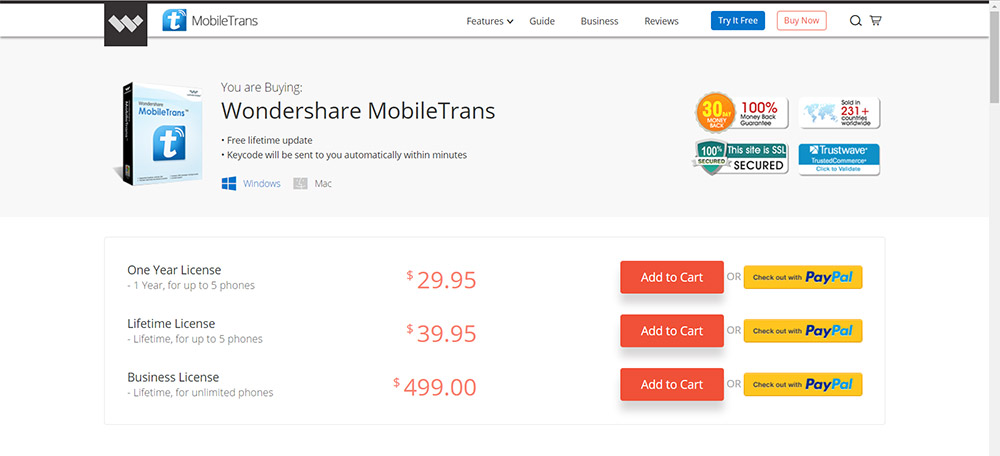
- First of all, we need Wondershare MobileTrans program, This is not a freeware, but we found it is really easy to use, and at affordable price. you can just purchase the cheapest license since you are just backing up one device.
- Go to the official MobileTrans website to purchase the program: https://mobiletrans.wondershare.com/
- They also offer free trial too. You can try it first, but if you want the full features, you need to purchase a license. Right now they have three different licenses: $29.95 for 1 Year/5 Phones, $39.95 for Lifetime/5 Phones, and $499 for Lifetime/Unlimited Phones. (October 2017)
- After purchasing, download and install the program. You are now ready to transfer files!
When you open the Wondershare MobileTrans program, you will see something like the screenshot below:
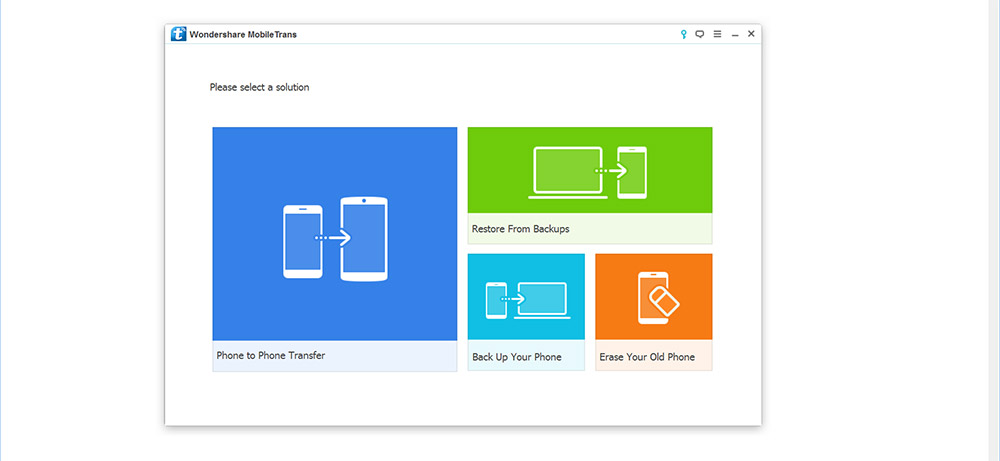
Like we mentioned early, It is not a free program, and we are not advertising this software. We found it is so easy to use. This program will make your backup & restore process a lot easier! It will save your time. Do you see the “Back Up Your Phone” button? Click it.
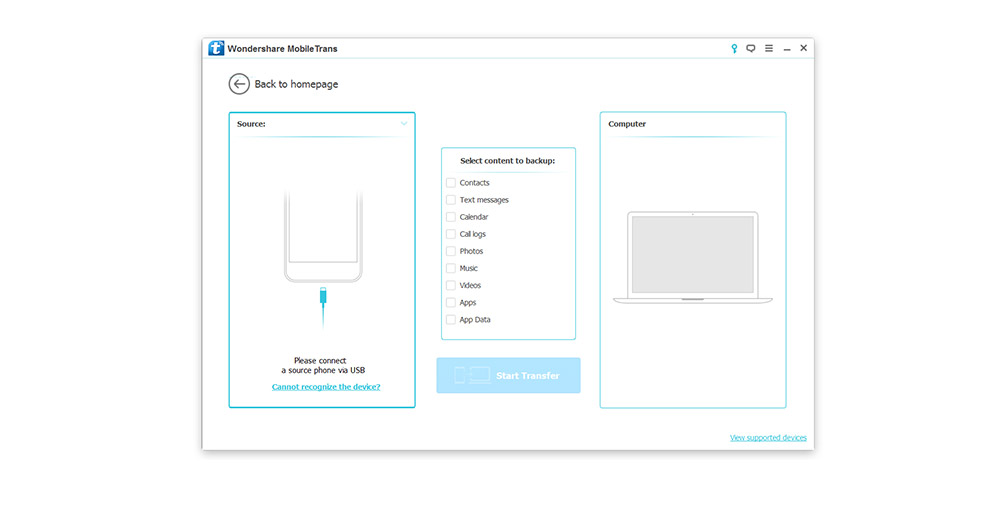
It is now time to connect your android phone to your PC. Use your USB charging cable to connect the phone to your PC.
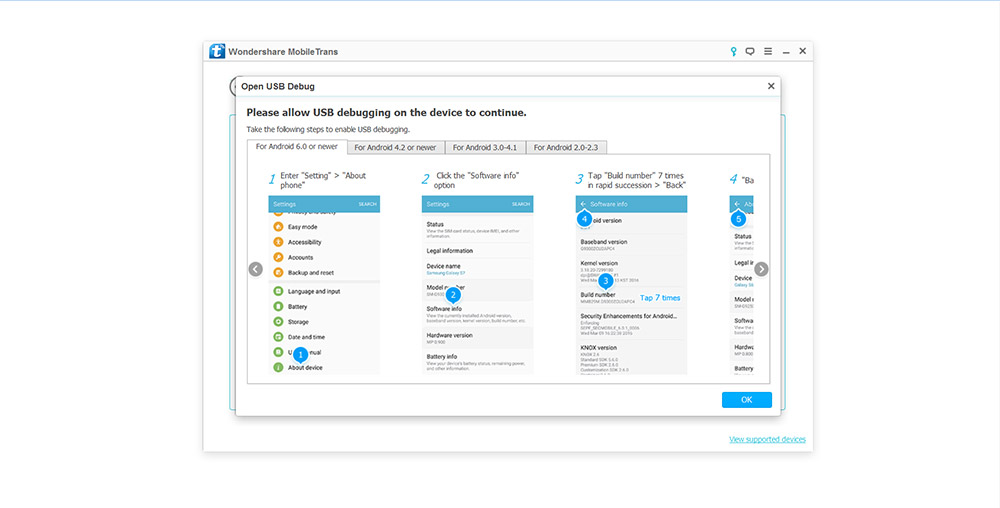
In order for MobileTrans to recognise your device, you need to turn on USB debugging in developer option. By default, the developer options in android phone is disabled. To enable again on most android devices, you need to go to your device information page, and by tapping Build number 7 times, you can enable the developer options. Follow the instructions to turn on the USB debugging. After that, MobileTrans will now recognise your phone.
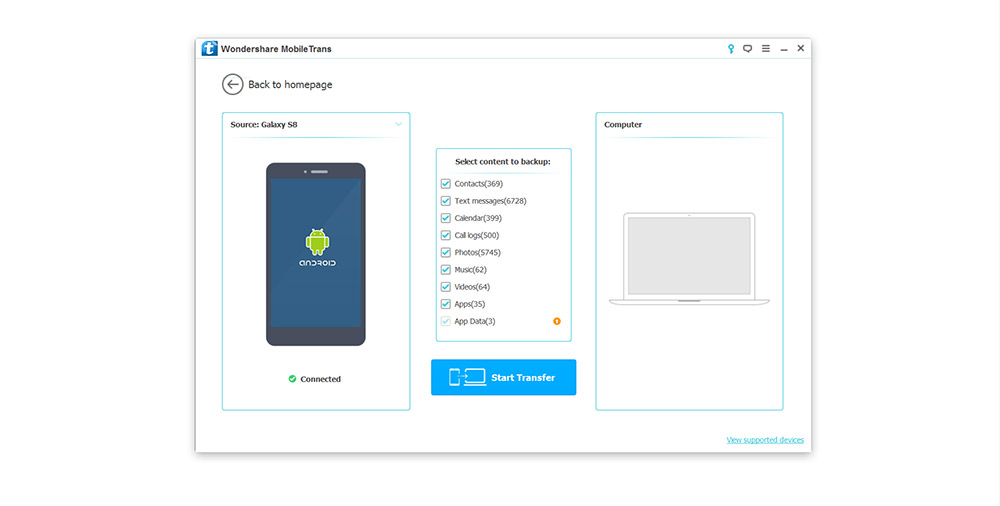
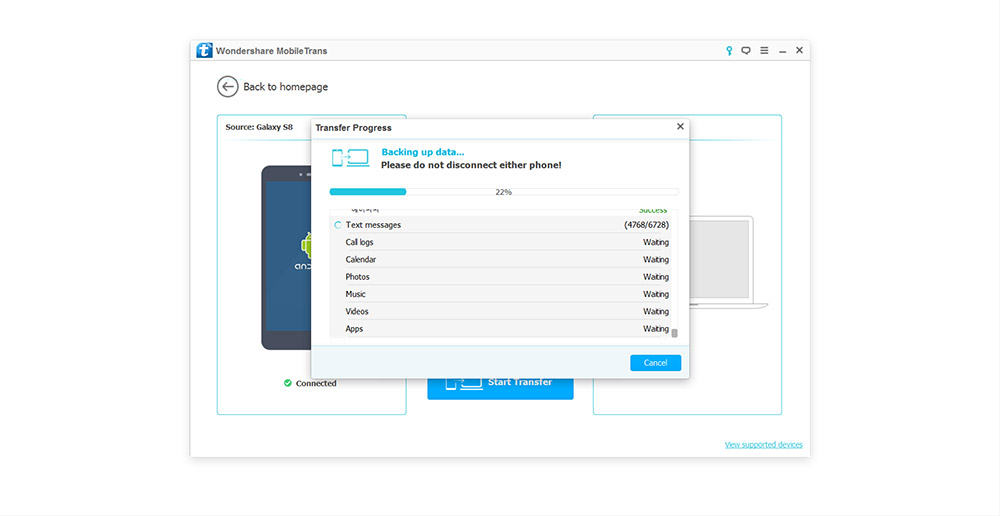
Click “Start Transfer” and all you need to do is waiting until the transfer is over. Depends on your file size, the processing time varies. That is it! Your backup is completed!
How to backup my android to USB memory, SD card, or external hard drive?
It is also very easy. If you have backed up your android phone successfully, all you need to do is to copy the MobileTrans backup file to your destination storage. By default, the backup file location of MobileTrans is Documents\Wondershare\MobileTrans\Backup. Just copy the right backup file to your USB memory or external hard drive. This one file has all the files. So, don’t worry and copy it to somewhere safe! 😀 😀 😀
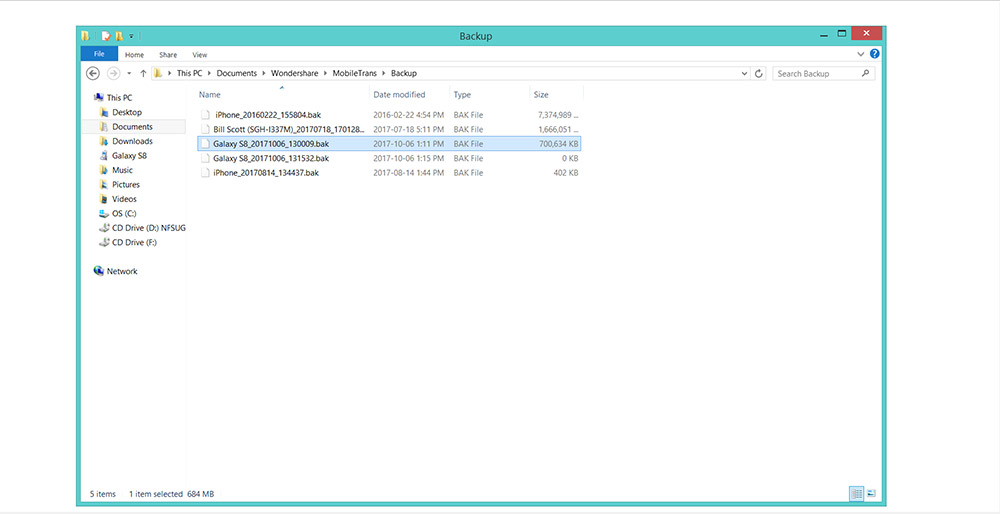
This picture shows the default MobileTrans backup file location in Windows 8.1. It will be the same for Windows 10, Windows 7, Windows Vista.
How to restore my backup later to a new android phone?
It is also very very easy to do! Open up the MobileTrans again, and this time, we are going to click “Restore From Backups“. It looks like the MobileTrans supports restore from different types of backup. There are many different restore options, but we are going to click “MobileTrans” to restore from a MobileTrans backup file.
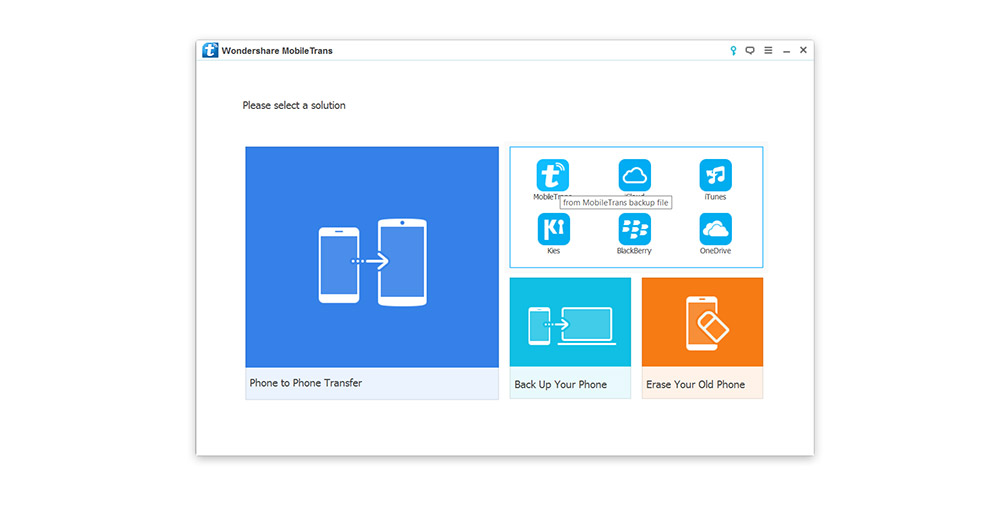
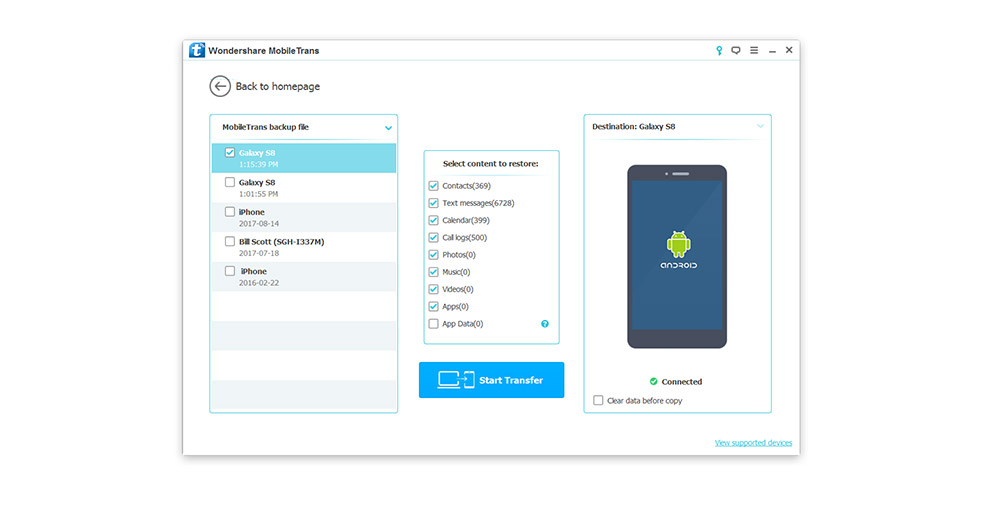
This time, it is opposite way. You are transferring saved backup file from your computer to your phone. Just click “Start Transfer” button to begin the restore, and wait until it finishes. You are done! That’s it! Easier than you expected? Good!






