Are you having problems with Microsoft Edge in Windows 10 ?
If yes, you are normal. Right now, many people have problems with the new Microsoft Edge web browser in Windows 10. Some people say that they cannot open, some people say that they got blank page when open Edge. We heard from few that you cannot do anything after opening Edge web browser. Today’s solution won’t work for everybody, but let us share a tip that can resolves many problems on Microsoft Edge. Let’s get started!
Let’s fix your Microsoft Edge problems!
1. Open regedit utility. Type “regedit” in the Windows 10 search bar.
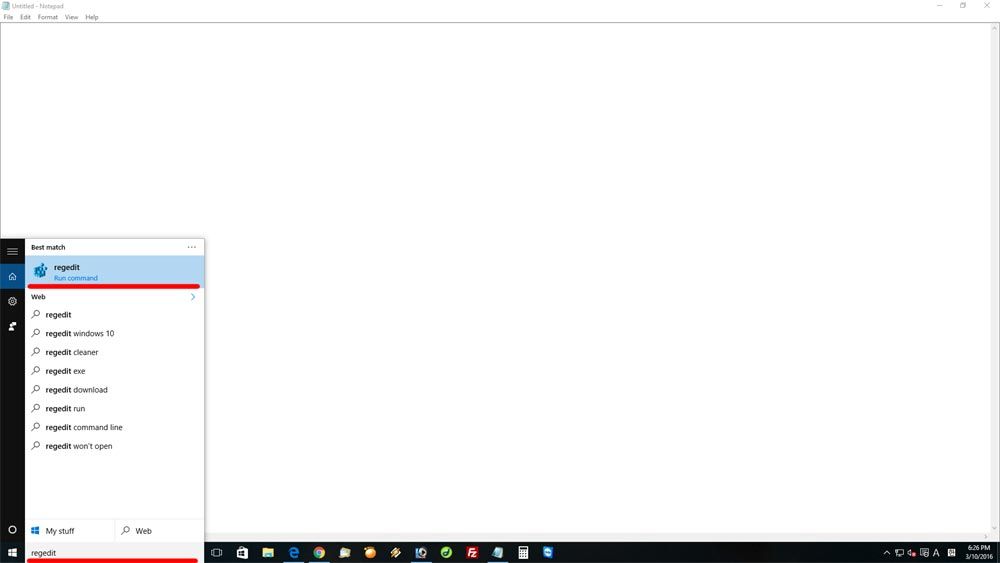
2. Locate HKEY_CURRENT_USER -> SOFTWARE -> Classes -> Local settings -> Software -> Microsoft -> Windows -> CurrentVersion -> AppContainer -> Mappings -> Storage -> microsoft.microsoftedge_8wekyb3d8bbwe
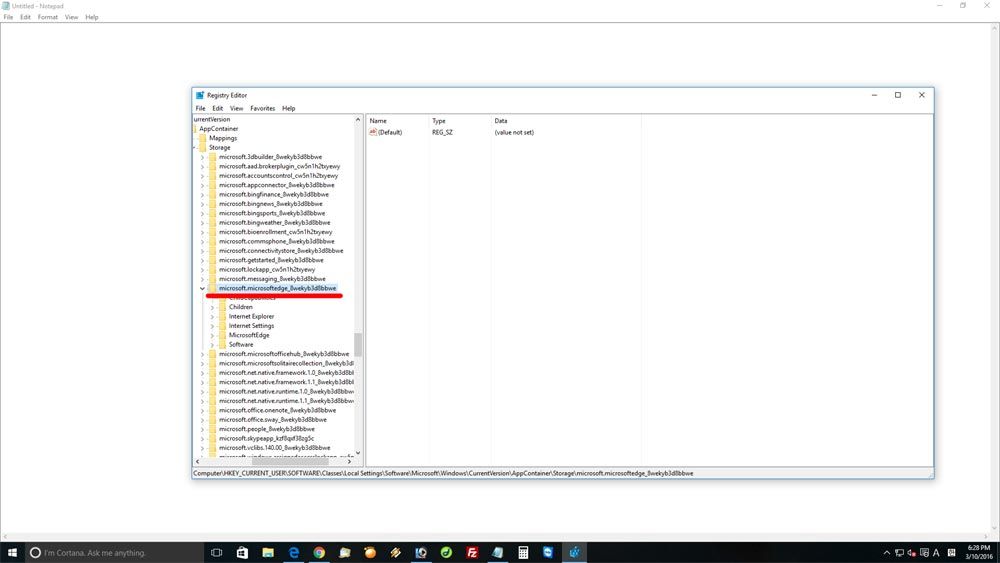
3. Right click on “microsoft.microsoftedge_8wekyb3d8bbwe”
4. Click “Permissions”
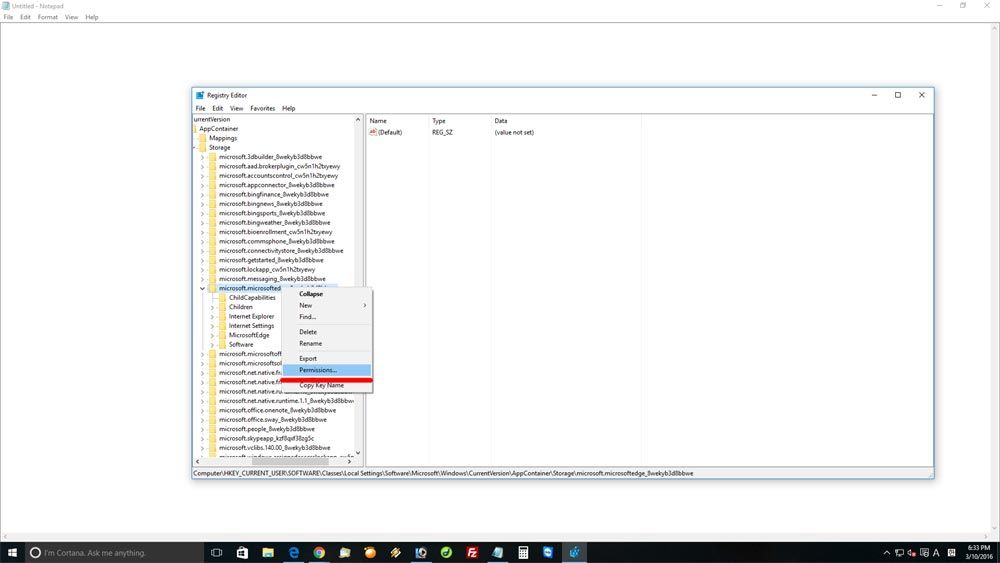
5. Select the third one from the top, and check “Full Control = Allow”
6. Click “OK” and restart your computer.
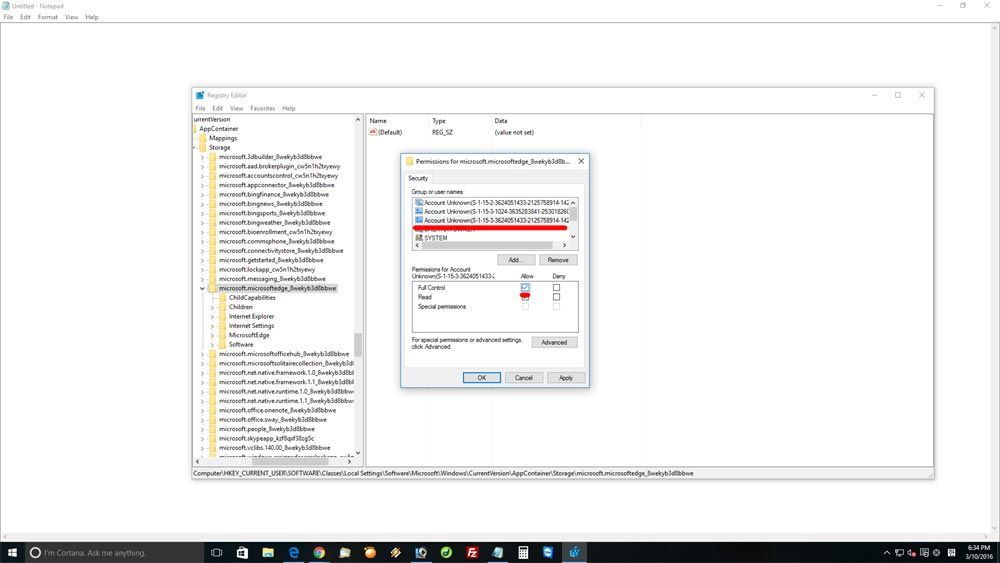
7. Try Edge web browser, and see if it works.
We hope this solution fixed your Microsoft Edge problem in Windows 10. Thank you!

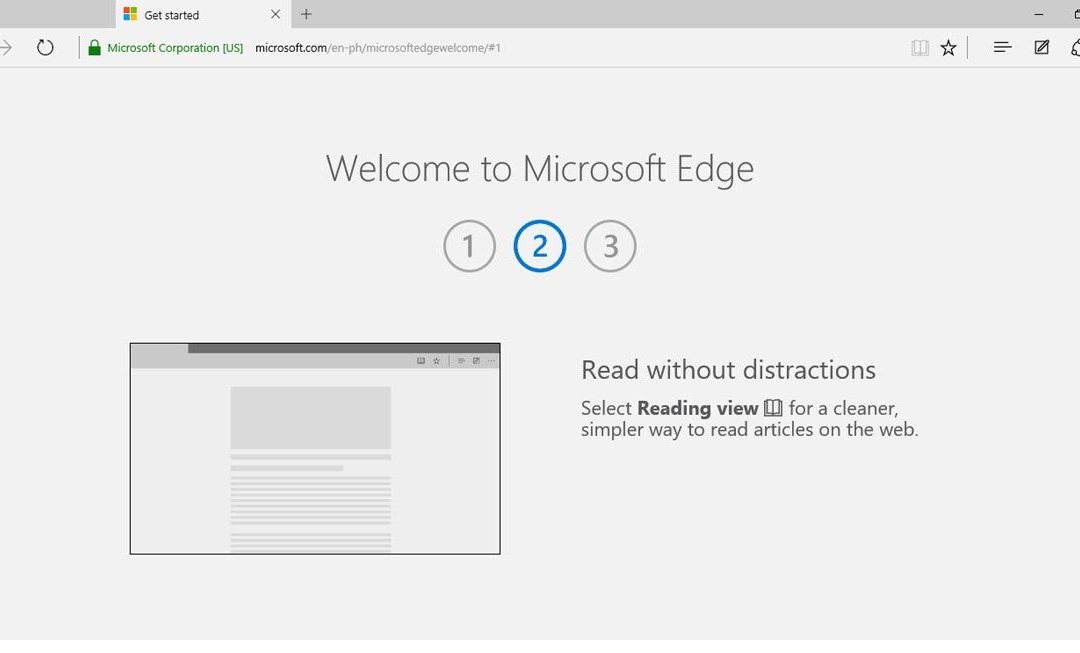





I couldn’t find any current info (APRIL 2016) that made much sense or described my problem accurately enough – after an insider preview update last night to 14316, Edge crashed or closed every few minutes. I applied your straightforward measures, and Edge is fine now. Thanks!
I seem to have lost Microsoft edge completely I cant even find it in my programs. When searching the web it comes up with either bing or yahoo depending on were I clock on. My default is set as edge.. I can still accsess the web so it is no great problem but I did like edge when I had it. Do I need to download it again.
This Registry fix worked a treat for me. Edge now runs as never before.
Did exactly as written but didn’t work for me. All I get is the e blue screen and then it cuts out.
In my regedit search no such folder exists
my edge stopped working days ago just get grey screen wont let me into favourite bar or settings plus cant tap on links in email cause it goes to grey edge page regedit didn’t work
Have you tried to reset the Edge web browser? Try that. You can go to settings, and in the settings, you can reset it.
Tried everything you said, still edge does not work. This is only after the last update. Thank you for your help. Using another browser.
Used your fix and it worked! Thank you.
Small remark: the map … AppContainer -> Mappings -> Storage -> … should be … AppContainer -> Storage -> …