Today, We are going to share how to fix “Bad Request Error 400” error message on Google Chrome web browser. If you are having same problem, don’t worry any more! Here is an easy instruction of getting rid of the error message. Let’s get it started!
Step 01. Open Google Chrome web browser and Right-Click on empty space in the screen. > Once you get options to choose, Click on Inspect Element
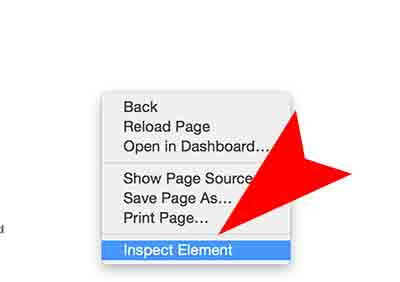
Step 02. Go to Resources > mail.google.com > Cookies
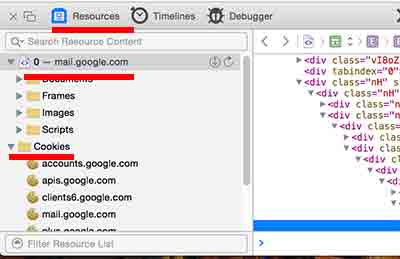
Step 03. Find GMAIL_IMP in the right pane > Right-Click on it > Click on Delete
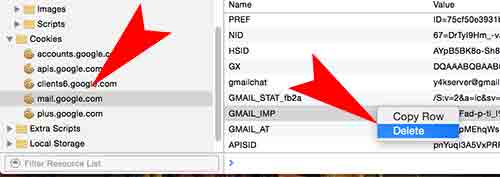
Step 04. Try to refresh that page and check if you still have that error message 400. Hope this is helpful for you! 🙂

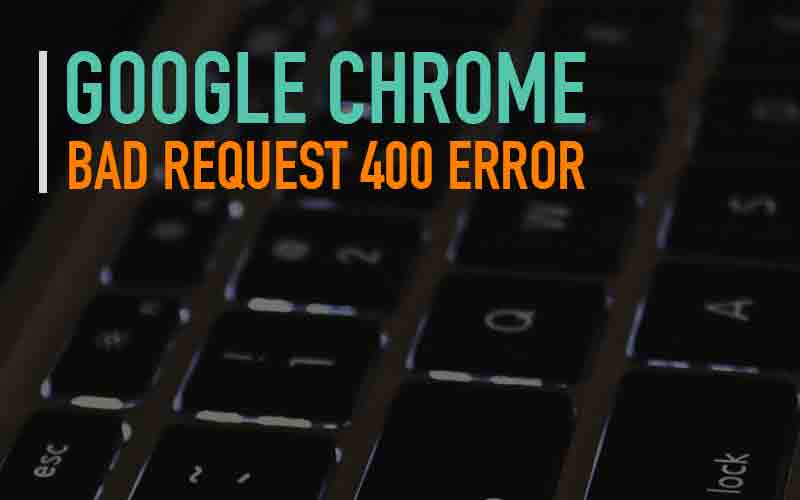





how to dowload bluestack for samsung mobile gts5301 model