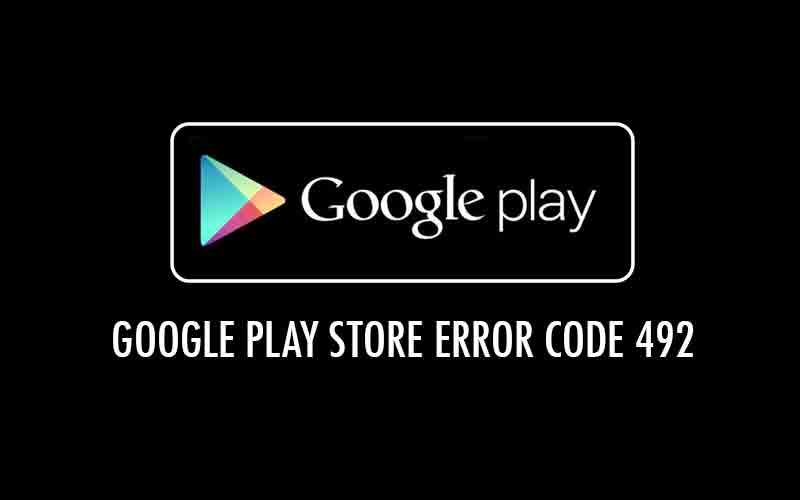Are you getting Error code 492 on your Android smartphone? The error code 492 generally occurred when trying to downloading or installing applications and can be caused due to corrupted cache, SD card, and your Google Play Store account. However, here we are sharing several methods to solve the issues. Please follow the instruction step by step. Hope this is helpful for everyone who’s trying to solving this issues.
Method 01. Re-installing Application
If you are getting error message 492 when trying to download an application, Please close the downloading application > Restart your Mobile device > Try to re-install the application. If it’s not working, please try the method 02.
Method 02. Clear all cache and data
01. Go to ”Settings” -> “Applications” -> “Manage Applications” and select “All”
02. Go to “Google Play Services Framework” and select “Clear Data” & Clear Cache to remove all the data.
03. Go to “Google Play Store” and Select “Clear Data” & Cache to remove all the data regarding Google Play Store.
Method 03. Remove and Re-Add Your Google Play Store Account.
01. Go to “Settings” -> “Accounts” -> “Google” -> Select “Your Account”
02. Go to “Menu” and Select “Remove Account”, and then “Re-Add Your Account”.
03. Now “Restart” your mobile device and try to perform update or download.
Method 04. Format the SD card on your smart phone.
Your SD card can be one of the causes of the error code 492. If you have a lot of data on your SD card, Please back up all the data from your SD card first and then format your SD card. > And Copy the backup files to your SD CARD.