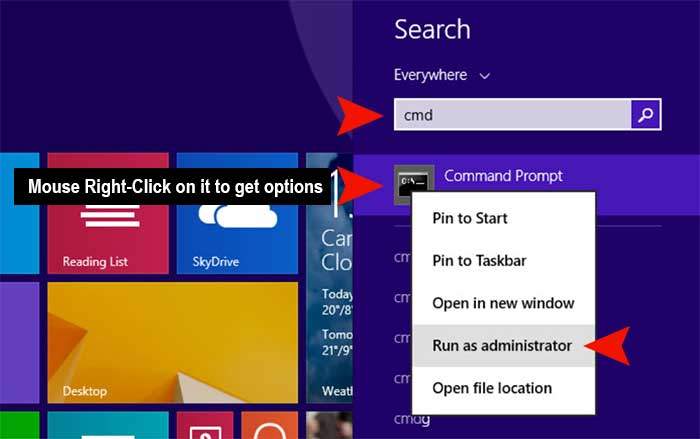Do you get en error code 80240031 while updating on Widows 8 or 10? “Something happened and the Windows 8.1 couldn’t be installed. Please try again. Error code: 0x80240031” Today we are going to share how to get rid of the update error code 80240031 on Windows 8 or 10. If you are one of the Windows 8 or 10 users how got the same problem, please try our method. Hope it helps you to resolve the issue.
Method 01. Disable Anti-Virus
- An Anti-Virus that has a live protection causes the update error 80240031 on Windows 8 or 10. Try to disable Anti-Virus which has installed on your computer. Please take a look at the bottom in the right corner and find Anti-Virus icon scanning your computer and then turn off or disable it while updating Windows 8 or 10.
Method 02. Try to install latest updates and drivers
- Make sure that your Windows 8 or 10 is the latest version. Go to Control Panel > Windows Update and try to update your Windows 8 or 10 to the latest.
Method 03. sfc Scan with run as administrator
- Open Command Prompt with run as administrator. Type “cmd” in the search bar > Mouse Right Click on Command Prompt icon to get options and then select Run as administrator. > Type sfc /scannow and hit enter in the Command Prompt mode. > Restart your computer and try to update again. (*Note: If you get an error message when you are typing src /scannow, try to type this dism /online / cleanup-image / restore health in the command prompt mode to repair.)