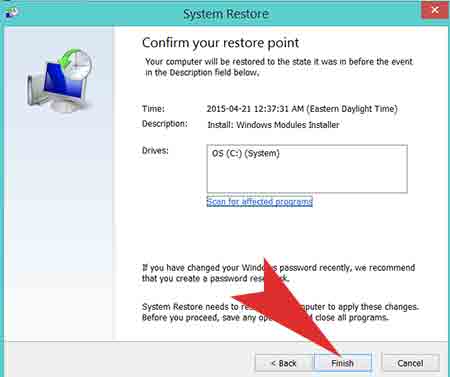Today, We are going to share how to restore from the previous date. Please follow the instruction by pictures below. Hope this is helpful for you to restore. You can try this method (restore point) when your computer is at the following situation:
– When your windows based computer or laptop is not working with some software
– When your computer is infected by serious virus or malware
– When the Windows update is failed
– When you have a software issue
Step 01. Go to Windows Start Menu > Right Click on This PC or My Computer > Click on Properties from the options
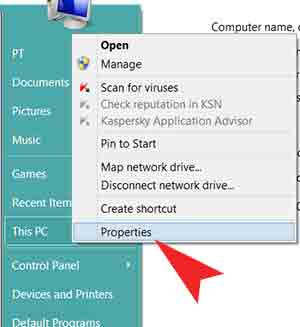
Step 02. Click on Advanced system settings in the left pane.
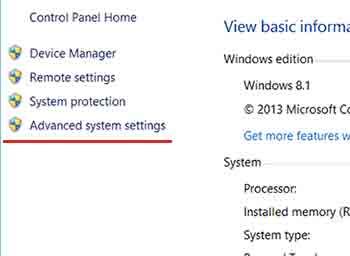
Step 03. Go to System Protection tab > Click on System Restore button.
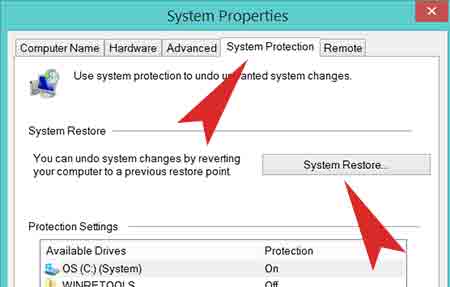
Step 04. Select Choose a different restore point > Click Next
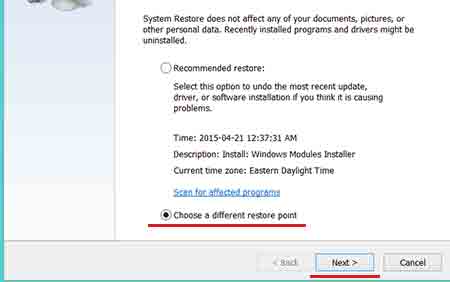
Step 05. Check the box “Show more restore points” to see more previous dates. > You will have more previous dates to choose from the list. Choose the dates you would like to go back and Click Next.
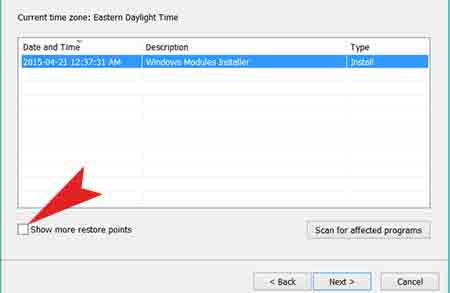
Step 06. Click Finish. It will take some time to complete restoring to the previous date.