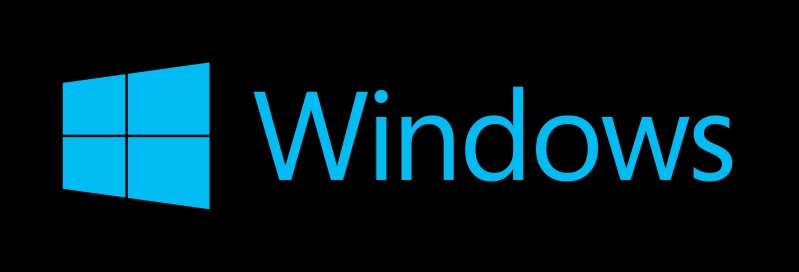Solution for slow loading Windows 7
Taking so long time when you turn of your computer ? Stuck on Windows 7 loading screen ? Today, we have a blog post which can help you to resolve this issue. There may be a case that this method won’t help you to fix the problem, but let’s try ! 🙂 🙂 🙂 Do we need tools to fix it ? No. All you need is the compter became very slow. We hope all of you can fix this issue. 😀 😀 😀
Method 1. How to fix slow booting Windows 7 – Try System Restore
Step 1. Turn on your computer, and before you see windows loading logo, rapidly press F8 key on your keyboard.
Step 2. This will show you variety of Windows boot options.
Step 3. Choose “Repair Your Computer”. This will be the first option.
Step 4. Wait until Windows 7 repair mode started.
Step 5. If it will tell you to choose keyboard, just click “OK”.
Step 6. If it tells you to choose account, choose your account, and click “OK”. If you do have password for your Windows account, you need to enter it too.
Step 7. Now, you will see System Recovery Options.
Step 8. Choose “System Restore”.
Step 9. Follow the instructions. It will show you all the Windows restore points you can choose. Watch the dates of restore points. First, think about when your computer became so slow, and choose the earlier restore point (the date before your Windows became slow) If you do not see many restore points, check “Show more restore points”.
Step 10. Click “Next”. It will try to restore your Windows to the restore point you have selected in step 9. It takes some time so wait until the system restore is done.
Method 2. How to fix slow booting Windows 7 – Try Check & Fix Hard Drive Errors
If the system restore did not work or failed. There is one more thing you can try. It is chkdsk.
Repeat from Step 1 to Step 7.
Step 8. Choose “Command Prompt”.
Step 9. This will run Windows command prompt. If you see black color command line. Type like below:
chkdsk /f /r
This will scan your hard drive for errors, and if it detects any errors, it will try to fix the errors. It also take some time. Wait until the chkdsk is done.
Step 10. When it is done, restart your computer.
Method 3. How to fix slow booting Windows 7 – Check your memory (RAM)
Sometimes, when your computer memory is bad or when a memory slot on computer motherboard is bad, it could happen, but this is rare. Try to change your computer memory or re-install the computer memory.
We have seen these three methods often fix the slow Windows 7 loading issue in many cases. There are more things you can try when these methods did not work, but if we upload all the different methods here, the post would be really long. We will update the other methods in near future 🙂 🙂 🙂
Thank you! Hope you fixed the Windows 7 slow booting issue!