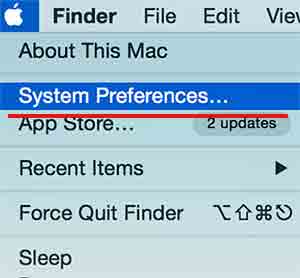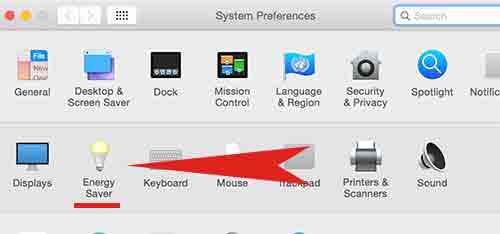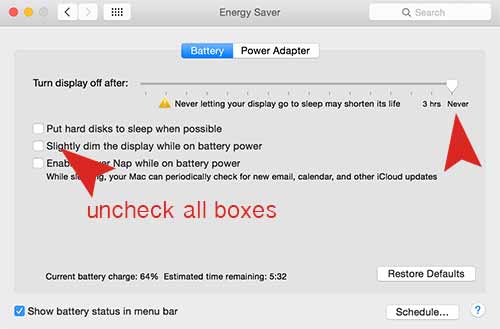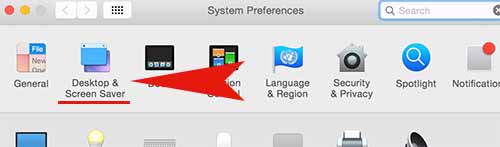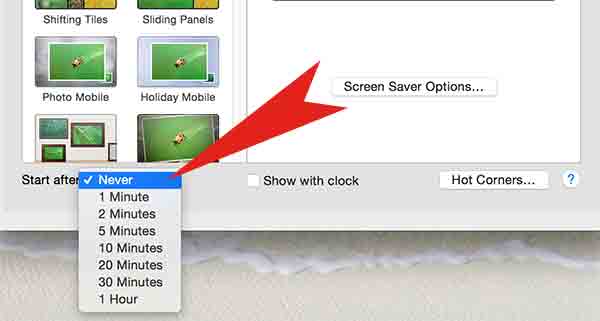Are you looking for how to disable sleep mode and screen saver mode on Mac OS X? then you found the right place to solve your concern! Today We are going to share how to turn off sleep mode on your Macbook Pro and Air. It’s very easy to follow! Please follow the instruction step by step.
Step 01. Please navigate to System Preferences.
Step 02. Select Energy Saver
Step 03. Drag the slider to Never and uncheck all the boxes
Step 04. Go back to System Preferences > Select Desktop & Screen Saver
Step 05. Select Never option under the Start after category.
Step 06. Now It’s done! We hope this is helpful.