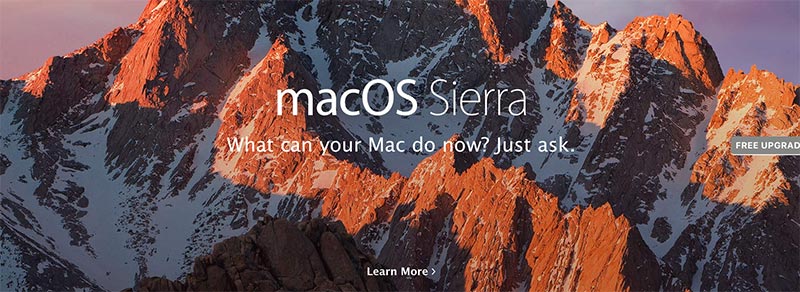If new Mac OS X Sierra won’t shut down properly after update, you can consider to reset PRAM (NVRAM) or repair though the Disk Utility or clear cache in safe mode. It could be happened sometime because something has crashed on the system. First of all, we are going to boot into safe mode and remove all caches and history. It’s not gonna affect your system so don’t worry. After clearing cache, we are going to perform repair disk utility and then reset SMC and PRAM.
1. Clear Cache in Safe Mode
Step 01. We are going to delete all cache files in Safe Mode. Let’s boot into safe mode. In order to boot into Safe Mode, please shut down your macbook. Now Press and Hold SHIFT key turning on your Macbook. Keep holding the SHIFT key until you get the Login Screen.
Step 02. If you successfully boot into Safe Mode, Now Go to FINDER.
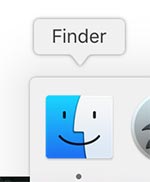
Step 03. Take a look at the menu in the top. GO > Go to Folder.
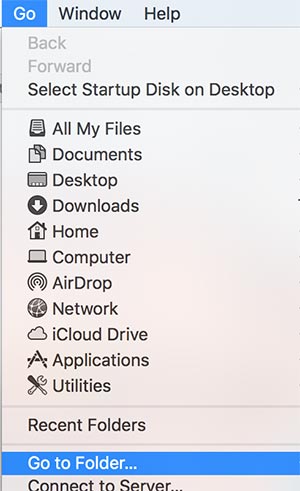
Step 04. Type ~/Library/Caches in the blank field.
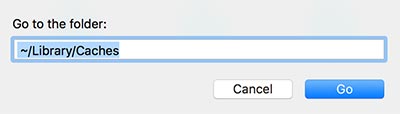
Step 05. Soon you will see all the caches that your system has. Remove all that caches and make sure to empty trash.
[Note. If you have no issues shutting down your Macbook in Safe Mode, you can consider to delete third party software. Because third party software doesn’t run in Safe Mode. So if there is no issue when shutting down in Safe Mode, we recommend you to reboot to normal mode and check if you have any third party software that causes the issues.]
2. Repair Disk Utility
Step 01. Make sure that your Macbook is turned off.
Step 02. Turn your Mac on and Press and Hold COMMAND + R KEYS together. Soon Recovery Mode will appears on the screen.
Step 03. Select DISK UTILITY
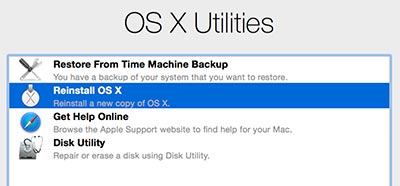
Step 04. You will see First Aid button. Click that button and see if you still get the issues. It will automatically find and repair the issues that is causing.
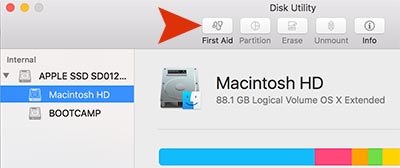
3. PRAM RESET
Step 01. Power Off your Mac
Step 02. Press and Hold COMMAND + OPTION + P + R keys.
Step 03. Just press the power button holding down COMMAND + OPTION + P + R keys.
Step 04. Keep holding it until you hear the SECOND startup sound.
Step 05. You can release all keys if you heard the second startup sound.
-PRAM RESET ON LATE 2016 MACBOOK PRO MODELS-
Step 01. Turn off your Mac
Step 02. Turn on your Mac holding down COMMAND + OPTION + P + R keys together.
Step 03. Keep Holding it for about 20 seconds.