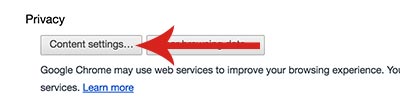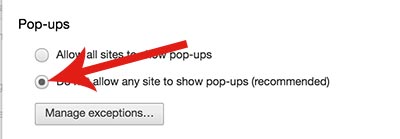Can’t redirect homepage due to the Spigot search engine infection?
Today we are going to help you to remove Spigot extension on Mac. Spigot is known as a hijacker and what it does is to block you to access the settings of the web browser. What happens when your Mac is infected by Spigot malware, firstly you are unable to change your homepage, secondly, you will get a lot of junk popup ads on the screen, thirdly, many possibilities that your Mac could be exposured to more viruses and malware through those junk ads.
How did Spigot penetrate into my Mac system then? Typically, most malware like Spigot comes from two different paths. Please be careful when browsing unknown sites. The reason why is that most cases malware come from ads banner. You might seen a banner that says “Click Free Anti Virus For Free” while web surfing, and this kind of banner might bring a problem into the system when clicking by a mistake.
Another path that causes a malware problem is a third party program. Recently, third party software comes as bundles with a software that you’d like to install. You should know that third party programs are installing with a software. And some third party programs that are installed without user’s knowing causes an issue. Now we are going to share how to remove Spigot hijacker and how to protect your Mac from those malware.
Remove Spigot Extension
The first thing we are going to do is uninstalling Spigot Extension from Safari. Since there is a lot people using Chrome web browser, we are going to share how to uninstall an extension from Chrome as well.
In Safari, Go to Preferences > Go to Extensions > Find Spigot extension and uninstall it. The name of extensions might be different. Try to uninstall all the extension that has a word “search”. Extension that has a word “search” has a possibility it’s a malware.
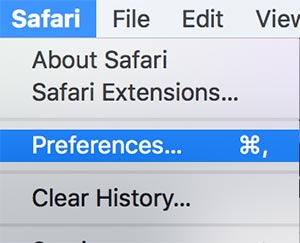
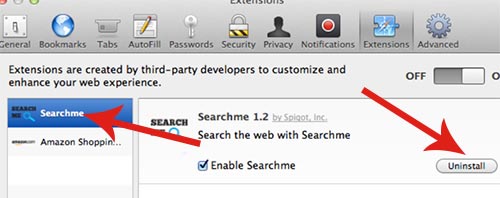
After uninstalling the extension, you need to set the homepage. Go to General > Change the homepage URL.
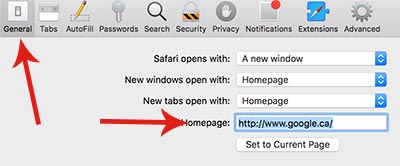
In Chrome, click on three dots icon and go to Settings > Extension in the left pane > Find all the extensions that has a word “search” and remove.
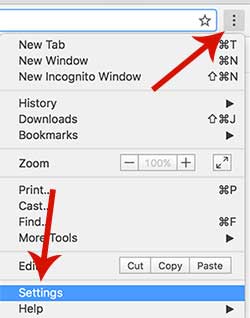

After removing the extension, go back to settings and set the homepage. You will see Open a specific page for set of pages under On Startup category. Check to the box and click set pages to change the homepage.
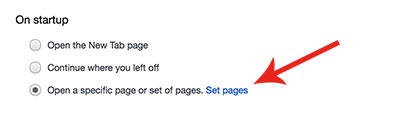
Scan with Malwarebytes
Even if uninstalled spigot extension from a web browser, there might be some caches and old data regarding Spigot left. In order to delete spigot completely, we are going to scan the system with Malwarebytes software. Malwarebytes is a software that protects your system from viruses and malwares. Download Malwarebytes using this link. Once installed, start to scan your Mac system. After it’s done, you will get remove selected items button. Click that button and restart your Mac.
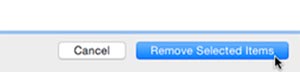
Install AD Blocker
One of the best way to prevent malware infection is to install ad blocker extension on your web browser. It will block all popup ads. Open Safari and select Safari Extensions. Soon you will see many extensions. try to find out ad blocker extension and install it.
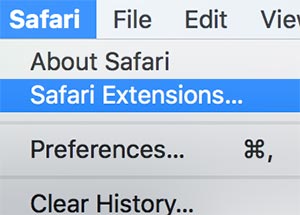
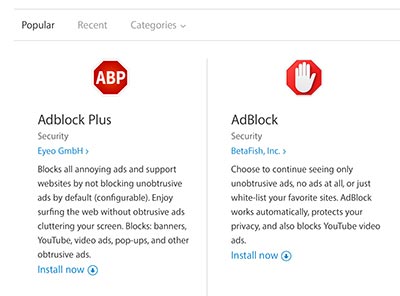
In Chrome web browser > Go to Settings > Extensions > Scroll down and click on Get More Extensions > Type ad blocker in the search field. Choose the ad blocker extension that you want and install it.
Blocking Pop-ups
Additionally, you can also block popups without installing extensions. Go to Safari > Preferences > Security > Check to Block pop-up windows.
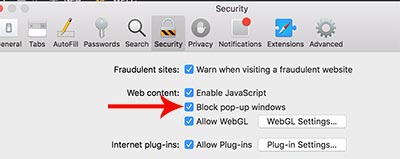
If you are using Chrome, please follow the steps below to block pop-up ads. Go to Settings > Scroll down and click Show Advanced Settings to see more options. > Content Settings under Privacy > Under Pop-ups, check to Do not allow any sites to show pop-ups.