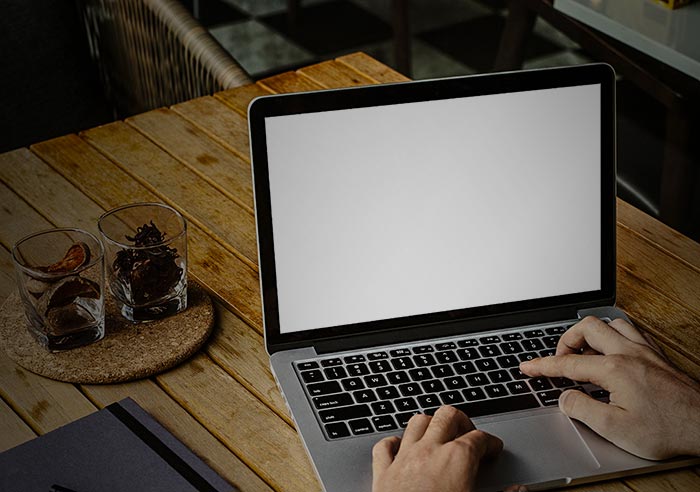How to remove Searchme hijacker on your Macbook
Are you struggling on removing “searchme” web browser hijacker on your macbook? Actually it’s hard to say Searchme is a virus or malware. We call it browser hijacker. The major symptoms that you have when your Mac has infected by searchme is that the web browser automatically will redirect to unwanted search engine. Even if you set the homepage address it’s forced to be redirected. You may also notice that sites you are visiting have a lot of popup ads appeared. This is what the searchme does. Today we are going to remove everything related to searchme hijack and protect your Macbook from those harmful software.
01. Remove Searchme Extension & Add-ons.
if your Mac web browser is infected by searchme hijack, the searchme extension is likely installed on the web browser. Recently a lot of people are using Chrome web browser so we are going to share how to remove extensions on two web browsers that are Safari and Chrome.
Safari Web Browser
01. Open Safari Web Browser and Click on Safari that is located on the top left corner. When you have options, select Preferences.
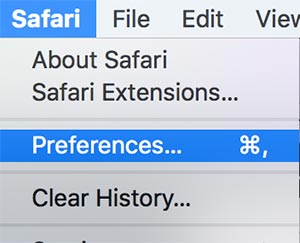
02. Go to Extension tap. Select Searchme extension and Click Uninstall. It’s how to uninstall searchme extension on Safari web browser.
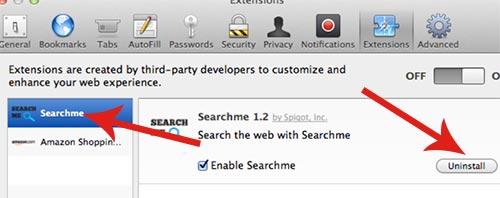
03. After uninstalling the extension, you need to set the homepage. Go to General Tab and set the homepage that you want.
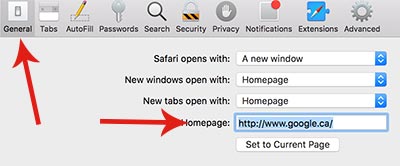
Chrome Web Browser
01. Open Chrome web browser > Click the three dots on the top right corner. > Settings > Extension > Select Searchme extension and uninstall it.
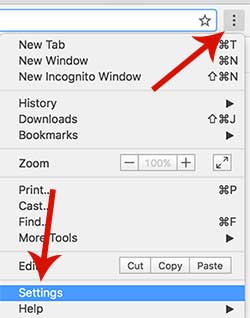
02. If you successfully uninstalled the extension, you need to set the homepage. Go to settings > Under the On startup category, Check the box to “open a specific page or set of pages” and Click the set pages. Once you clicked the Set Pages, a windows will come up on the screen. Type the URL (ex. www.google.ca) and click OK.
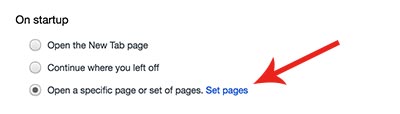
02. Scan your Mac
Even if you uninstalled the searchme extension from a web browser, there may be old caches and datas related to searchme hijack. In order to delete searchme caches and datas completely, we recommend to scan your Mac through Malwarebytes. Malwarebytes is an anti virus software and what it does is to find out and deletes virus, malware, hijacks, and other harmful programs. Here is the site link to download Malwarebytes.
Try to download free version and install. When the Malwarebytes is successfully installed on the system, run it and scan your system. There might be bunch of other harmful programs are found.
How do I protect my Macbook from hijack programs and other junk softwares?
Typically, hijack programs come from a advertisement banner on an driver download site and a third party software. If you have experienced to download a software driver, you may ever seen an advertisement that says “DOWNLOAD THIS FOR FREE!”. What happen when you click this kind of advertisement banner is that it’s automatically starting to download a software. Most of people don’t notice that it’s automatically downloading a software. Check your Download folder. You will notice that some files that you’ve never downloaded before.
There are some good extensions to prevent browser infection issues. These extensions are protecting your web browser by blocking all ads and popups. Open Safari > Safari Extensions. > There are may adblocker extensions. Choose that you want and install. These adblockers will protect your web browser from junk ads.
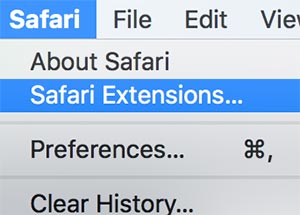
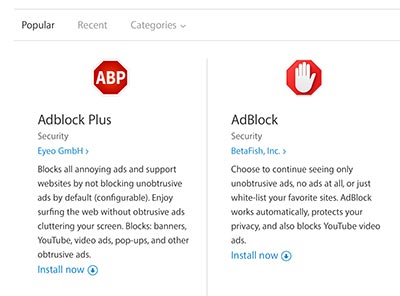
Another possibility that causes browser infection problem is a third party software. Typically, a third party software is installed with a software. Recently, you should look careful what softwares comes with together when installing a program. There is the way to prevent virus infection from a third party software. Fortunately, third party softwares can’t be installed by itself. They always need an user’s permission to be installed.
When installing an unknown program or if you are doubting the program you are installing, please look carefully the installing process. There will be a checkbox that has been marked already. Check carefully which check boxes are marked and if it’s marked to the program that you don’t want to install, uncheck the box.
We hope now your Macbook is running ok and you know how to protect your web browser from hijack programs.