Hello, we are going to share how to perform hard reset and soft reset on your iPad Air 2. Since hard resetting erases every data on your phone, it’s always safe to create a backup file before performing hard reset. If you try to perform hard reset due to the installation issues or updating issues? we recommend you to perform soft reset before hard resetting your phone.
Performing Soft Reset
Step 01. Press and Hold the Home + Power buttons at the same time for 10 seconds until the Apple logo appears on the screen.
Step 02. Release all buttons When the Apple logo comes up.
Step 03. It’s done!
Performing Hard Reset
– Method 01
Step 01. Navigate to Settings > General > Reset
Step 02. Tab on Erase All content and Settings (Note: Reset All Settings will erase all of your personal settings keeping your data.)
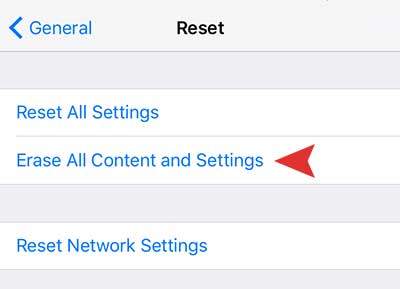
– Method 02
Step 01. Connect your iPhone to your Laptop and Launch iTunes. > Select your iPhone icon and navigate to summary. > You will see Restore iPhone button.
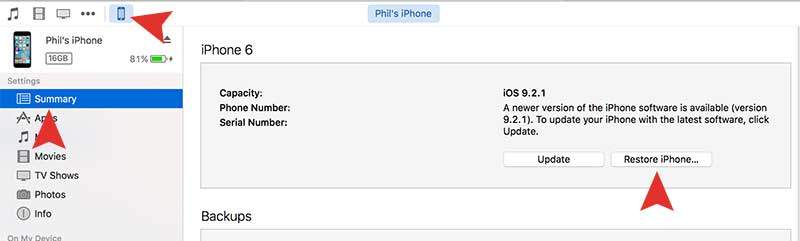
Step 02. Click on the Restore and Update button to perform hard reset.
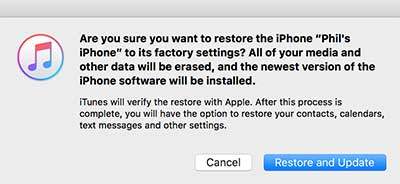
– Method 03
Step 01. Please make sure your iPhone is completely turned off.
Step 02. Connect your iPad Air to your computer and open iTunes.
Step 03. Now Press and Hold the Power & Home buttons at the same time for 10 seconds.
Step 04. After 10 seconds, Release only the power button and keep holding the home button for another 10 seconds.
Step 05. You will see a message pops up on your computer screen.
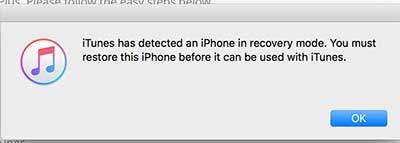
Step 06. Now go to iTunes and Click on the Restore iPhone button.







