How do I burn ISO to USB stick? How do I make a bootable USB? Are you the one who has the same question? then, here is how to create one!
Hello everyone! It’s P&T IT BROTHER. Today’s tip is very useful tip! Burning ISO image to USB not to DVD. Sometimes, you will want to burn Windows or other software on DVD to USB media. We are going to learn how to burn ISO to USB here. What is good about having USB type instead of DVD? The answer is simple. It is much more faster than DVD, and it has much more bigger disk space. (64GB vs 10GB…) Also, there is one more critical reason. Modern thin laptops or Ultrabooks have no optical media like DVD or Blue Ray… That is probably why many people are looking for USB instead of DVD. Okay. Let’s learn how to burn ISO image to a USB.
Let’s burn ISO to bootable USB
First of all, you must have an ISO image file ready, without it, this instruction will not be helpful for you. So, if you don’t know how to create ISO image, you should Google it, and learn how to create ISO image first. (we will write a post on how to make ISO image later..) What do we do now? We are going to download a program called “ISO to USB” because there is no ISO to USB application on Microsoft Windows.. Which means, we need to use a third party application. Nice thing about this application is that it’s a free! Yes! You don’t need to purchase it or you don’t need to pay monthly fee. Also, it is super easy to use. After downloading it, you don’t actually need any help. It is that easy, but we will guide you to the end anyways. 😀
ISO to USB official website: http://www.isotousb.com/
When you click the website link, you will see website like the picture below. Click the download button to start downloading the ISO to USB program.
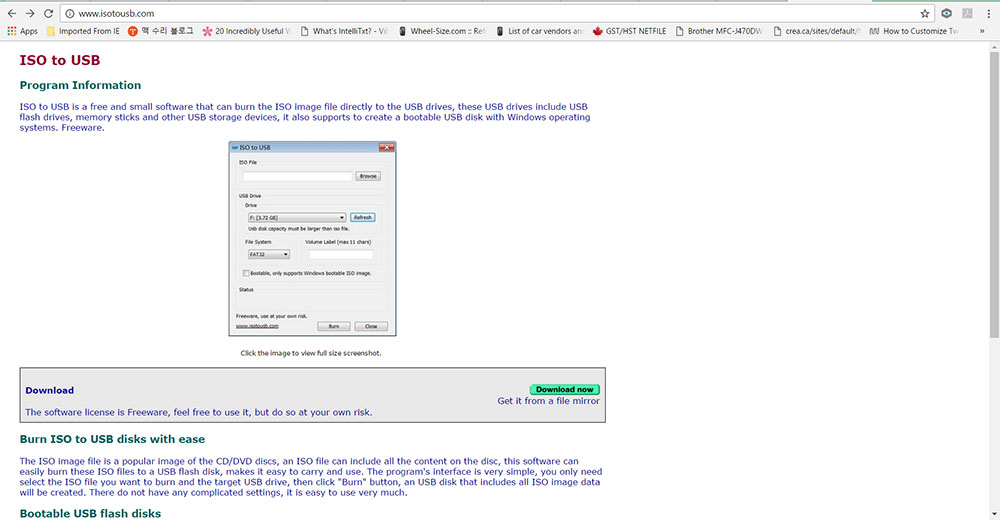
When you run ISO to USB program, you will see something like below. All you need to do is:
- Choose an ISO file to burn.
- Choose your USB memory stick.
- You can also set format type like FAT32, NTFS, and exFAT…
- Start burning. (All existing information on your USB will be deleted. So, make a backup first.)
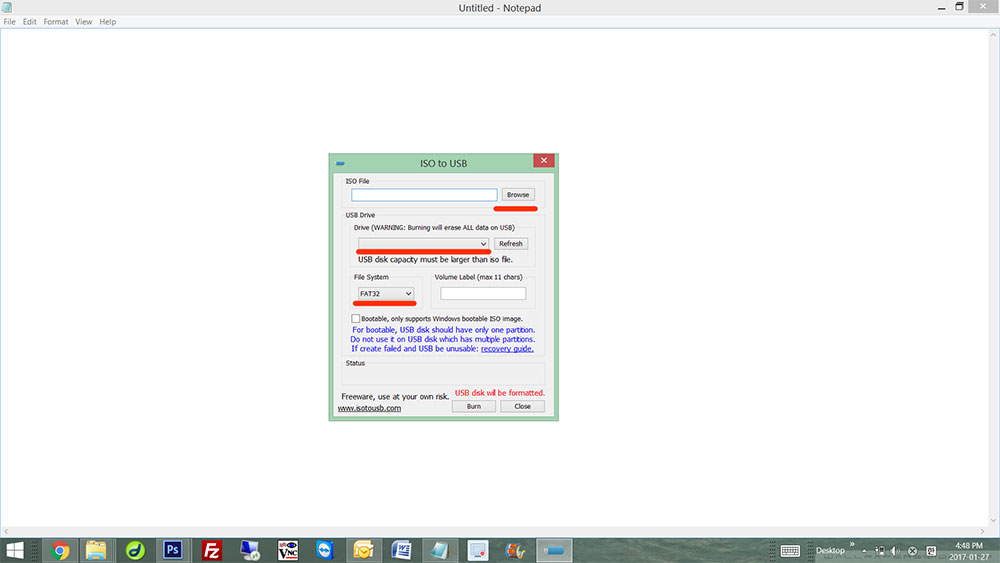
Depends on ISO image size, the processing time varies. Wait until it completes the burning process, and your USB will now be ready to use. Very easy right? We just finished learning on how to burn ISO image to USB memory stick. We hope you like our instructions, and if you do, please follow us on Facebook, Twitter, Google Plus, Youtube, and Instagram. Thank you!





