Here is an instruction of performing factory reset on HTC One E9. Since hard resetting deletes all of your files such as pictures, videos, and etc, we recommend you to backup your important files before starting to perform hard reset. Also don’t forget to fully charge your phone, otherwise, your phone might be turned off unexpectedly during the process.
How to Perform Hard Reset
Step 01. Make sure that your phone is completely turned off.
Step 02. Press and Hold Volume Down + Power keys at the same time and release all keys when the boot mode comes up on the screen.
Step 03. Highlight reboot to bootloader option using the volume button and select it using the power button.
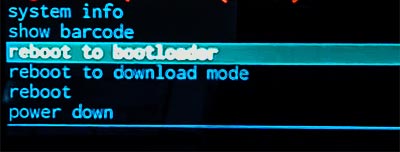
Step 04. Soon you will get another option menus on the screen. Now choose boot to recovery mode.
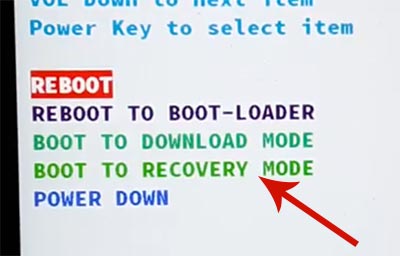
Step 05. Once you select the boot to recovery mode, your phone is stuck at the red exclamation screen. Don’t worry! Now Press and Hold the Power key and then press and release the volume UP key.

Step 06. When you get the recovery mode screen, navigate to Wipe data/Factory Reset by pressing the volume down button and press the power button to select. (TIP. Before hard resetting, we recommend you to wipe cache partition first. It might resolve the issues without deleting any data.)
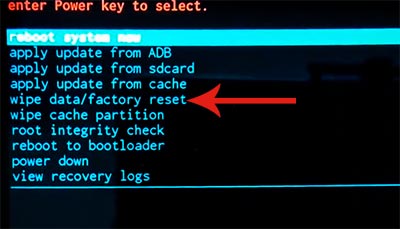
Step 07. Please wait until the factory reset processing and when it’s done, select Reboot System Now option to restart your phone.






