Before starting factory reset on HTC 10, we recommend you to create a backup file because hard reset erases all of your personal data and settings. It will reset your phone to factory default. Also fully charge your phone otherwise your phone might be turned off while resetting. It could bring a serious software damage to your phone. If you have one of the following issues below, you can consider to perform hard reset.
- Doesn’t turn on after software updating
- Screen won’t turn on
- No Responding
- Running too slow or getting an error message too ofter
- forever loading
HTC 10 Factory Reset
01. Please power off your HTC 10 smartphone completely.
02. We need to access the recovery mode. In order to get into the recovery mode Press and Hold Volume Down + Power buttons together for about 5-10 seconds. You can release all buttons when you are in recovery mode.
03. When you get this menu options, navigate to Reboot to bootloader using volume key and select it using the power key.
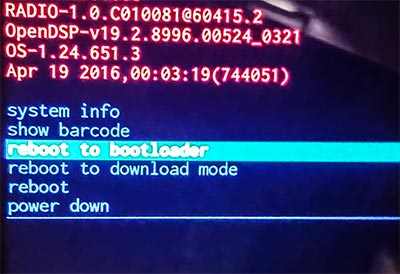
04. Once you select reboot to bootloader, this screen will comes up on the screen. Select Boot To Recovery Mode option.
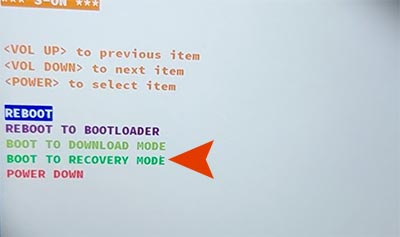
05. You will get this icon on screen as soon as you select boot to revery mode option. Now Press and Hole Volume Up + Power buttons for about 5 seconds and release all buttons once you get the recovery mode.

06. Highlight Wipe Data/Factory Reset using the volume key and select it using the power key.
(Tips: We recommend you to perform Wipe cache partition first before wipe data / factory reset. The reason why is that wiping cache partition won’t erase anything of your data and settings. It might solve the issues. So try to wipe data cache partition first and if it din’t work, then you can perform wipe data/factory reset.)

07. As soon as you select wipe data/factory reset, hard resetting will be processing. When it’s done, select Reboot System Now to reboot your phone.






