Windows is applying & configuring updates all the time? – Here is how to turn off the Windows update or how to change it to manual update
This is for Windows 8.1, Windows 8, and Windows 7. We have to tell it is also similar for the expired Windows Vista. Almost every time we shut off our laptop or desktop computers with Windows operating system, we hate to see updating 2 out of 123 updates…. It takes a long……..time. What really bothers us is because we cannot shut off the computer quickly! Specially, when you have to leave with your computer. you need to shutdown, but can’t. During the update you cannot shutdown your computer, and what happens is when you shut down during the Windows update, there is high possibility that you can have blue screen error or infinite startup repair glitch… on next boot. So, this is why we are sharing a tip on how to turn off automatic Windows update for Windows 8.1, Windows 8, and Windows 7. Let’s get started!
Let’s turn off Windows automatic update! (or change it to manual mode)
First of all, open Windows Control Panel. If you do not know how to access Control Panel, In Windows search, type Control Panel, and it will find a shortcut to Windows Control Panel. If your Control Panel does not look same as our Control Panel, you can switch the view on the top right corner. There are several different view modes. Category, Large icons, and Small icons. Change it to Small icons. 😀
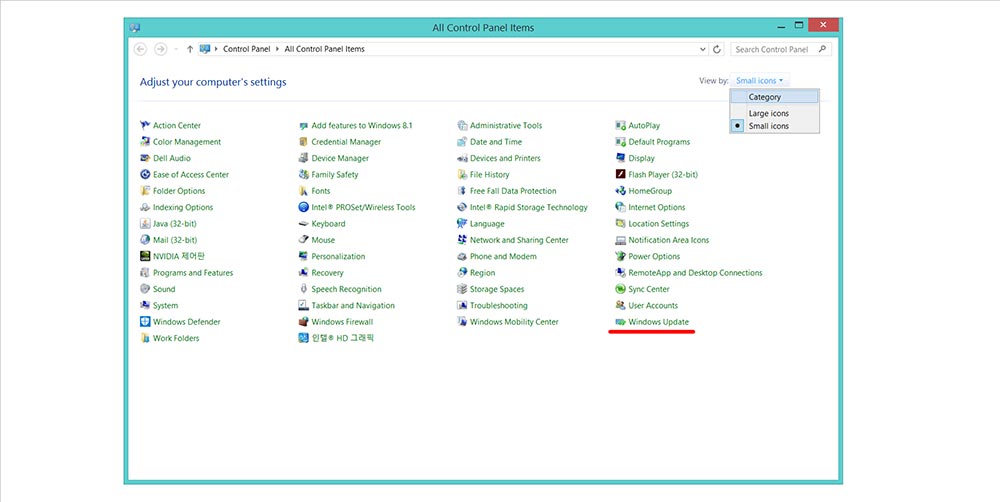
Next step is to find Windows Update. See the picture below. We have highlighted in red. That is the one that you need to click.
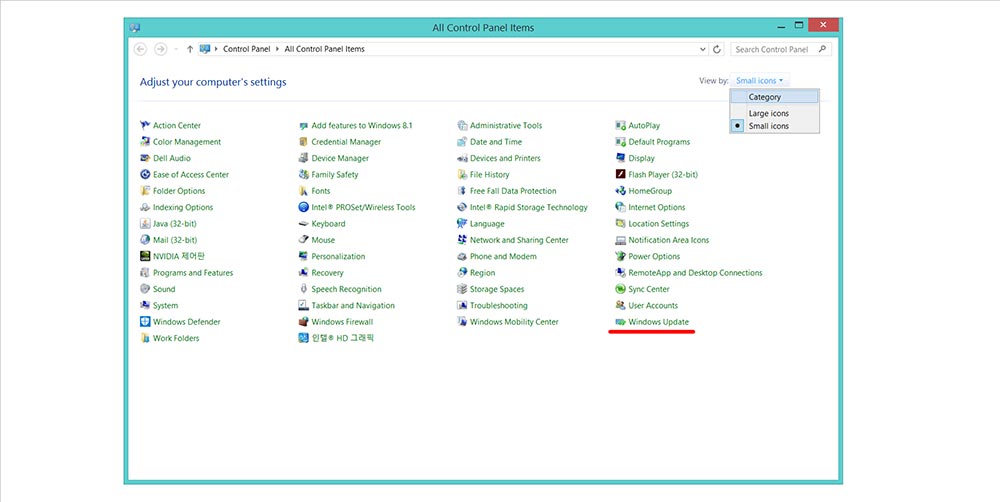
Now, in here, you can do many things (change many things) regarding automatic Windows update. You can manually check for new updates, patches, and drivers from Microsoft. You can also do restore hidden updates. The centre page shows information such as the most recent updated date. We are here to turn off that automatic Windows update! So, let’s click “Change settings” on the left menu.
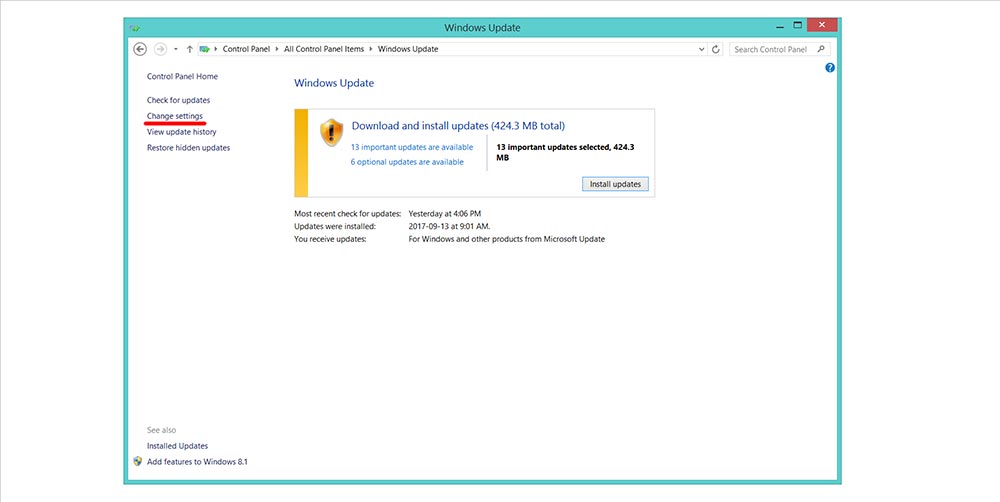
In here, Click the first option where is says Install updates automatically (recommended). Change it to Never check for updates (not recommended) If you want Windows update, but manually, change it to Check for updates but let me choose whether to download and install them. Click OK.
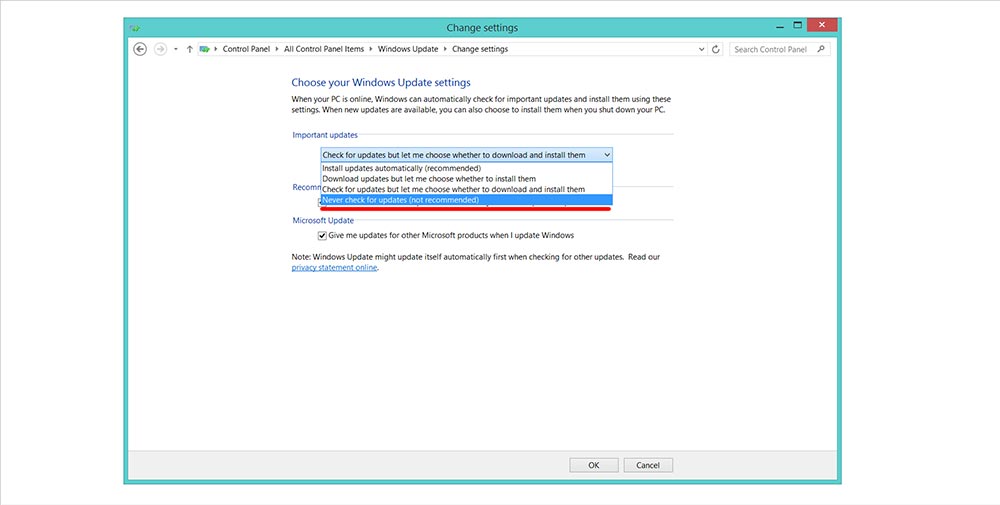
It is recommended to have Windows updates, because when Microsoft finds weaknesses, they do release security updates to make it more secure. So, you better switch the Windows update to manual mode instead of completely turning it off. In manual update mode, you need to go to the Windows update to check for updates manually. That’s it! Today’s lesson is over. We hope it was helpful for you 😀 😀 😀 Don’t forget to follow us on our social networks!






