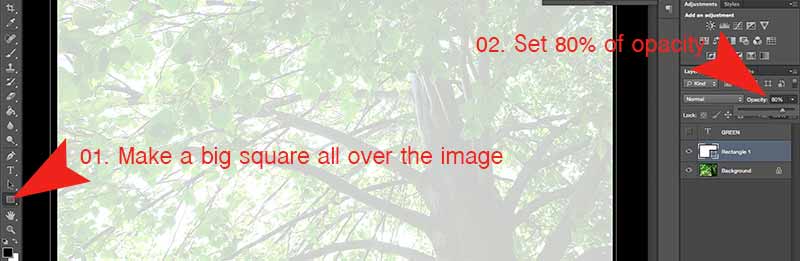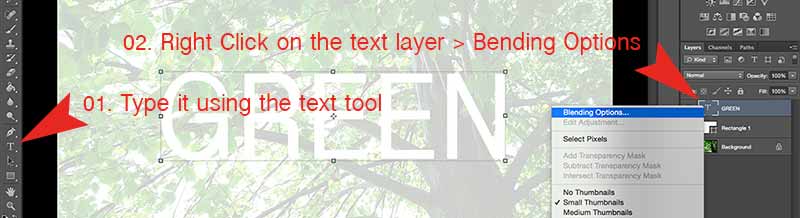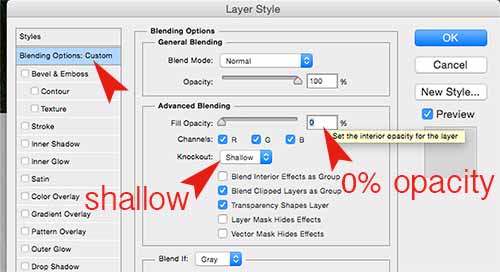If you are looking for how to create a transparent text effect using Adobe Photoshop CS6, you got the right place! Today We are sharing how to apply transparent effect on text layer in Photoshop. We prepared an easy pictured guide to follow. Hope it helps! 🙂
Step 01. First, we need to bring an image that we are going to apply the effect. Once you opened an image, Make a big square box all over the image using the square box tool. And then Set the opacity to 80%.
Step 02. Type it and Right mouse click on the text layer. > Click on Blending options.
Step 03. Select Blending Options: Custom category > Select Shallow > Set Opacity: 0% > OK
Step 04. Now it’s done! Go check the awesome text effect that has been applied by transparent effect. Have a Great Day! 🙂