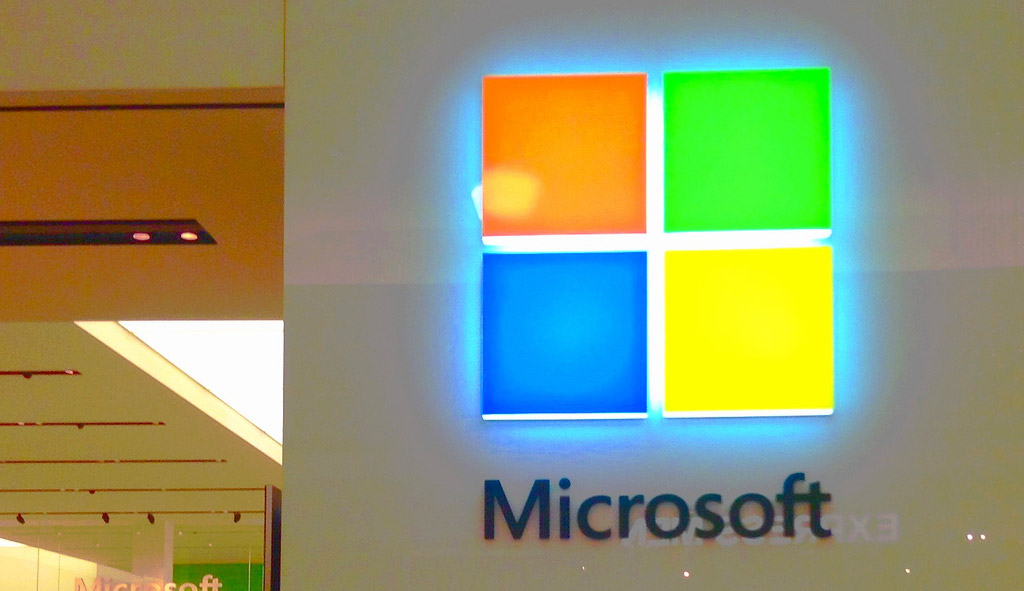How to download Windows 10 & 8 iso image from Microsoft for free?
Hello Good Morning! The fall is coming now.. It’s getting cold. Anyways, today, we are going to download Windows 10, Windows 8.1, and Windows 8 for free. By now, many of you are might think about pirated or Torrent, BUT no. It is a legal way to download Windows 10, and Windows 8. Of course you need product keys (or license keys) in order for you to activate your Windows. You don’t need to purchase copy of Windows from Microsoft or you don’t need to purchase on Ebay just to get Windows disks. Here, we have the way to download the genuine Windows product directly from Microsoft! After downloading Windows iso images, you can make Windows DVD disk, or Windows USB drive. Let’s get started! 😀 😀 😀
1. Download Windows 10 and Windows 8 ISO file from Microsoft
First of all, we are going to download the latest Windows 10 and Windows 8 iso images directly from Microsoft website. Here we have prepared the web page links for both Windows 10 and Windows 8 Media Creation Tools. There are two different links. Click the one that you are looking for, and then click download button to start downloading Windows Media Disk Creation Tool. It is an all in one software that allows you to download Windows iso image and it also allows you to make boot-able Windows DVD or USB. 😀 😀 😀
For Microsoft Windows 10, please visit this page and download the Media Creation Tool: https://www.microsoft.com/en-ca/software-download/windows10
For Microsoft Windows 8, please visit this page and download the Media Creation Tool: https://www.microsoft.com/en-ca/software-download/windows8
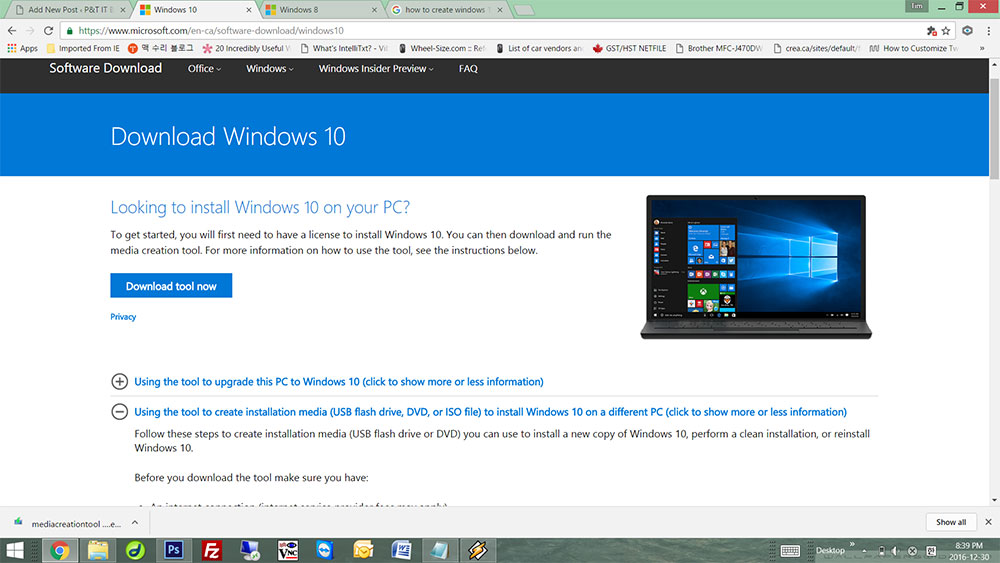
2. Let’s create Windows 10 & 8 bootable (or recovery) disk using Microsoft Media Creation Tool
For Windows 10:
Look for the download Media Creation Tool file, and just double click the file to run. You do not need to install or activate anything. When you run the application, you will see something like the picture below. You first need to read the Microsoft Software License Terms and you agree with it, otherwise, you cannot use the Media Creation Tool. Let’s go ahead and click “Accept” to begin.
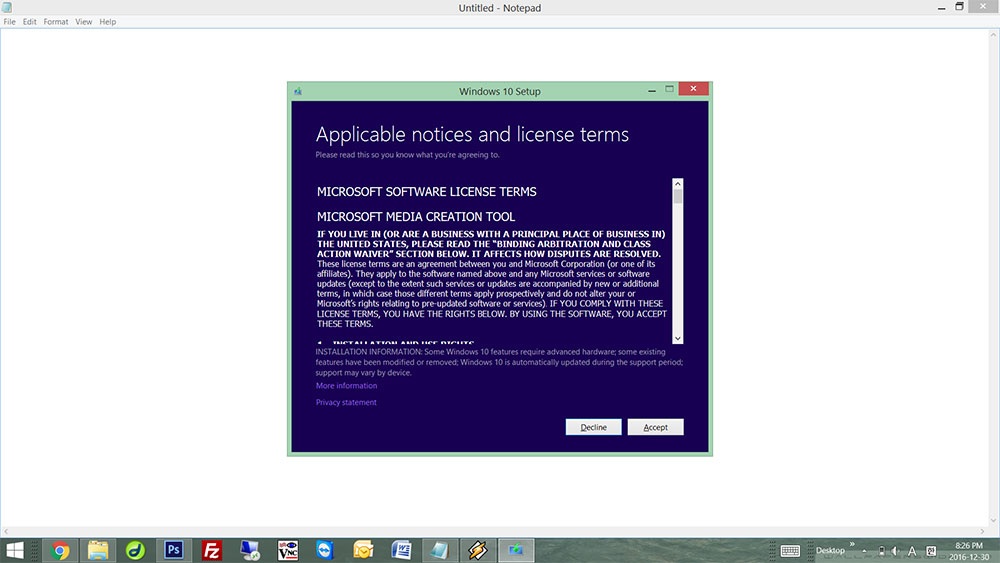
There are two options, you can upgrade your current Windows operating system with this tool. Also, you can download and create a Windows bootable media. Let’s go ahead, and choose “Create installation media for another PC”.
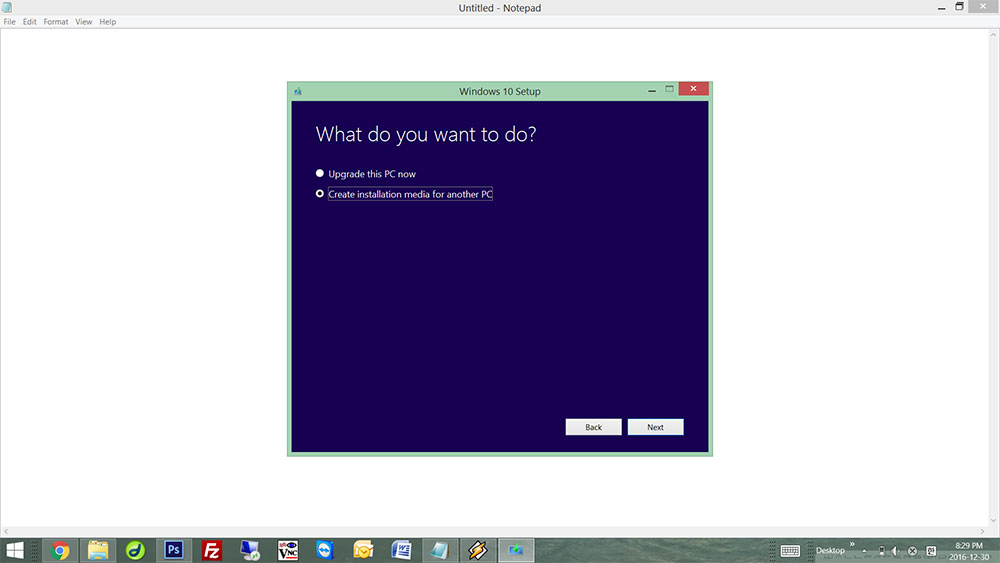
Now, you need to choose one of many Windows 10 versions. Select the right Windows you need. (example. 32 Bit, 64 Bit …) By default, other than recommended version of Windows, everything else are greyed out, and you are not able to choose any other versions of Windows 10. To choose different version of Windows 10, remove the checkbox next to “Use the recommended options for the PC” to access different versions of Windows 10.
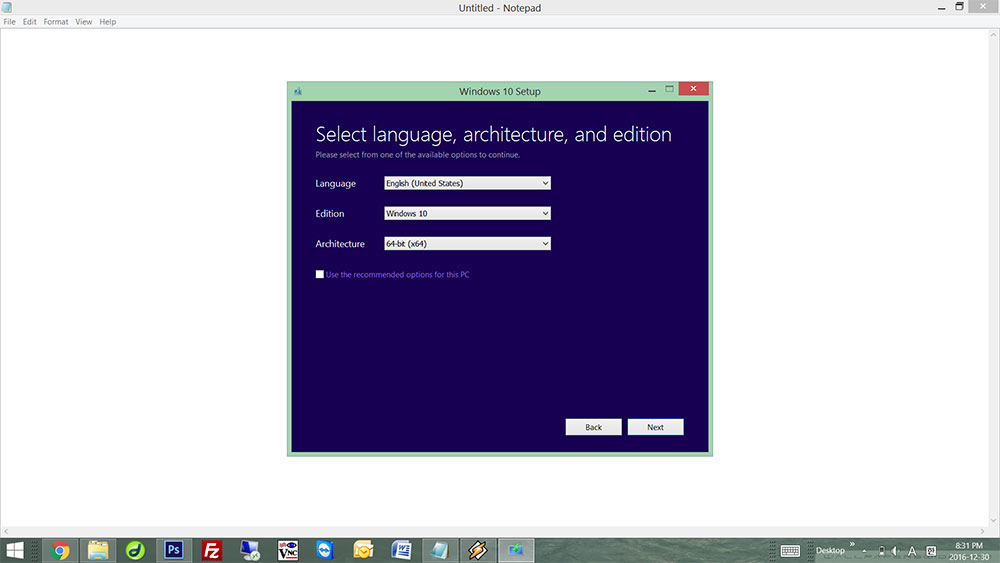
Time to choose the media type. You have two options. USB flash drive, and ISO image to a DVD or a BlueRay. Choose the right one for your need.
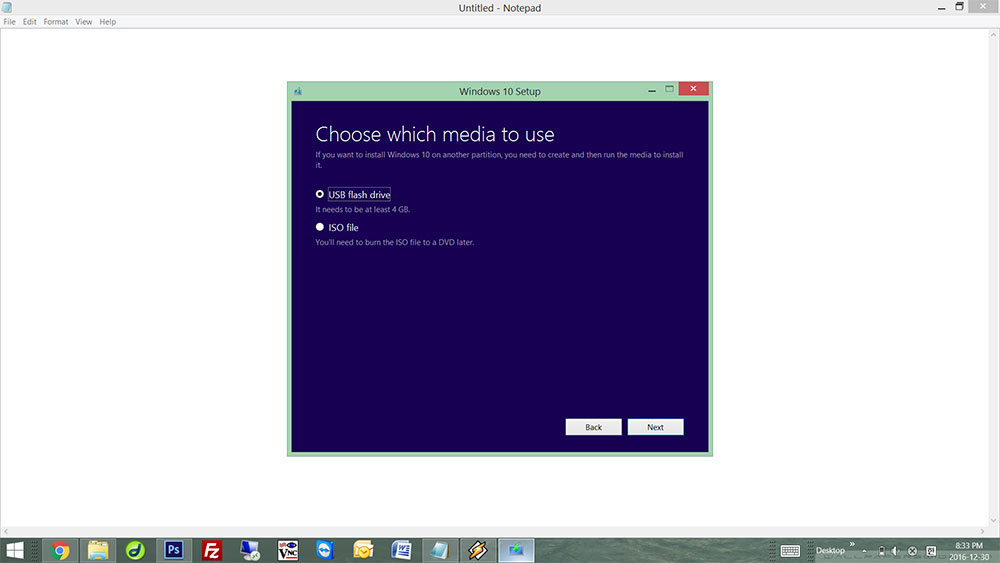
Now, the downloading of Windows 10 image will be started. Depends on your internet speed, the estimated downloading time varies.. So, sit back and relax until the download is complete. If you choose the ISO file option, after download is finish, it will ask you if you want to run DVD burning tool to burn bootable disk. Say yes to run the burning program, and you can make the bootable DVD.
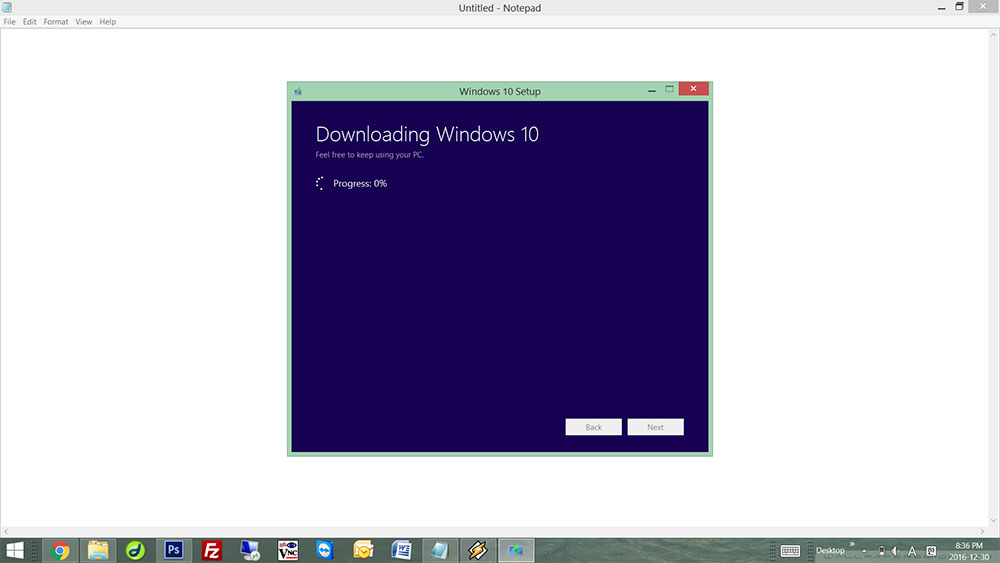
For Windows 8:
As soon as you run the Media Creation Tool for Windows 8, your first step is to choose the version of Windows 8 you would like to download. Make sure that you are downloading the same version for the computer that you are going to use this bootable (recovery) disk. Let’s go to the next step! 😀 😀 😀
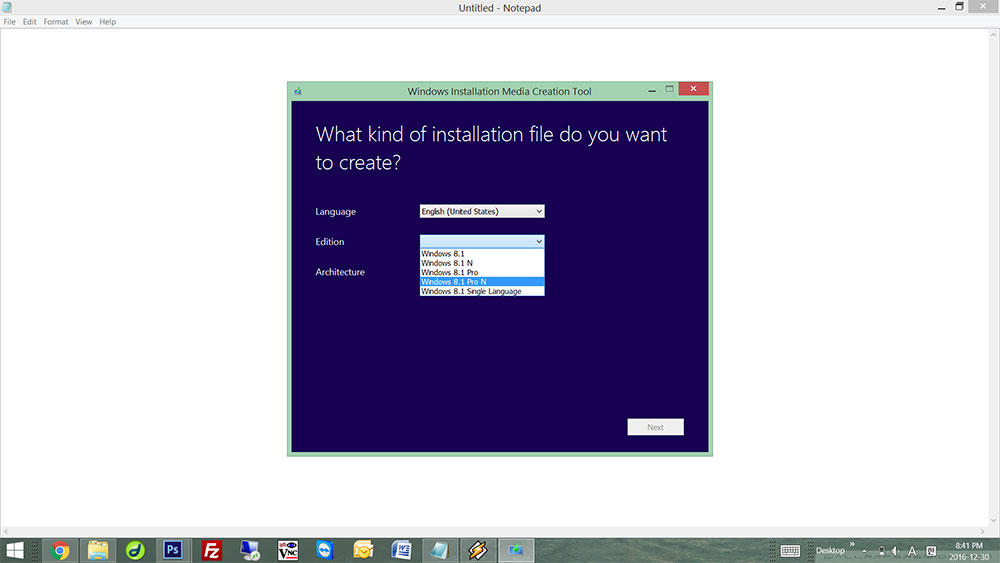
Now, it is time to choose USB or DVD. Choose the right one for your need! If you want to install Windows faster, go for USB, because the Windows installation speed is much more faster than traditional DVD.
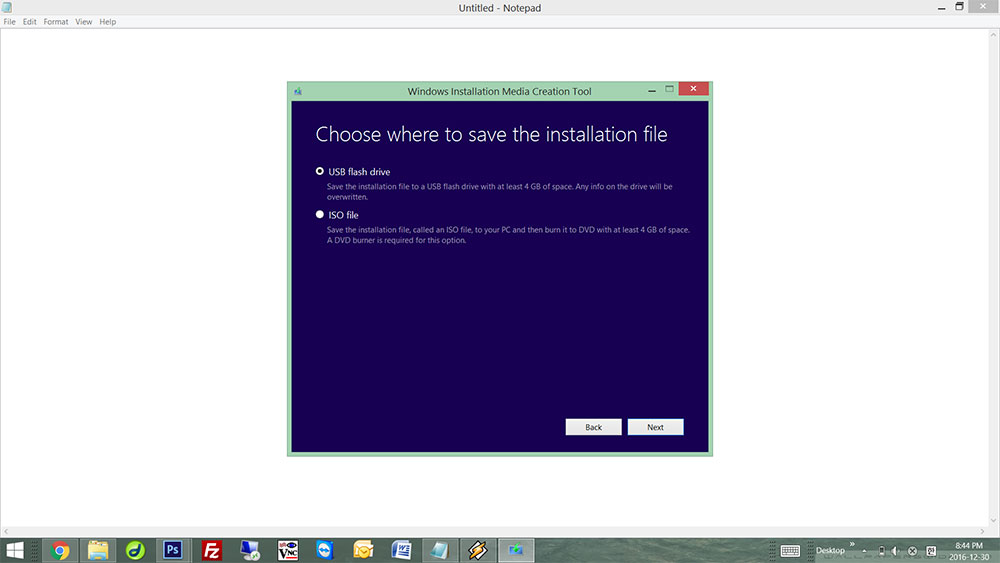
From this point, you may follow the instructions from the Media Creation Tool. YOU ARE DONE! 😀 😀 😀 This is how to download Windows 10 and Windows 8 directly from Microsoft for free! If it was helpful, don’t forget to follow us on our social media.
If you have any troubles or problems, feel free to leave a comment here! Thank you!!!