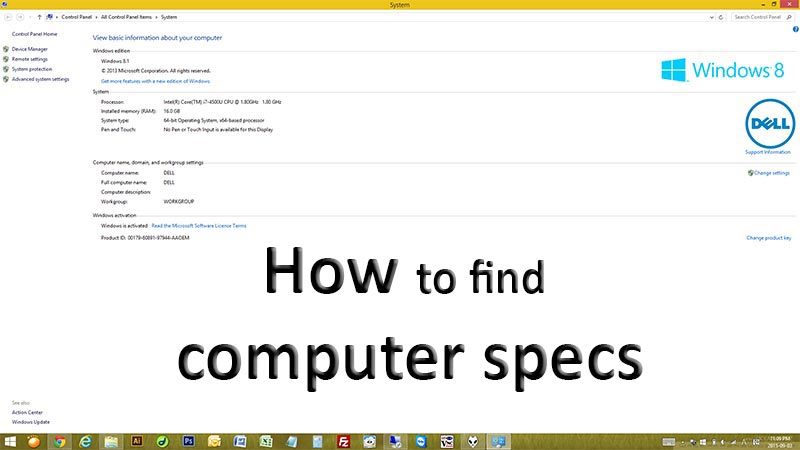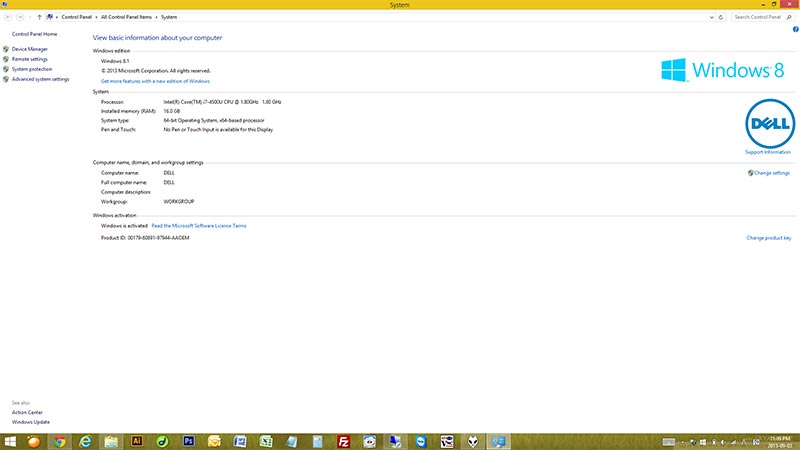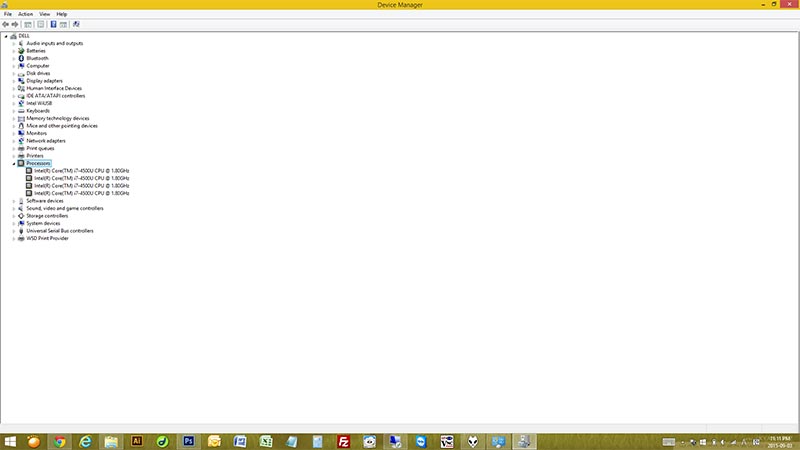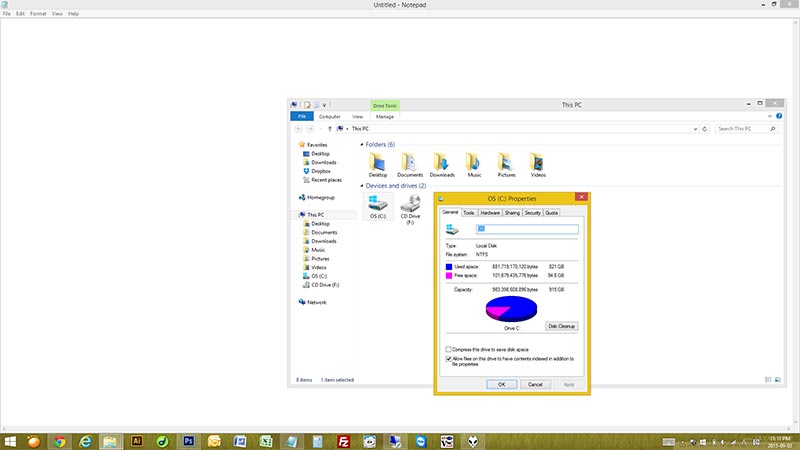How to find out your computer’s specifications – CPU, Memory (RAM), Hard Drive (HDD), Video, Sound, Windows Version on Windows 8.1, Windows 8, Windows 7, Windows Server, Windows Vista, and Windows XP
Good evening 🙂 Today’s blog post is about how to check your computer specifications. We realized that many people do not know how to check their computer specifications. There are few different ways you can check the computer specs, and this tip will work for all kind of Microsoft Windows. Let’s find out your processor (CPU), RAM, HDD size, video chip, sound chip, and everything! 😀 😀 😀
1. Computer Properties
– For Windows 7, Vista, XP, and Server 200x: Click “Start” button -> Place mouse cursor on “My Computer” -> Right-Click -> Click “Properties” -> In here, you can check “CPU”, “Memory”, “Windows Version”
– For Windows 8.1, 8, and Server 201x: Bring your mouse cursor to bottom left corner -> Right-Click -> Click “System” -> In here, you can check “CPU”, “Memory”, “Windows Version”
2. Device Manager
– For Windows 7, Vista, XP, and Server 200x: Click “Start” button -> Click “Control Panel” -> Click “Device Manager” (If you cannot find it, change your view to “Classic View“) -> In here, you can check almost all specifications of your computer. Double click a category that you would like to see, and it will display a model name. If you select a device and double click, you can obtain detailed information of the selected hardware.
– For Windows 8.1, 8, and Server 201x: Bring your mouse cursor to bottom left corner -> Right-Click -> Click “Device Manager” -> In here, you can check almost all specifications of your computer. Double click a category that you would like to see, and it will display a model name. If you select a device and double click, you can obtain detailed information of the selected hardware.
How to check Hard Disk size
– For Windows 7, Vista, XP, and Server 200x: Click “Start” button -> Click “My Computer” -> Right-Click your “Hard Drive” (ex. C:, D: …) -> Click “Properties” -> In here, you can check the size of your hard disk, used space, and free space.
– For Windows 8.1, 8, and Server 201x: Bring your mouse cursor to bottom left corner -> Right-Click -> Click “File Explorer” -> Click “This PC” -> Right-Click your “Hard Drive” (ex. C:, D: …) -> Click “Properties” -> In here, you can check the size of your hard disk, used space, and free space.
Well Done ! Now, you have learned how to check your computer specifications. 😀 😀 😀
Thank you for visiting P&T blog!