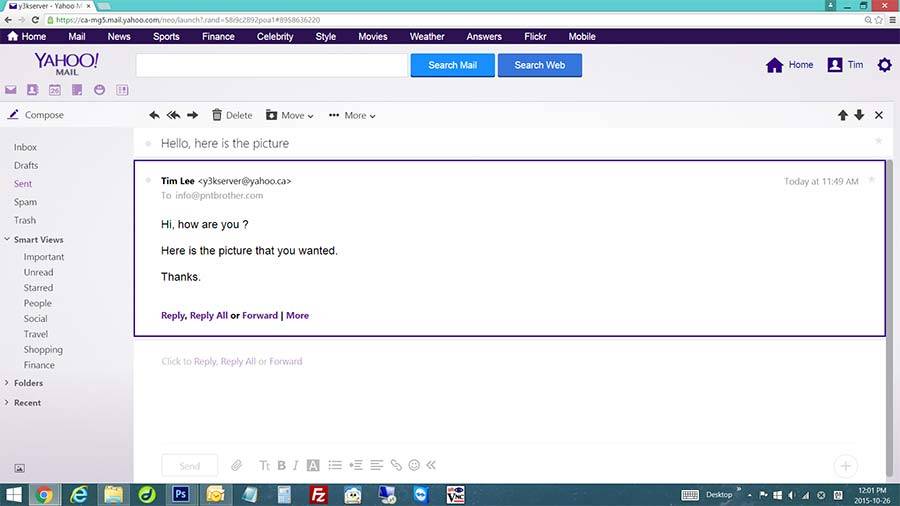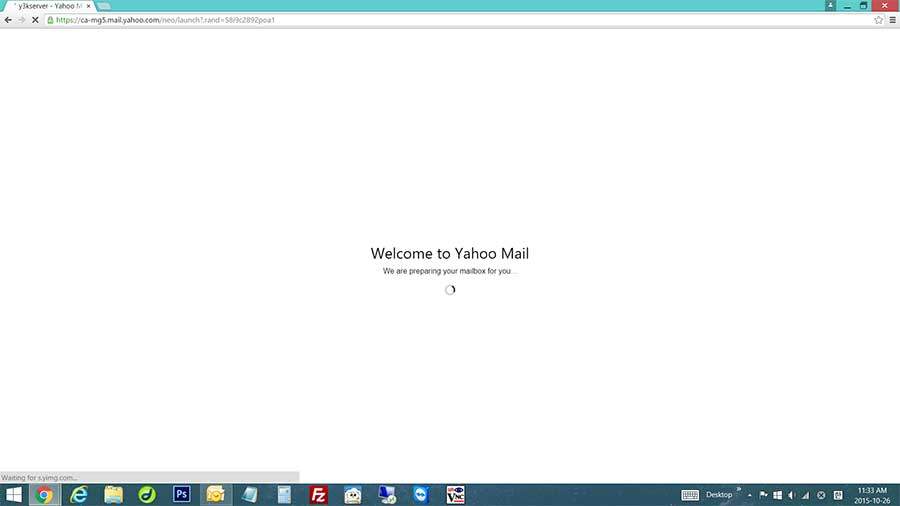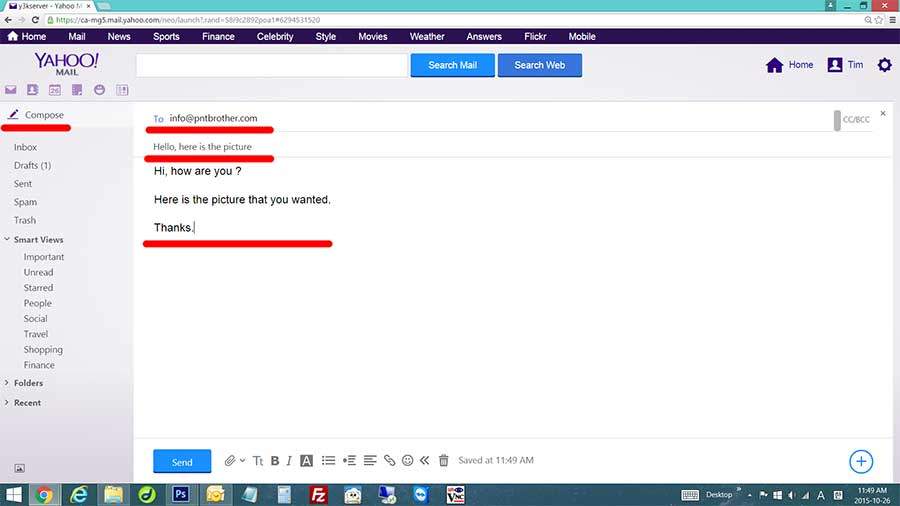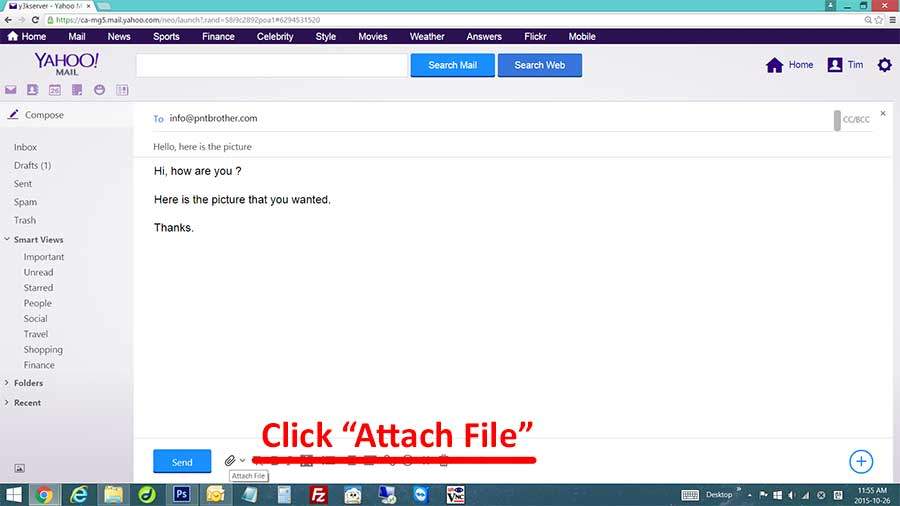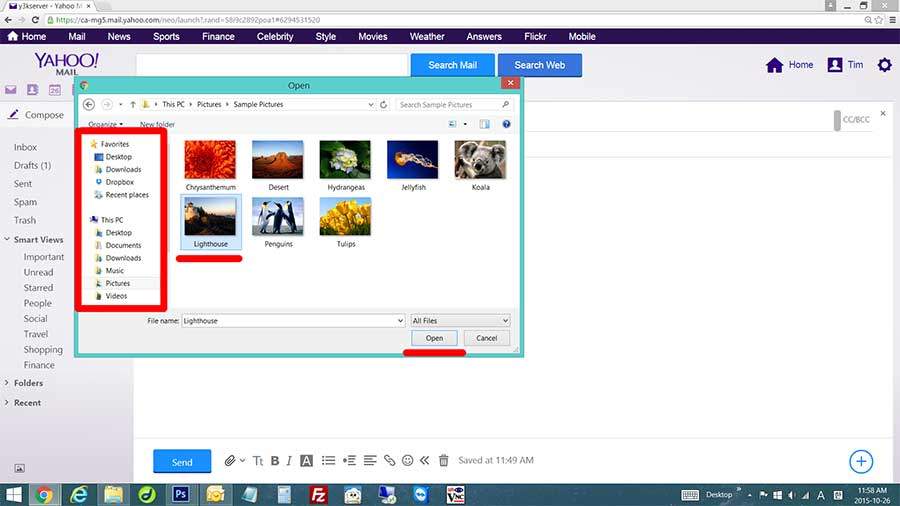How to attach pictures and files in Yahoo Email
Hello ~ This is a related blog post from the last one. Last time, we learned how to attach files in Gmail (Google Mail) and Hotmail (Outlook). This time, we will going to learn on how to attach files in Yahoo mail. Since many of senior computer users do not know this, we will do our best to make it easy. 🙂 🙂 🙂 Just to let you know before we go ahead, when you are sending a huge file (file with big size), email is not appropriate tool to use. Most of the email service providers, they only allow you to send small files. (every service provides have different file size limit) So, it is good to send pictures, documents, and other small files. 😀
Attaching files – For Yahoo Email
- Go to Yahoo mail website, and login.
- On the left side menu, click “Compose“.
- Type To email address, type Subject, and contents.
- If you look at the bottom side, there is a clip icon. Click the clip icon to attach file.
- This will open a file explorer, and you can choose files that you want to send.
- Use the left side search interface, locate the file that you want to send. (example. If the picture is saved in “Pictures”, click “Pictures”)
- Now, select the file by clicking it once, and click “Open” to attach it to your email.
- If you have more files to send, repeat step 4 to 7.
- Click “Send” button to send the email.
This is it. Very simple to attach a file isn’t it ? 😀 Now you have learned how to attach files in Yahoo mail! Gmail, Hotmail (Outlook), and Yahoo are different, but they all have the same way of attaching files.
Thank you and have a nice day!