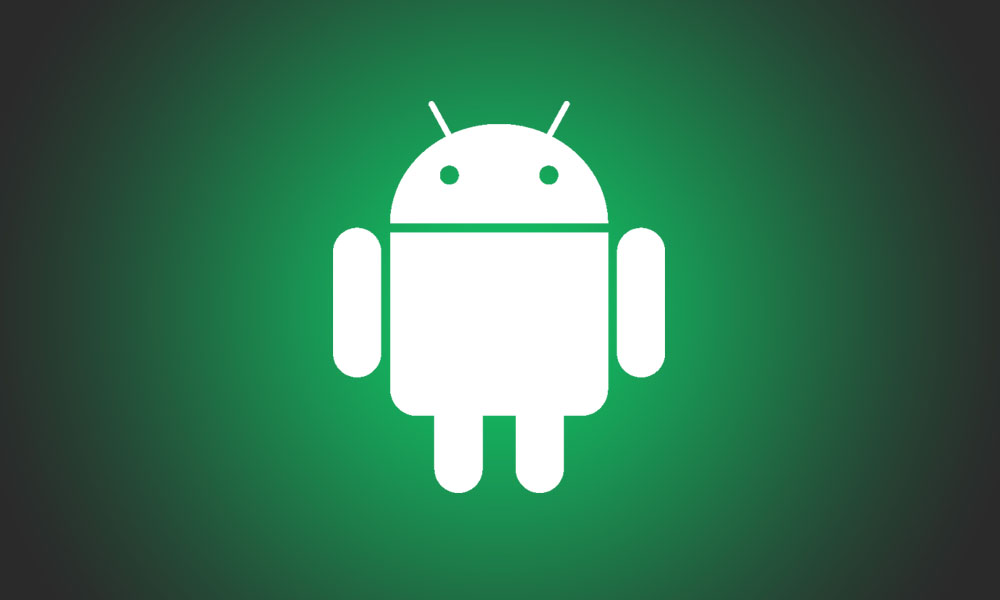How to fix – Google Play Store Error Message (403)
Still struggling with the error message 403 on google play store? We are here to give you the solution to resolve this error message. This 403 error message usually pops up when downloading or updating applications. So what we are going today is to try to clear all the caches and data and remove & re-add your account on google play store. It’s not difficult! Please follow the steps below to fix the problem.
01. First Step – Clear all cache and data
01. Go to “Settings” -> “Applications” -> “Manage Applications” and select “All”
02. Go to “Google Play Services Framework” and select “Clear Data & Cache” to remove all the data regarding Google Service Framework.
03. Go to “Google Play Store” and Select “Clear Data & Cache” to remove all the data regarding Google Play Store.
04. Now you need to remove your account and add your account again to get rid of the error message. Follow the second method below.
02. Second Step – Remove and Add Your Google Play Store Account.
01. Go to “Settings” -> “Accounts” -> “Google” -> Select “Your Account”
02. Go to “Menu” and Select “Remove Account”, and then “Add Your Account”.
03. Now “Restart” your mobile device and try to perform update or download.
04. Good Job ! 🙂