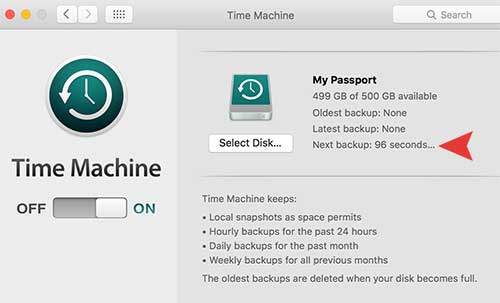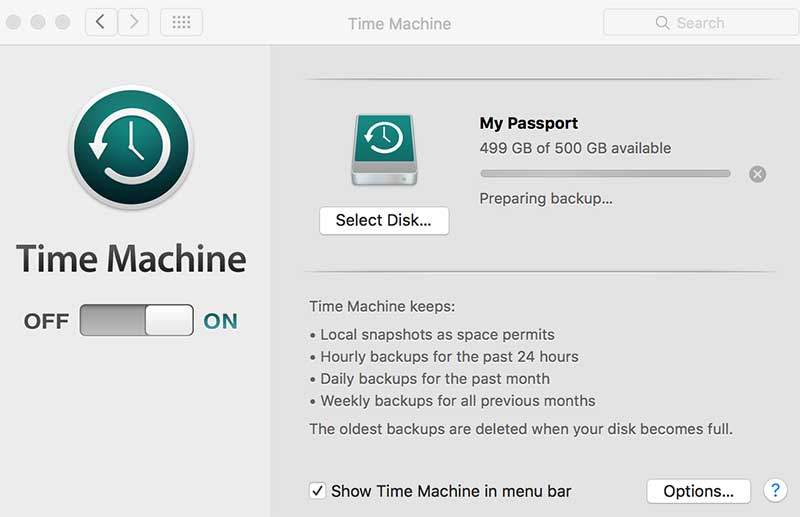Are you trying to make a backup file on Mac OS X El Capitan? We are here to help you out! Today we are going to share how to backup Macbook using the Time Machine that is installed on Mac OS X El Capitan. Only thing you need to make a backup file is an external hard drive. If you are ready to back up, let’s do it!
Step 01. Connect your external hard drive to Mac computer. (Note. When backing up on Mac, it uses whole capacity of your external hard drive. which means, if you have important files on the external hard drive, don’t use that hard drive. You need an empty external hard drive that’s going to be used for your macbook only.)
Step 02. Once your external hard drive is connected, your Mac will ask you to use the external hard drive as a back-up device. Click on Use as Backup Disk button.
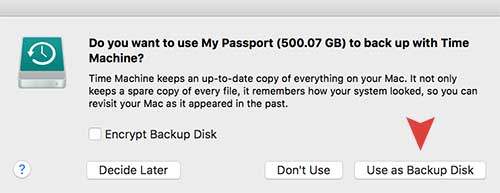
Step 03. When it’s asking you to format the external hard drive, click on Erase. (Note. If you have important files on the external hard drive, please be careful.)
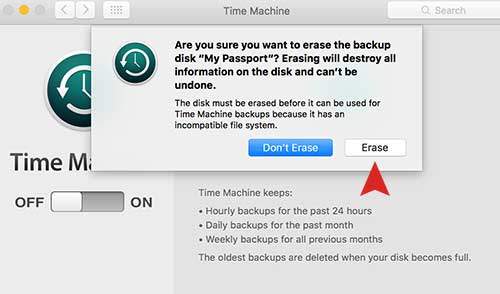
Step 04. Mac will start to make a backup file after 2 minutes. It takes some time to back up (Depends on the size of your data). Hope it helps!