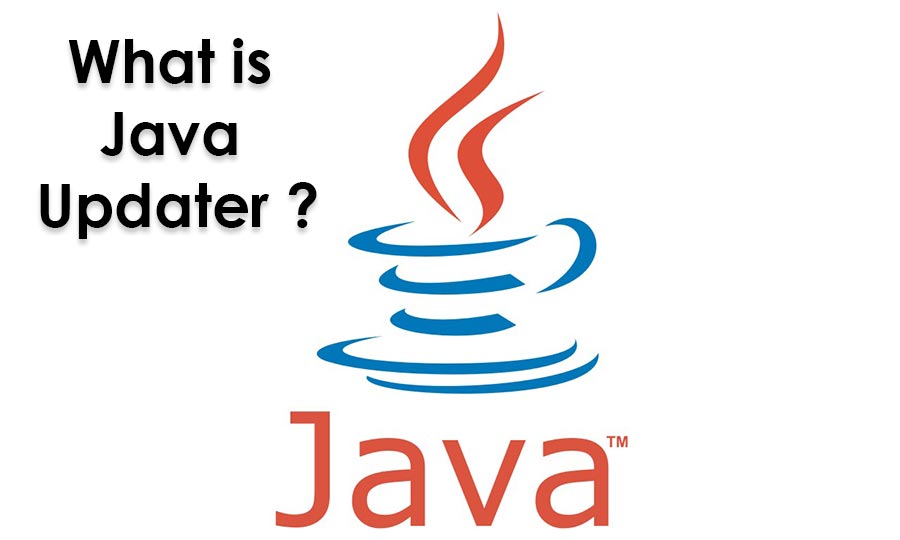Do you see a popup says about Java everytime you turn on your computer ?
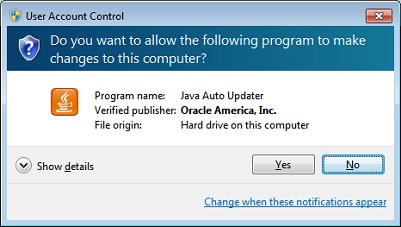
If you see the message everytime you start your Windows,(Windows Vista, Windows 7, Windows 8, and Windows 8.1) don’t worry. It is a safe programming language that you will need when you are running programs & websites. Hard to understand ? Let’s find out what is Java first! 🙂 🙂 🙂 Then we will let you know how to disable the Java Oracle America Inc updater.
What is Java ?
Java is a general-purpose computer programming language that is concurrent, class-based, object-oriented,and specifically designed to have as few implementation dependencies as possible. It is intended to let application developers “write once, run anywhere” (WORA), meaning that compiled Java code can run on all platforms that support Java without the need for recompilation. Java applications are typically compiled to bytecode that can run on any Java virtual machine (JVM) regardless of computer architecture. As of 2015, Java is one of the most popular programming languages in use, particularly for client-server web applications, with a reported 9 million developers. Java was originally developed by James Gosling at Sun Microsystems (which has since been acquired by Oracle Corporation) and released in 1995 as a core component of Sun Microsystems’ Java platform. The language derives much of its syntax from C and C++, but it has fewer low-level facilities than either of them.
Information from Wikipedia: http://en.wikipedia.org/wiki/Java_(programming_language)
So what should I do with it ?
Almost every computers have Java installed, and you will need it. This Java also has auto updater for checking updates and it automatically update your Java to the latest version. If you allow the Java updater to run, it will run the updater, and it will provide Java update when there is a new update. If you do not allow the Java updater, you will get no Java updates.
How can I remove or disable the Java updater message in Windows ?
For Windows 7 & Windows Vista:
– Click “Windows Start Button”-> In the “Search programs and files” bar, type msconfig and hit enter -> Click “Startup” menu -> Uncheck “Java(TM) Platform SE Auto Updater” -> Click “OK” and restart your computer
For Windows 8 & Windows 8.1:
– Press “Ctrl” + “Alt” + “Del” keys on your keyboard togather -> Click “Task Manager” -> Click “Startup” menu -> Find “Java Updater” and click “Disable”
The above methods will prevent the Java auto updater message or warning, but please note that your Java will not be updated automatically. You may have some problems when you are running Java based programs or websites.
We are hoping that this blog post was helpful ! 🙂 🙂 🙂
Thank you!