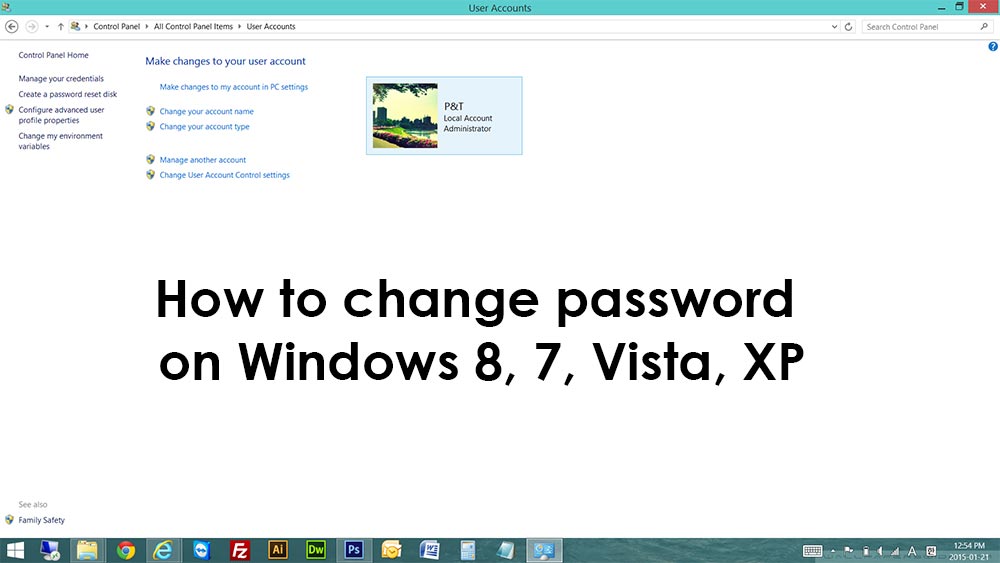How to create or change password on Windows 8, Windows 7, Windows XP, and Windows Vista
Are you looking for instructions on changing password in Microsoft Windows ? Do not like current password ? Password is to hard to remember ? Do not have a password and want to create ? You came to the right place. Here we have an easy guide on how to change password on Windows by yourself. It is really easy to do. We know that you can do it too ! 😀 😀 😀 This guide will work on most of Microsoft Windows operating systems.
Let’s start ! 🙂
1. Go to “Control Panel”. If you do not know where, then on your keyboard, press “Windows Logo Key + Q”. This will bring up a search bar. In the search bar, type “Control Panel” and when it finds it, click it.
2. In Control Panel, Switch your view to “Small Icons” and click “User Accounts”.
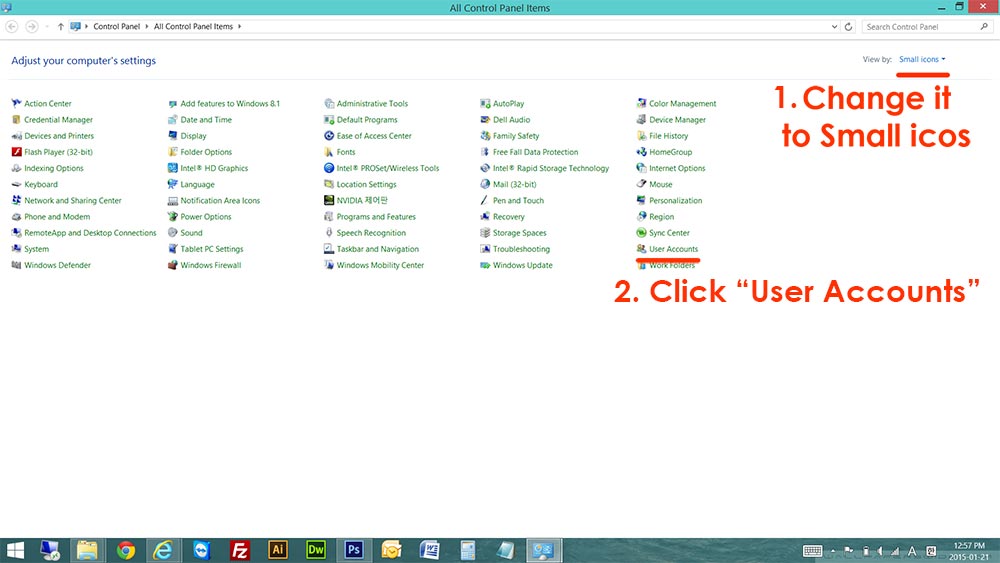
3. Now, click “Manage Another Account”
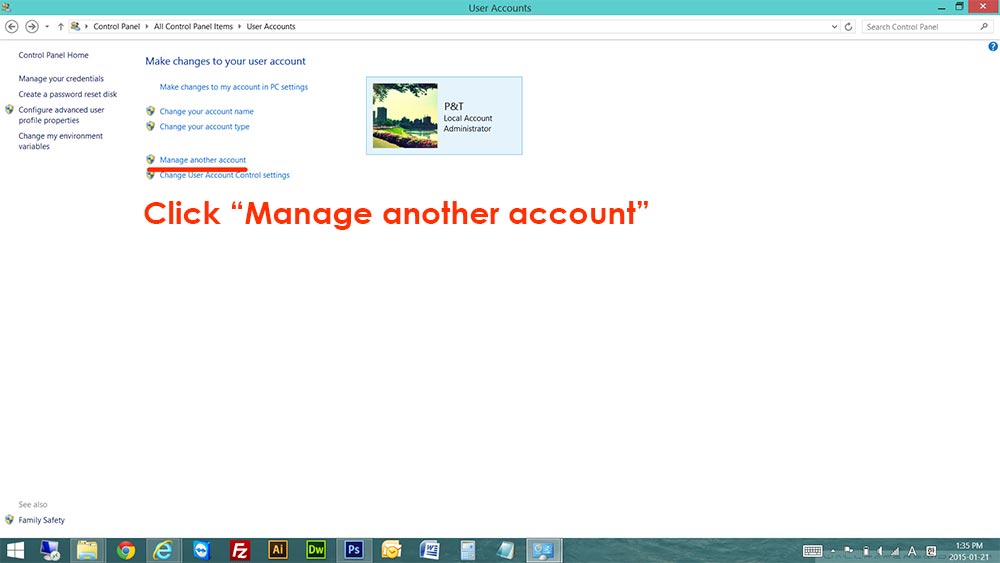
4. You need to select an account that you want to change password.
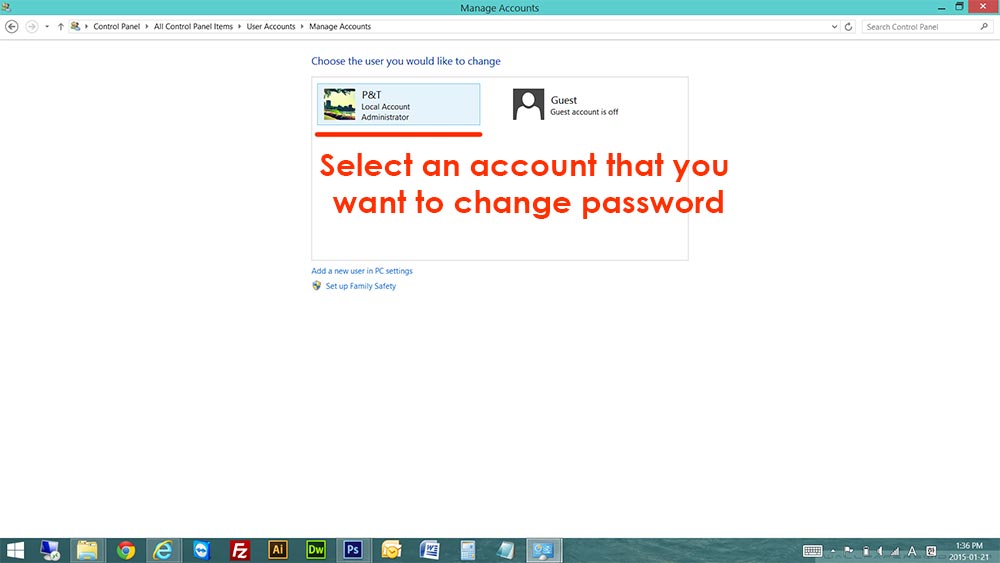
5. Click “Change Password”. When you are creating a password, you will see “Create Password” instead of change password.
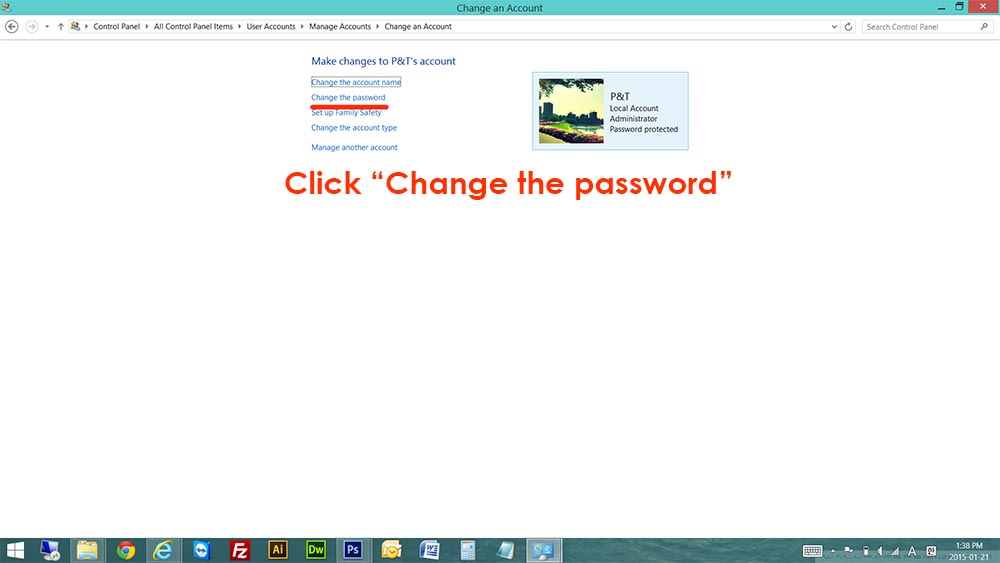
6. Here, you can change the password. Change it and click “Change Password” button to finish.
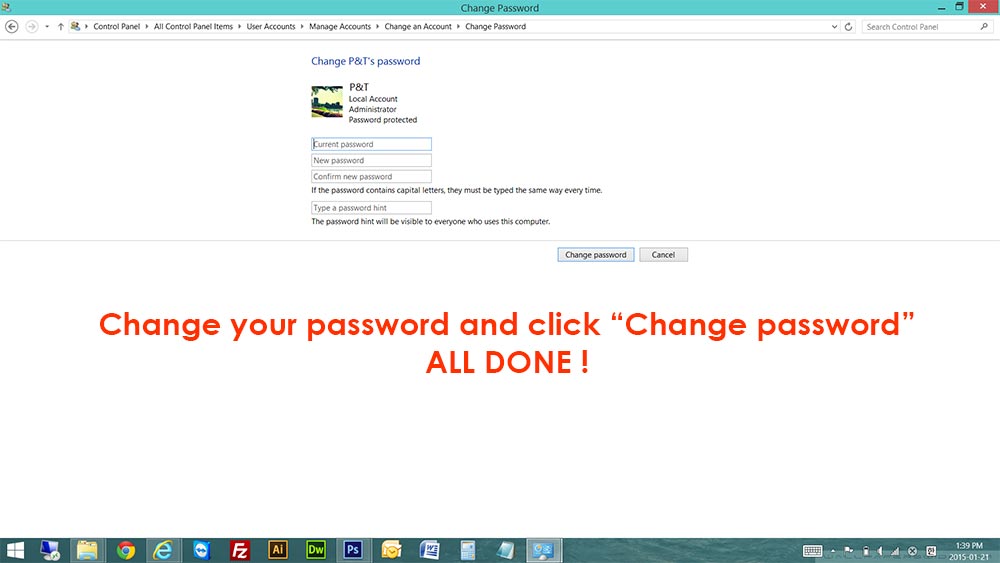
You are now done !! Try to log off or restart the computer to see your new password is working ! If you have any questions, feel free to leave a comment here.
🙂 🙂 🙂 🙂 🙂
Don’t forget to check out other blog posts !
Thank you.