Are you looking for how to soft reset or hard reset on Apple iPad Pro? We are going to show you how today! But you should know that the hard resetting erases all of your data on the phone, so please try to back up your phone! if you have a lot of data on your phone. We also recommend you to perform soft reset first before performing hard reset.
How to perform Soft Reset on iPad Pro
Step 01. Press and Hold the Home + Power buttons at the same time for 10 seconds and Release all buttons When the Apple logo comes up on the screen. (Note. you don’t have to turn off your iPad completely)
Step 02. It’s done! Simple!
How to perform Hard Reset on iPad Pro
01. First Way – Reset by Settings
Step 01. Go to Settings > General > Reset
Step 02. Select Erase All content and Settings
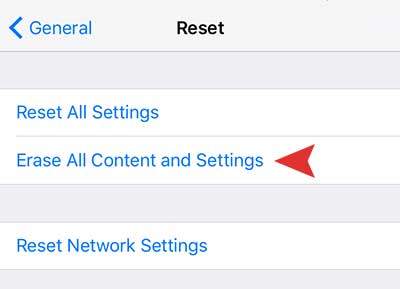
02. Second Way – Reset by iTunes
Step 01. Connect your iPhone to your Macbook or PC and open iTunes. > Select your iPhone icon and navigate to Summary. > Click on the Restore iPhone button.
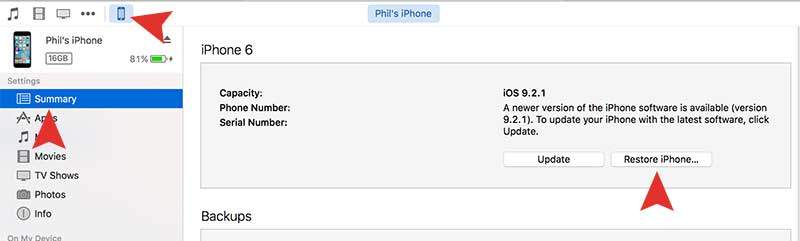
Step 02. You will get a message once you click the restore iPhone button. Now click on the Restore and Update button to perform hard reset.
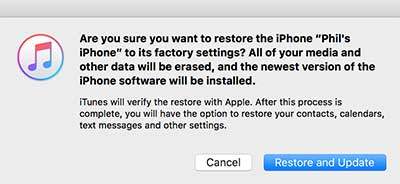
03. Third Way – Reset by DFU Mode
Step 01. Please shut down your iPad Pro completely. (Press the power button for about 5 seconds and Drag the slider to turn it off)
Step 02. Connect your iPad to your computer and open iTunes.
Step 03. Now Press and Hold the Power + Home buttons at the same time for 10 seconds.
Step 04. After 10 seconds, Release only the power button and keep holding the home button for another 10 seconds.
Step 05. You will see a message pops up on your computer screen.
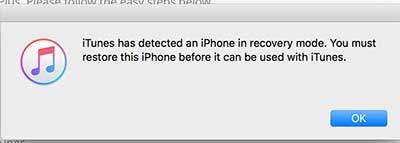
Step 06. Now go to iTunes and Click on the Restore iPhone button.







