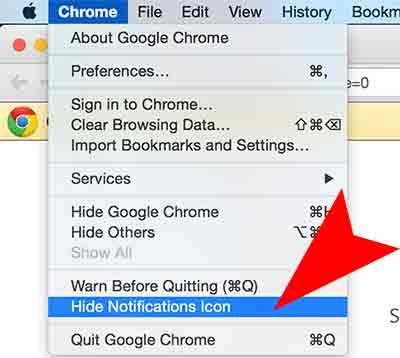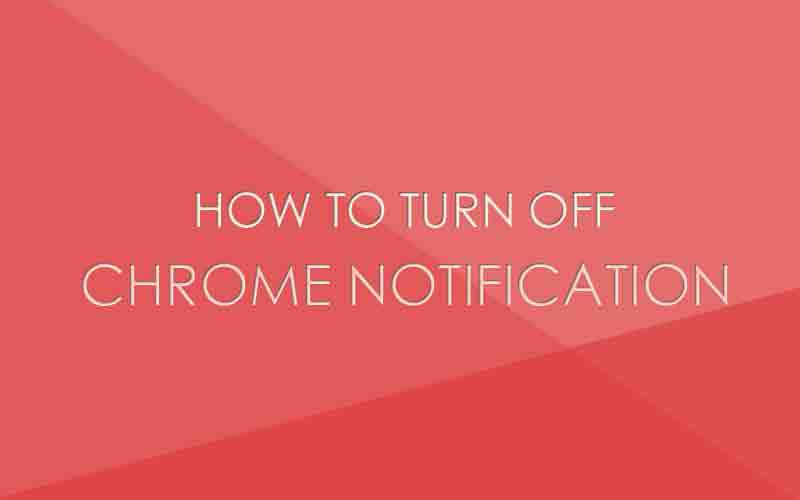Do you want to disable Google Chrome Notification Icon on your Mac? Here are two ways to turn off the notification option in Google Chrome Web Browser. Please follow the instruction to disable the Google Chrome notification icon.
First Method 01
Step 01. Open Google Chrome Web Browser > Click the three bar icon right beside the URL bar > Settings
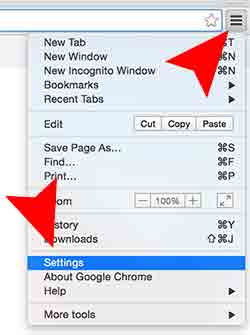
Step 02. Select Settings > Scroll down and click Show Advanced Settings to see more option
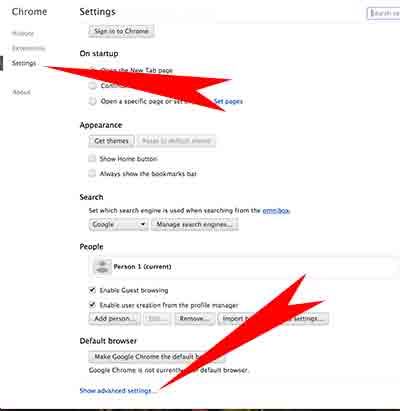
Step 03. Click the Content Settings button under Privacy category.

Step 04. Check the box to “Do not allow any site to show desktop notifications” and then Click on the Done button.
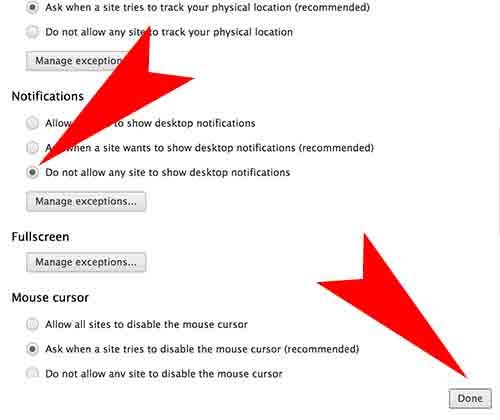
Second Method 02
Step 01. Run Google Chrome Web Browser.
Step 02. Go to Chrome on the top Menu > Click on Hide Notifications Icon