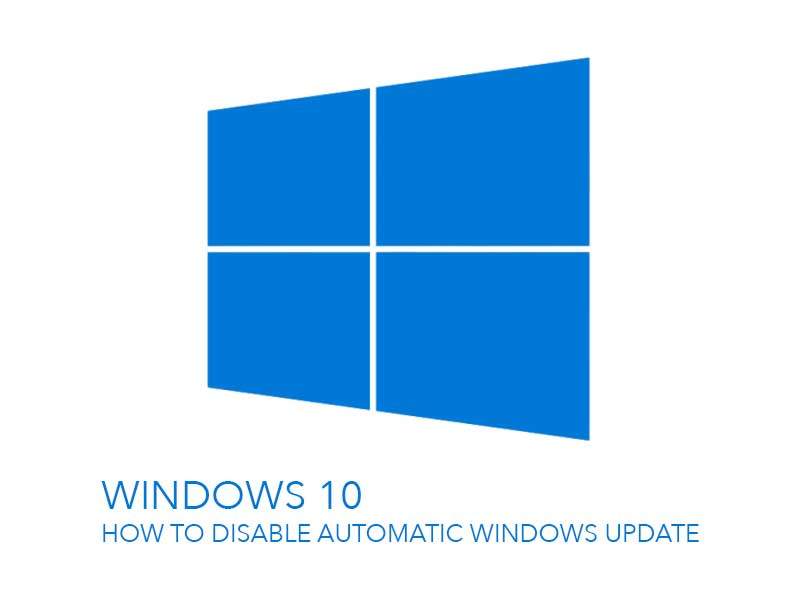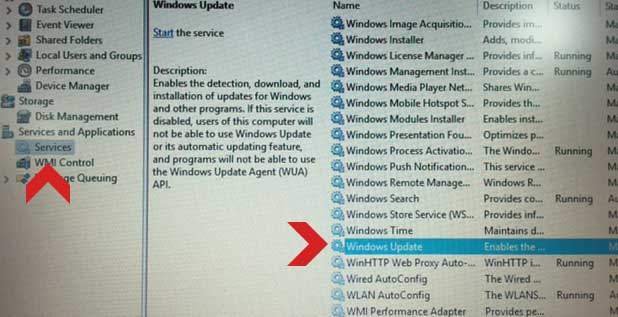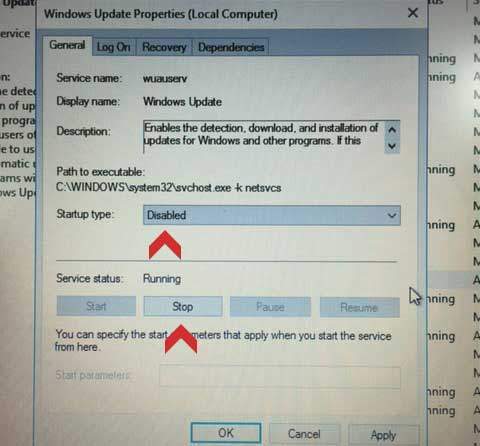Today, We are going to share how to disable automatically check for update option on Windows 10 operating system. It’s almost as same as Windows 8 but there are some changes for sure. We usually turn off automatic Windows update option when we don’t want it to be automatically updated. Now we don’t have a option to disable automatic Windows update, which means, it will be automatically updated unless you don’t want the automatic Windows updates. Then how can we turn off automatically check for update option? Let’s get it started now!
Step 01. Right Mouse Click on the This PC icon on desktop. (You could find a icon that has This PC(used to call My Computer) on your desktop.)
Step 02. Once you click the right button of your mouse, you will get some options, then select Manage.
Step 03. Select Services in the left pane. > Scroll down and find Windows Update. Click on Windows Update.
Step 04. Select Disabled under the Startup Type category. (Note. Check the Service status under the Startup type. If it’s running, you need to Stop the processing.) When finishing everything, Please Click on Apply button and close it.
Step 05. Now Windows 10 won’t be automatically updated unless you turn it on again. Hope it helps! 🙂