Microsoft Office opens, but it closes immediately after opening! Help!
Are you using one of the Microsoft Outlook 2016, 2013, or 2010 ? Then you might have the same issue like us. If you are the one who have the same issue, read this post and solve the problem easy! We recently noticed about this problem while fixing one of our client’s Microsoft Office issue. It did exactly same thing like the main title. It closed itself after opening. There was no error messages. While this was happening, we could tell that the Microsoft Office was running (because when we looked at the Windows Taskbar, the Microsoft Office was running. Anyways, here are the things you can try to resolve this issue.
How do I fix the Microsoft Office opens & closes problem?
Here is how to fix the problem. It may not work for all of you, but at least it will work for some of you for sure. 😀 😀 😀 Once again, this tip is for Microsoft Office Outlook 2016, 2013, and 2010.
1. Try to run Microsoft Office in safe mode
Run the outlook in safe mode. Running it in safe mode will disable all Add-in and it will just run the Microsoft Office. If one of the Add-in crashes, it may stop Outlook from starting. If Outlook works in safe mode, you need to disable an Add-in that causes the crash. You can disable it in Outlook.
Start -> Run -> Type outlook /safe -> Click OK
if it runs, go to Add-ins in Outlook, and try to disable an add-in one by one until the outlook runs.
In Outlook -> File -> Options -> Add-ins
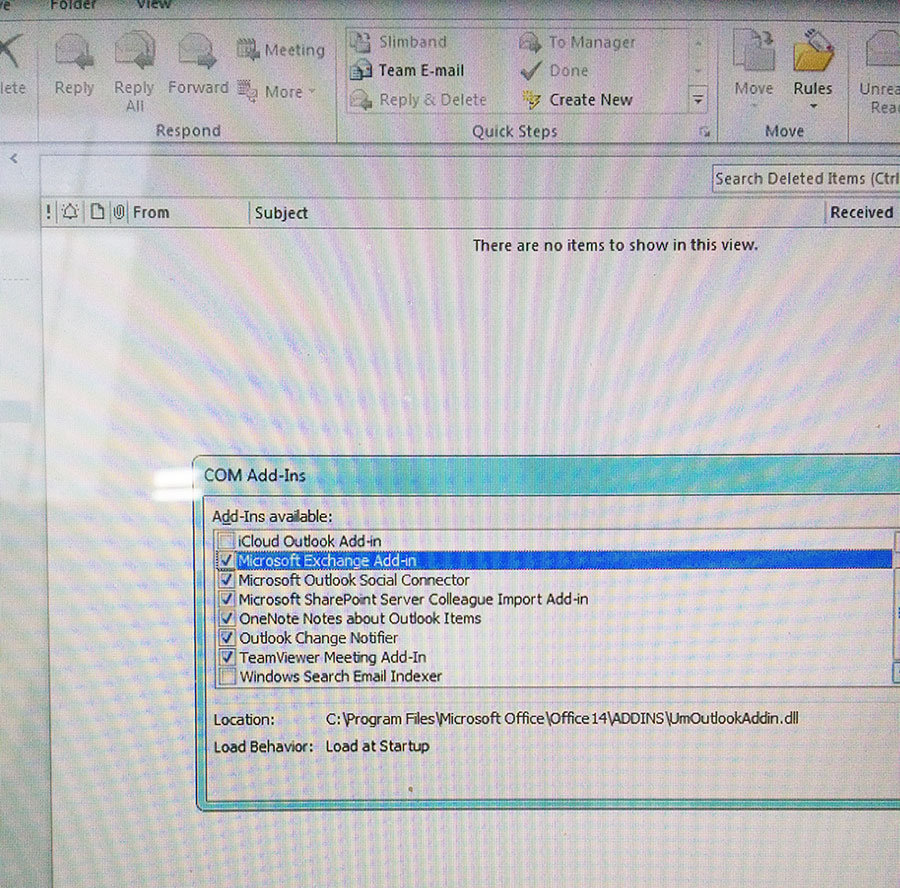
2. Make sure that your Outlook is not set to minimize
Maybe your Microsoft Office Outlook is not minimized. How to do it?
Find the Outlook icon -> Right click on Outlook icon -> Click “Shortcut” menu -> In the Run section -> Change value to Maximized
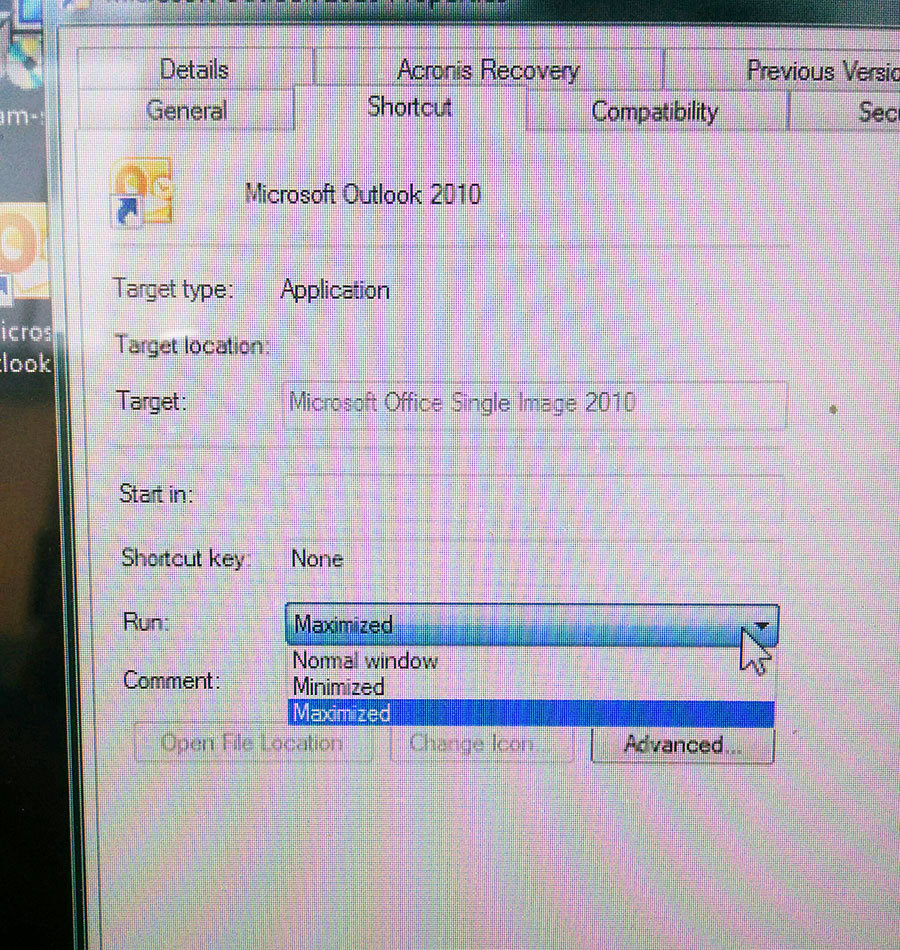
We hope one of those solutions worked for you. If not… We will keep researching about this issue for you. 😀 😀 😀
Thank you and have a great day!

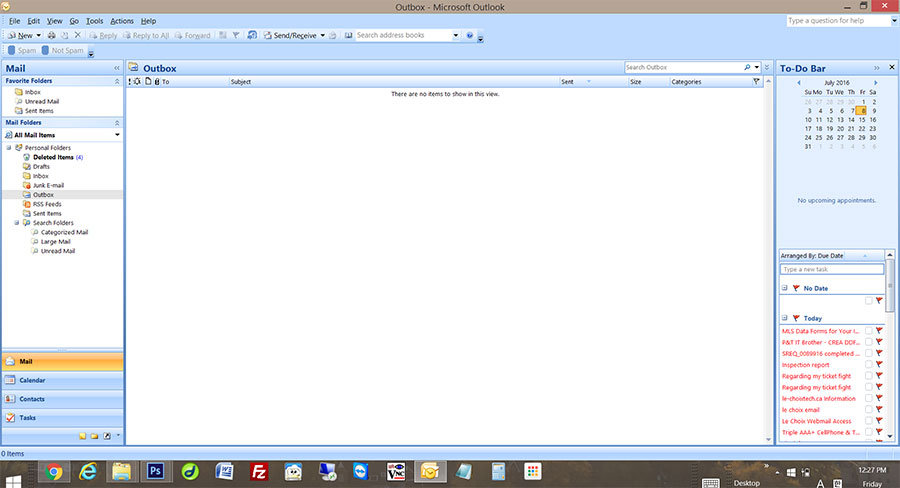





thank u very much it very helpful for me……………………………………………………………really thank u
Thanks, it worked after I removed the Evernote Add-in