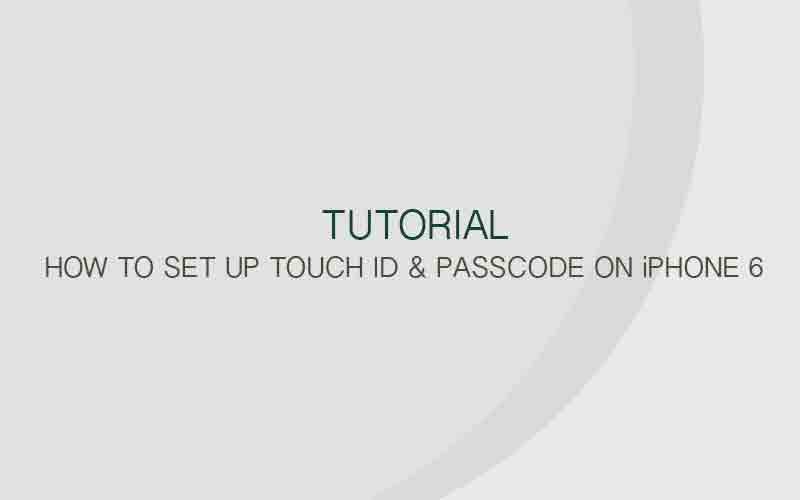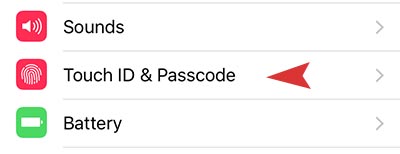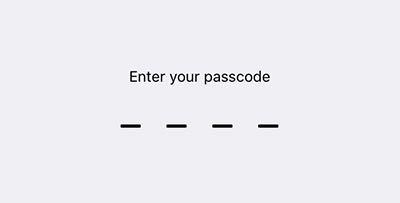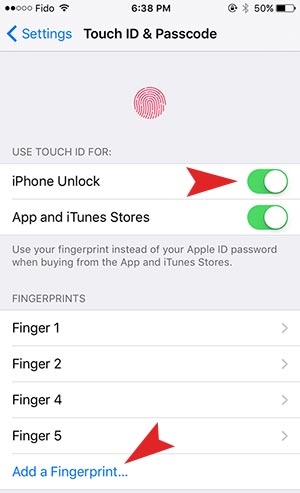Nowadays, Passcode(password) is an essential factor to access to mobile devices such as cellphones and tablets. One bad thing about putting password is that if you gorget the password, it’s complicate to resolve. Most people probably had an experience to forget the password to access. Today, We are going to share how to set up the Touch ID feature on iPhone 6 and Plus. This feature will help you more easier to access your mobile devices, because you don’t have to insert your password when accessing.
Step 01. Go to Settings > Touch ID & Passcode
Step 02. Once select Touch ID & Passcode, it will ask you to enter your current password.
Step 03. Turn on iPhone Unlock switch. If you want to access iTunes Store by Touch ID Access as well, Turn on the App and iTunes Stores. > Tap on Add a Fingerprint to register your fingerprint.
Step 04. It’s finished! Now you can access your mobile device by touch your finger tip. (Note: Everytime restart your cellphone or tablet, it will ask you to enter the passcode. Only for the first restart!) Hope this is helpful! 🙂