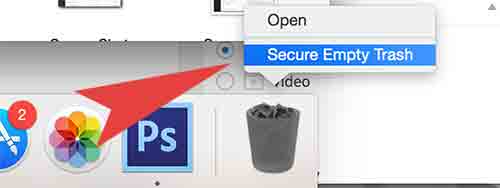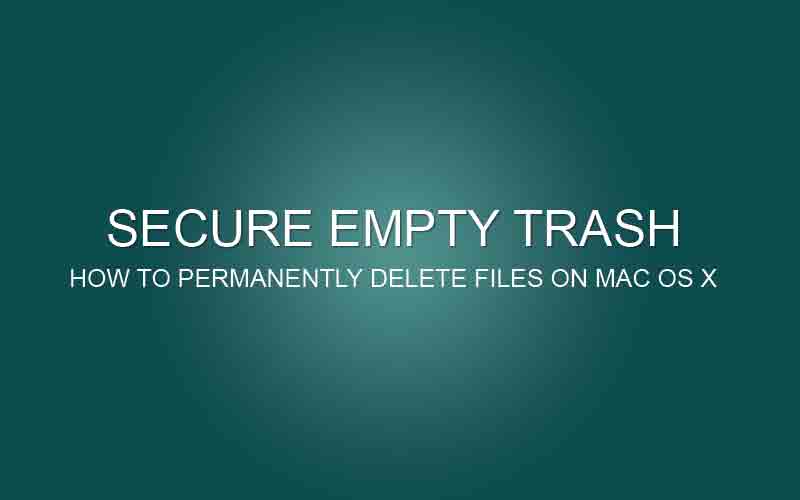We all usually know how to delete files on Mac OS X, but a lot of Mac users don’t know how to delete files permanently on their Macbook. If you were a Windows user, probably used to press Shift + Delete key at the same time to delete files permanently. But how do we permanently delete files on Mac OS X? Today We are going to share how to permanently delete files on Mac OS X. Hope you can figure it out through the instruction below!
How to permanently delete a single file on Mac OS X
Step 01. Select any file that you would like to delete. > Press and hold Command + Shift + Delete keys at the same time > It will ask you to delete files permanently. > Click Empty Trash
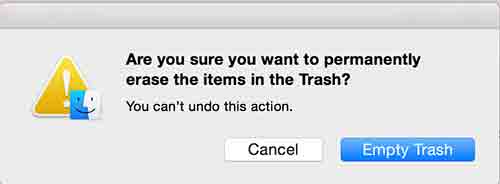
How to permanently delete trash on Mac OS X
Step 01. Select any files that you would like to delete > Right mouse click on the file > Click on Move to trash
Step 02. Now, Right mouse click on the trash > If you press Command key at that moment, Empty Trash changes to Secure Empty Trash. > Click on Secure Empty Trash to delete trash permanently.