How to remove PCKeeper | PCKeeperapp.zeobit.com | PCKeeper app from your computer
PCKeeper, PCKeeper app and any other PCKeeper products. We know that there are many people do not know how to remove the program from Windows 7, Windows 8, Windows 8.1, Windows Vista, and Windows XP. Here is how to remove the PCKeeper from your computer. It is quite simple to remove the program from Windows.
Windows XP: Go to Control Panel -> Add and remove programs -> Locate PCKeeper and remove it.
Windows Vista: Go to Control Panel -> Programs and features -> Locate PCKeeper and remove it.
Windows 7: Go to Control Panel -> Programs and features -> Locate PCKeeper and remove it.
Windows 8 & 8.1: Go to Control Panel -> Programs and features -> Locate PCKeeper and remove it.
*Add and remove progams & Programs and features look like the picture below:
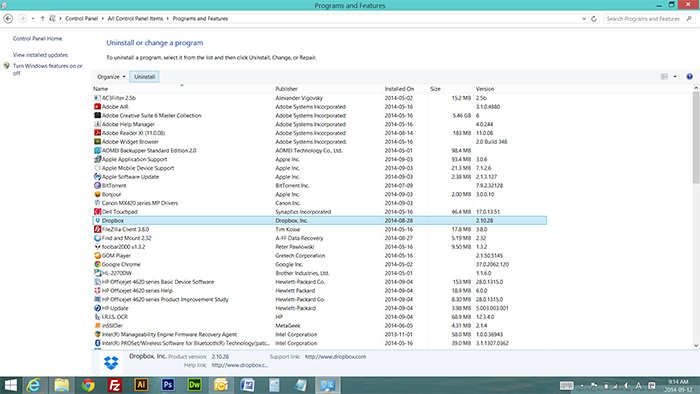
Not able to remove PCKeeper from Windows Control Panel ?? Is there a error message when you try to delete the PCKeeper program from the Control Panel ?
Don’t worry. In that case, we have something here that will uninstall no matter what. Here is how to remove the PCKeeper or pckeeperapp.zeobit.com using Revo Uninstaller. The software developer has FREE version and PAID version. For personal use, you may download the FREE version of Revo Uninstaller and install.
1. FIRST OF ALL, PLEASE DOWNLOAD AND INSTALL REVO UNINSTALLER!
http://www.revouninstaller.com/revo_uninstaller_free_download.html Click here to download & install the Revo Uninstaller.
2. PLEASE REFER TO THE PICTURE FOR EASY WORK ! – CLICK THE LINK BELOW TO SEE PICTURE INSTRUCTION –
https://www.pntbrother.com/wp-content/uploads/2014/09/how_to_remove_unremovable_programs.jpg
“Please click the link above to see the easy picture instruction”
1. Please click the link above and download the Revo Uninstaller FREE version, then install the program. After the installation, run the program. Now you will see something like the picture #1
2. You will see all the installed programs on your Microsoft Windows.
3. Select the PCKeeper program to uninstall, then click “Uninstall” on the top menu.
4. A small window will pop-up to confirm the removal. Click “Yes”.
5. Now you will see something like the picture #5. Please check moderate and click next.
6. Wait until the green bar reaches the end. When it reaches the end of the bar, click next.
7. Wait until the Revo Uninstaller finishes scanning all the related files & registry.
8. When the green status bar reaches the end, click next.
9. Now you will see something like the picture #9
10. Click Select All, and Click Delete, then click next.
11. You are all done ! You have successfully deleted the PCKeeper you could not delete under control panel.
If you have a hard time to do it, then please leave a comment here. We are always here to help you with this Windows uninstalling issue!

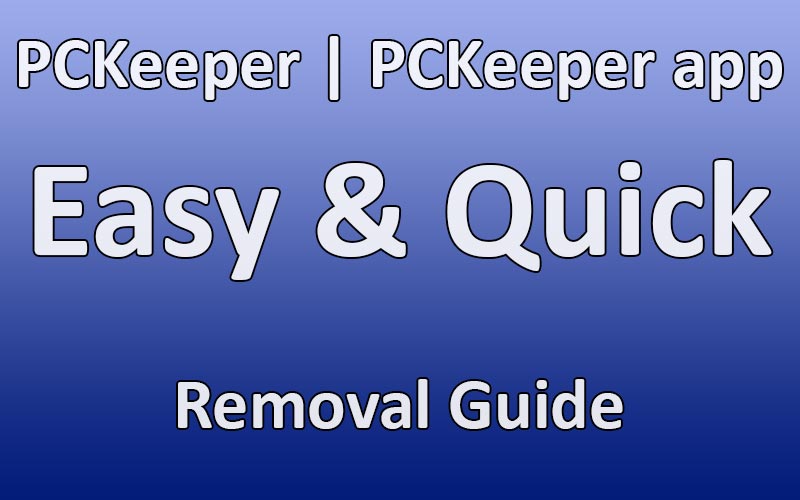





Hello, just to let you know, tried the above several times, and does not uninstall
Try to download anti-malware and run a full scan. It will automatically find and delete all softwares that makes your computer slow.