Are you having trouble with lack of storage (Other) on your Macbook? Check your storage first (Apple Logo > About This Mac > Storage tab) and if you notice that your Mac doesn’t have enough space to save files due to “Other”, please try some instructions below. Hopefully it resolves your concerns.
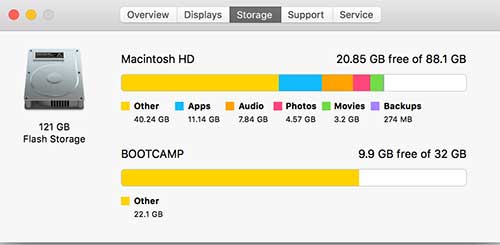
01. Delete iTunes Back Up files.
For me, it was the main reason of the lack of space. Let’s try to delete your backup data on your iTunes. (Launch iTunes > Preferences)
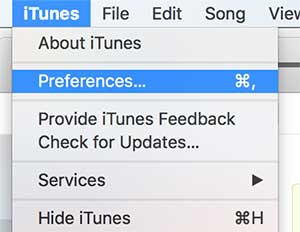
Click on Devices tab. Now you can see some backup files for your iPhone or iPad. Each backup file uses a lot of storage of your hard drive. Select the backup file you want to delete and click on the Delete Backup button to remove. If it’s important for you so can’t delete? There is a solution for that. Right Mouse Click or Click the trackpad with two fingers on the back up file that you want to save. You will get options of Delete or Archive or Show in folder. Select Show in Folder option and copy the backup file and paste on external hard drive or USB.
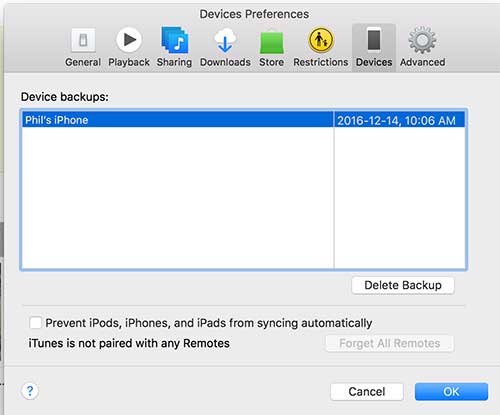
02. Empty Trash
Try to empty trash. If files are still in the trash, that means they are still using the space of your hard drive. Mouse Right click or click trackpad using two fingers to get option. And then Select empty trash to delete files permanently.
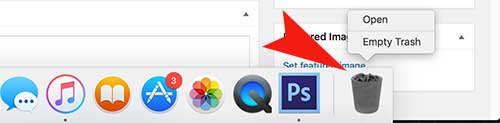
03. Delete Download Files
Check your download folder and see if there something to delete. Everything you downloaded from Internet are saved in the download folder. (Don’t forget to empty trash after selecting Move to Trash)
04. Clear Cache
Mac keeps creating caches while running. So we are going to delete caches. Caches regarding the software you are using everyday will be recreated again so don’t worry.
- Go to Finder.

- Select Go on the top menu and Select Go to Folder
- Type ~/Library/caches in the blank field.
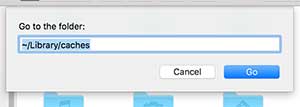
- Now delete all folders just appeared.






