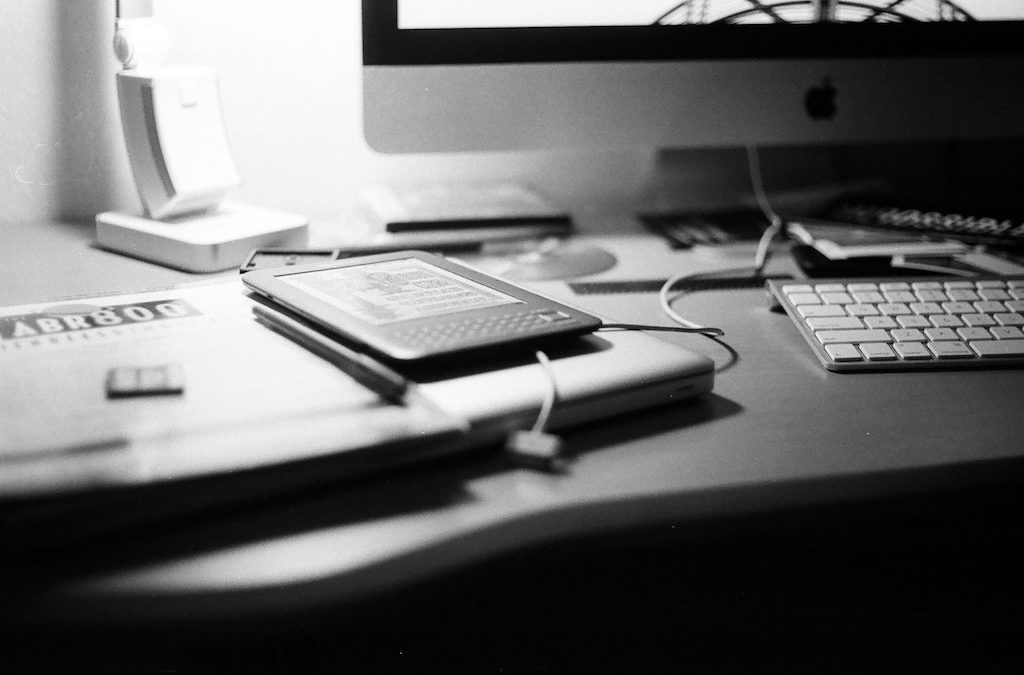Mystart Incredibar Virus – How to remove it on Windows Explorer, Chrome, and Firefox.
Here are the solutions of MyStart Incredibar Virus Issues on Windows Explorer, Google Chrome, and Mozilla Firefox. I wish the steps below will solve the problems you have with the MyStart Incredibar Spyware.
Windows Explorer – How to remove MyStart Incredibar Search Engine.
Step 01. Go to Windows Start Menu on the left bottom. Click on Control Panel and Select Programs & Features.
Step 02. Find out the software including “Incredibar” and Remove.
Step 03. Launch Windows Explorer Browser and go to Tools and select Manage add-Ons.
Step 04. Click on Search Providers under the Add-on types category and select and remove Incredibar search engines . (Note: If you can’t remove it, click the right button of your mouse on it and select Disable top result in Address Bar to disable the search engine.)
Step 05. Go to Tools Again, Select Internet Option and change the home page address.
Step 06. You are Done! No More MyStart Incredibar Search Engine!
Google Chrome – How to remove MyStart Incredibar Search Engine.
Step 01. Launch Google Chrome Browser.
Step 02. Go to Settings and Click on Extensions on the left section.
Step 03. Select Incredibar tool bar or Mystart tool bar and click the recycle bin icon to remove.
Step 04. Go to settings on the left section and click on Set Page under On start-up category then Change the home page address.
Step 05. Keep staying on the settings page! Now Click the Manage Search Engine Button under the search category and select and remove Mystart or Incredibar search engine.
Step 06. Good Job!
Mozilla Firefox – How to remove MyStart Incredibar Search Engine.
Step 01. Launch Mozilla Firefox Browser.
Step 02. Go to Tools and Select Add-ons.
Step 03. Click the green puzzle icon on the left side. Find out Incredibar or MyStart Tool Bars and Click Remove button.
Step 04. Go to Tools again, and select Option, then change your home page address.
Step 05. Type about:config in the URL address bar and then Click the “I’ll be careful, I promise!” button.
Step 06. Type “mystart” in the search bar and then you will probably get 4 preference lists.
Step 07. Click the right button of your mouse on each preference and click “reset” Do the same thing on every preferences.
Step 08. Great Job!