Is your Motorola Moto Z stuck at loading? running too slow? frozen? won’t turn on? If whoever has one of the following problems, factory reset might solve your concerns. Just letting you know that hard resetting will remove all your data and settings, so try to backup your phone before starting. Also we strongly recommend you to fully charge your phone, because sometime phone shuts down while hard reset processing, then it could get more serious problem. Before factory resetting, we are going to wipe cache partition first because it’s more safer. Wiping cache partition won’t delete any of your data and affect to its system. If you are ready? Let’s start!
Wipe Cache Partition
Step 01. Please completely turn off your phone.
Step 02. Press and Hold Volume Down Key and just press the power button. Keep holding down the volume down button until the recovery screen appears.
Step 03. If you get this screen, navigate to Recovery Mode using the volume button and select it by the power button.

Step 04. Soon you will get no command screen. Don’t worry! Your phone is OK! Now Press and Hold the Power button and just press and release Volume UP button to get recovery screen.
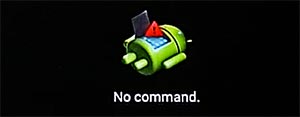
Step 05. Now navigate to Wipe Cache Partition using the volume button and select it using the power button.
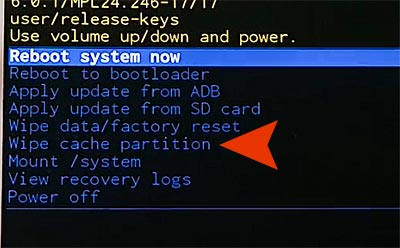
Factory Reset
Step 01. Please power off your phone completely.
Step 02. Press and Hold Down the Volume Down Key and just Press and Release the Power key.
Step 03. Soon this screen will appear on the screen. Use the Volume Button to select Recovery Mode and Select it using the power button.

Step 04. As soon as you selected recovery mode, your phone will show No Command screen. Now Press and Hold Down the Power button and just press and release the Volume UP button.
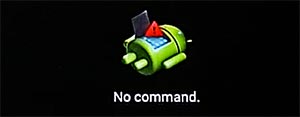
Step 05. Select Wipe Data/Factory Reset.
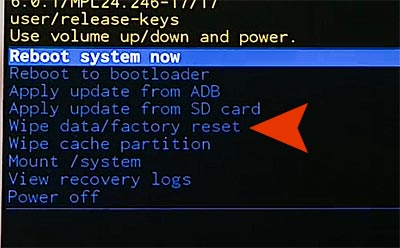
Step 06. It will ask you to confirm to delete all data for sure. Select Yes. When all process is finished, select Reboot System Now to restart your phone.






