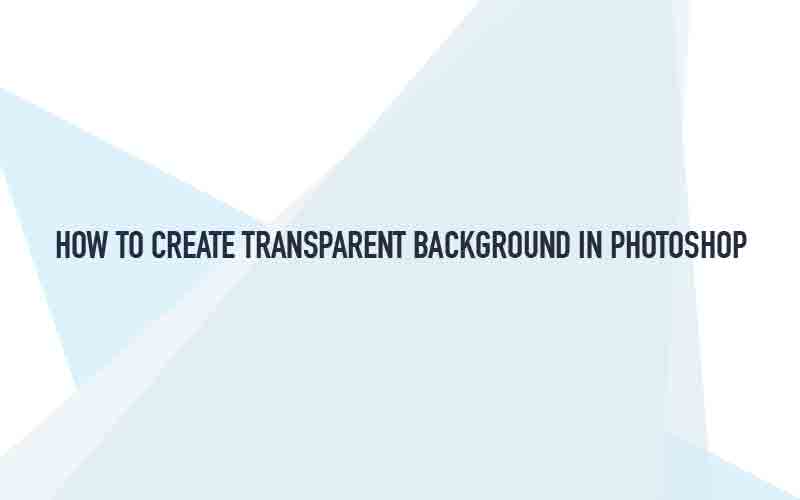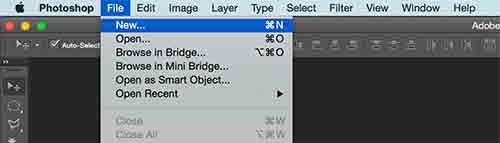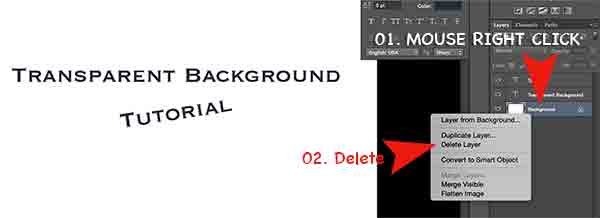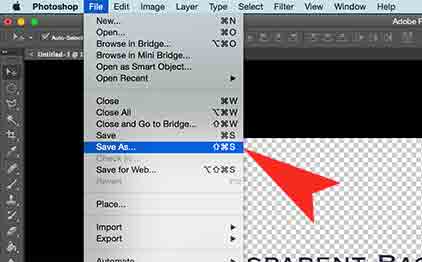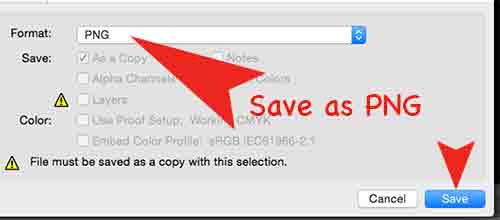Are you looking for how to create transparent background using Photoshop CS6? Here we are to help you guys to create an image with transparent background. It’s very easy! Please follow the instruction below.
Step 01. Go to file > New
Step 02. Mouse Right Click on the background layer > Click on Delete Layer
Step 03. Go to File > Save As
Step 04. Change the file format as PNG > Click Save.
Step 05. Now it’s done. The image has no background. This is how to make image with transparent background using Photoshop CS6. Hope it’s helpful.