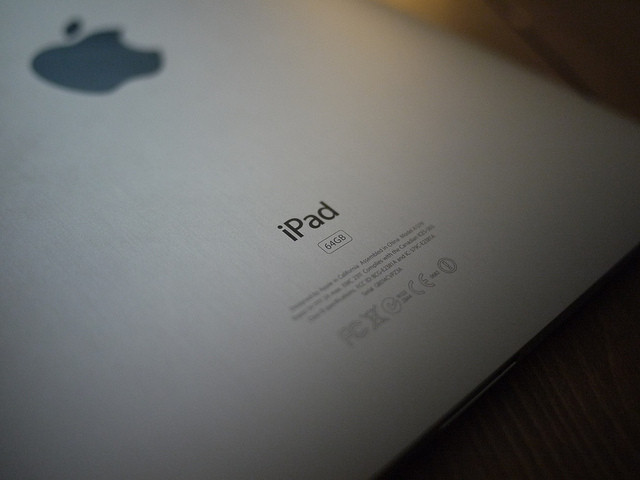Having a problem with the internet connection on your iPhone or iPad? Can’t connect to Wi-Fi? Connected but not working? We want to share some solutions to fix the network issues on your iPhone or iPad today. If you are having trouble with this issues, try our methods! Hope you figure it out using the methods we are sharing 🙂
Method 01 – Renew Lease
Step 01. Go to Settings > Wi-Fi > Click on the Exclamation mark in Circle under your network.
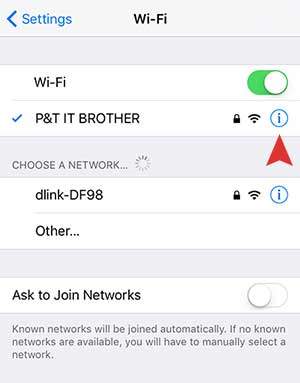
Step 02. Scroll down and Tab on Renew Lease. Try Safari and see if the internet is connected.
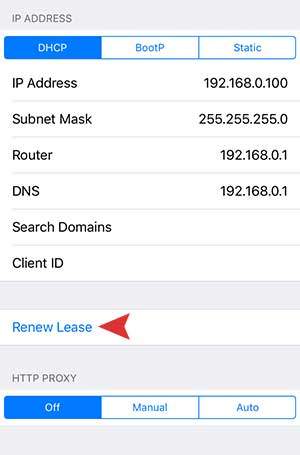
Method 02 – Re-Connect Wi-Fi
Step 01. Go to Settings > Wi-Fi > Click on the Exclamation mark in Circle under your network. Just as we did for the method 01.
Step 02. Tab on Forget This Network.
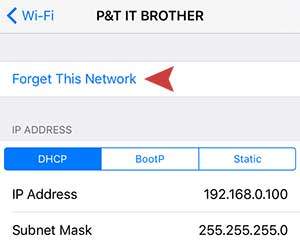
Step 03. Now we have to re-connect to the network. Go to Settings > Wi-Fi > Tab on your network and type your network password to connect. Check if it’s working. If not, try Method 03.
Method 03 – Reset Network Settings
Step 01. Now we are going to reset all network settings on your iPhone or iPad. Navigate to Settings > General > Reset > Reset Network Settings.
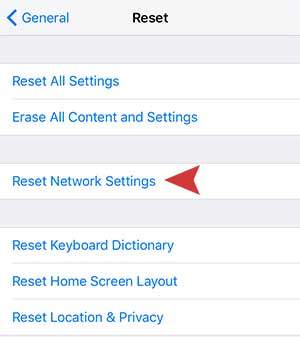
Step 02. If you reset your network settings, lets re-connect to Wi-Fi. Go to Settings > Wi-Fi > Tab on your network and type your network password to connect.
Method 04 – Reboot the Router and Modem
Still not working? If all of the above methods didn’t work for you, it might be your router or modem. Try to reboot your router and modem. It’s pretty easy to reboot your router and modem. Just unplug their power and wait for 20 seconds and then plug it back.