How do I test my RAM? – Here is how to test your memory stability!
Hello everyone~ it’s P&T. We are writing a nice blog post today. It is about a computer memory. When you are looking at a computer spec, have you seen something like 8GB, and 16GB? This is the amount of memory on that computer! More memory will help the main processor work faster! Also, you can work on more applications at the same time without slowing down your computer performance. Of course, more memory will cost more money! In technical terminology, it is RAM. Random Access Memory. What is Random Access Memory? First, it has ability to read, write, and memorize. It does memorize information on a certain place on the memory, and no matter where it is, it takes same amount of time to access. Not like the hard drives, but all the memorized information will be deleted if the power supply stops. A hard drive stores and remembers all the information without any power supply. Anyways, if you are experiencing blue screen issues, freezing issues and any unstable behaviours, you should test your RAM. How to do it? Here is how!
Here is how to test your computer memory (RAM)
- We are going to use an application called “MemTest86”. Go to https://www.memtest86.com/ website to download the application.
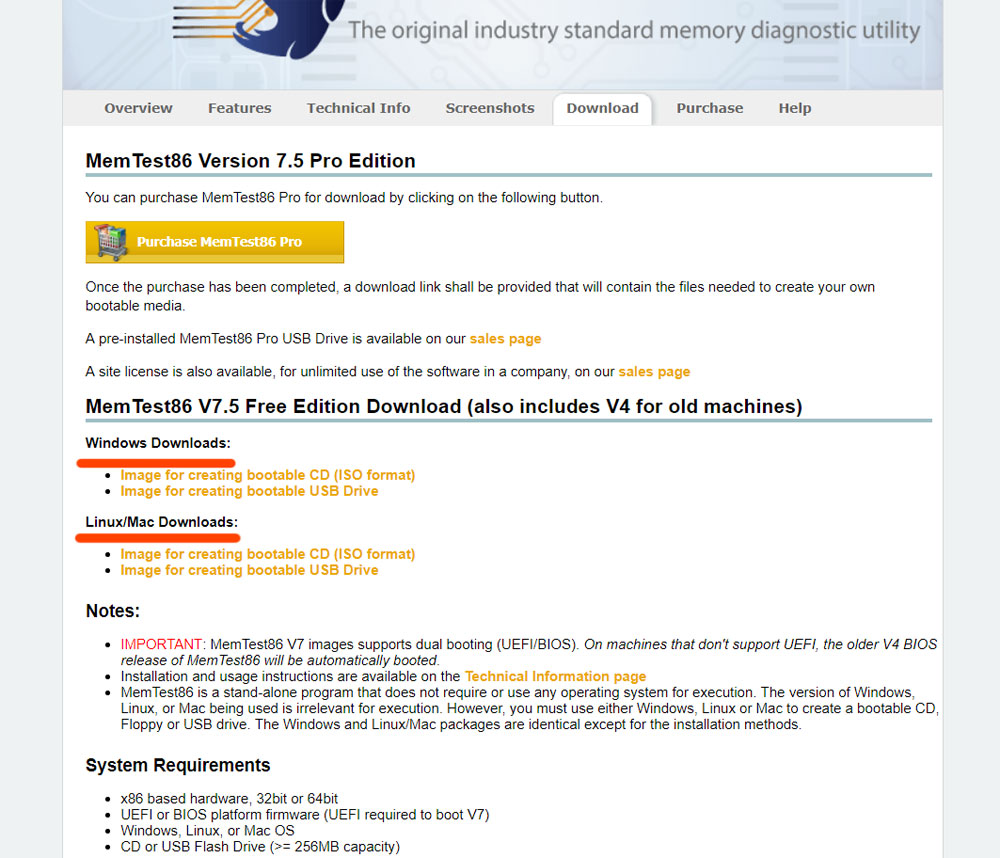
- When you go to download page, you will see that there are USB or ISO for both Windows and Linux. Download whatever you prefer. If you prefer to butn the MemTest86 on a DVD, download the ISO file, and if you like to burn the MemTest86 on a USB, download the USB file. In this example, we are going to burn it on a USB drive.
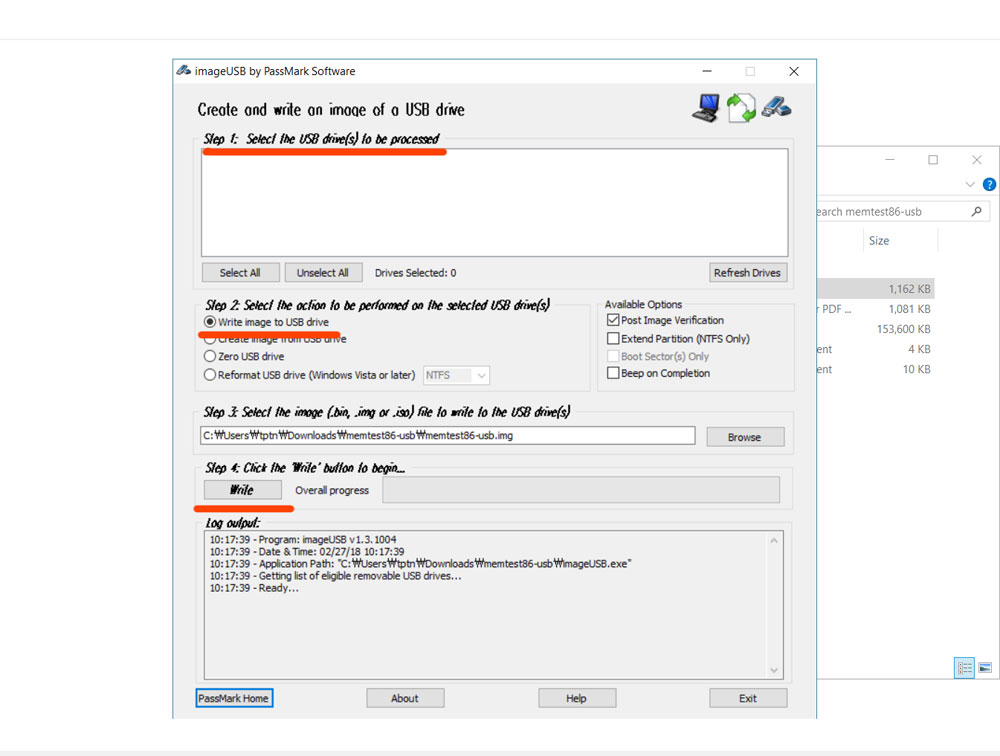
- After extracting the compressed file, open “ImageUSB” file. This is a USB booting disk creator for MemTest86. Insert a USB drive, and choose your USB drive on the top section, and choose “Write image to USB drive, then click “Write”. This will install MemTest86 on your USB drive.
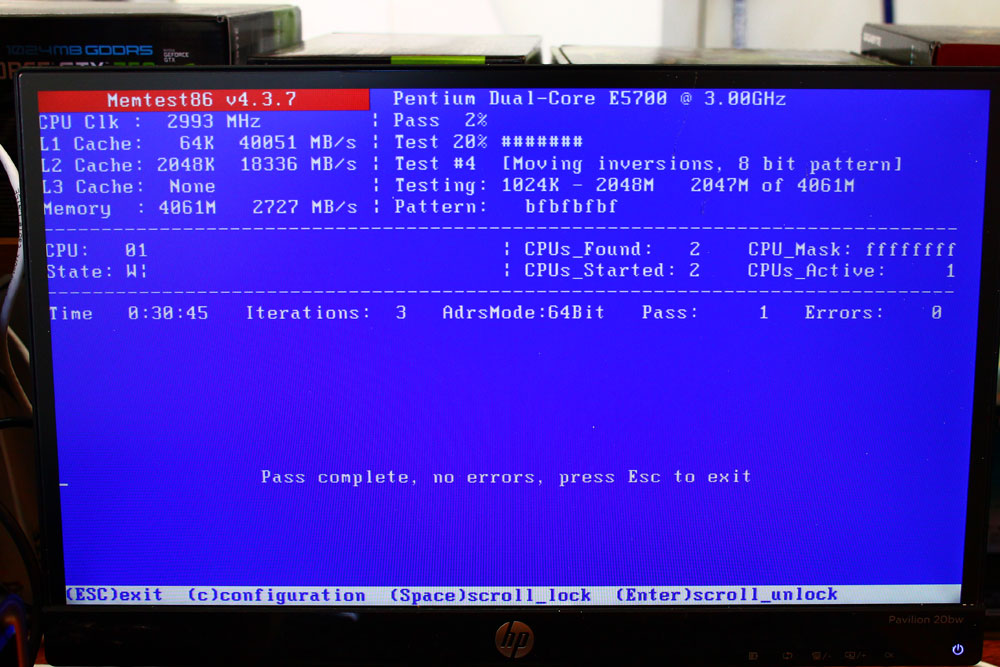
- After installing MemTest86 on your USB, restart your computer, and boot from the USB drive. You can now begin the memory(RAM) test. If it finds any errors, it will let you know. Typically, if your RAM is okay, you shouldn’t see any errors.
This is how you can test for a bad RAM at home. All you need is a USB drive, and time. We hope this blog post was really helpful for you. Thank you and have a great day!






