Looking for the “Computer” or “My Computer” icon that you usually saw in previous Windows in Microsoft’s Windows 8 and Windows 8.1 ?
Can’t find it ? In that case, maybe the computer icon is hidden, but Don’t worry. We are here to help you. Here is how to display “Computer” shortcut icon in Windows 8 & 8.1
Please read the following instructions to display the hidden “Computer” shortcut icon in Microsoft Windows 8 😀 😀 😀
1. In order to do this. First, you will need to change your Windows 8 or Windows 8.1 to the traditional Windows interface. Locate “Desktop” square button on the start page.
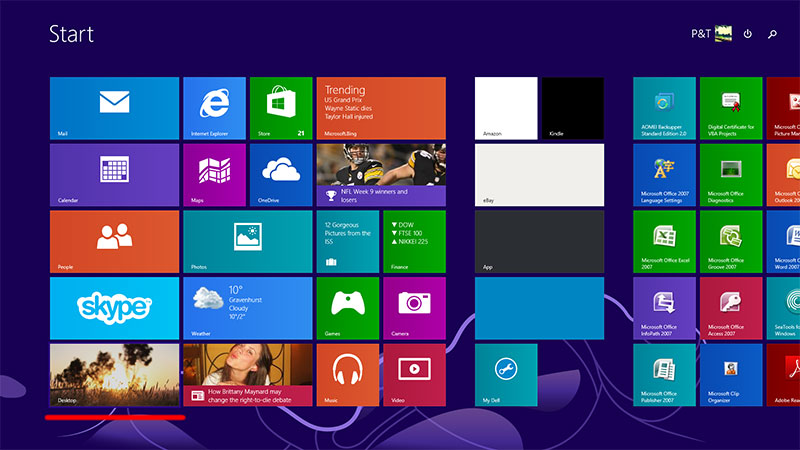
2. Once you clicked the “Desktop”, place your mouse cursor on anywhere but icon, then do a right-click. This will show you a list of options you can choose from. Click “Personalize”
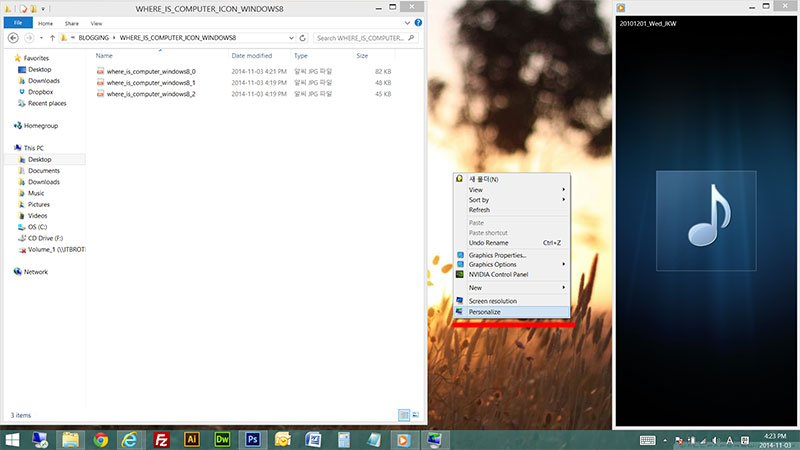
3. On the left top, Click the “Change desktop icons”
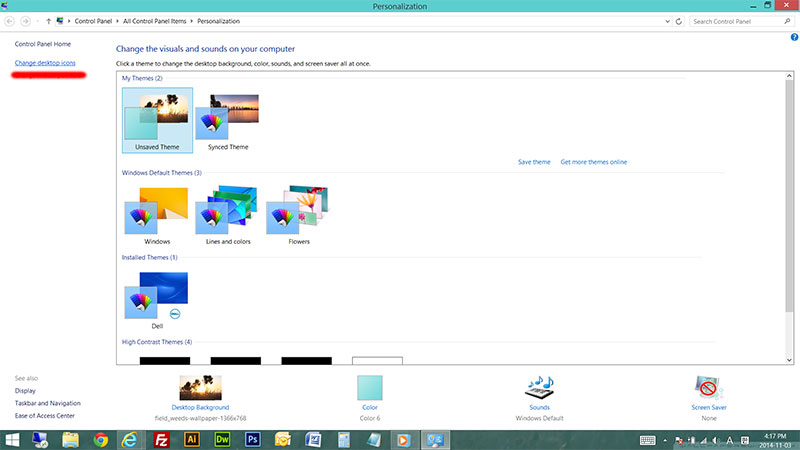
4. Now, select all the icons that you would like to display on your desktop screen in Windows 8 or Windows 8.1, then click “OK”
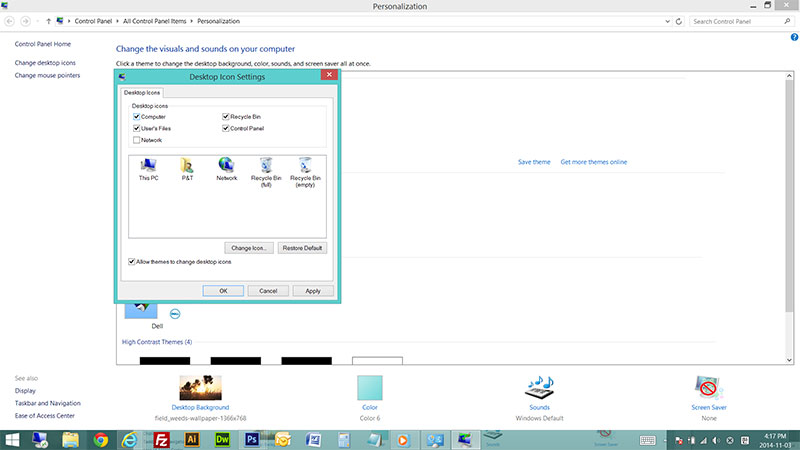
5. You can see the Computer or My Computer shortcut icon !! 🙂 🙂 🙂






