If your MacBook gets slower or lot of error messages appeared? Here is an one of the solutions to make your macbook faster and reliable. Don’t Worry! It’s not that difficult! Here is an easy instruction of how to restore factory default on Mavericks OS X with pictures.
STEP 01. Restart your macbook in Recovery Mode
Restart your macbook and hold down the COMMAND and R key together at once until the Recovery Mode Windows appears.
STEP 02. Select a Language
Please select your language.
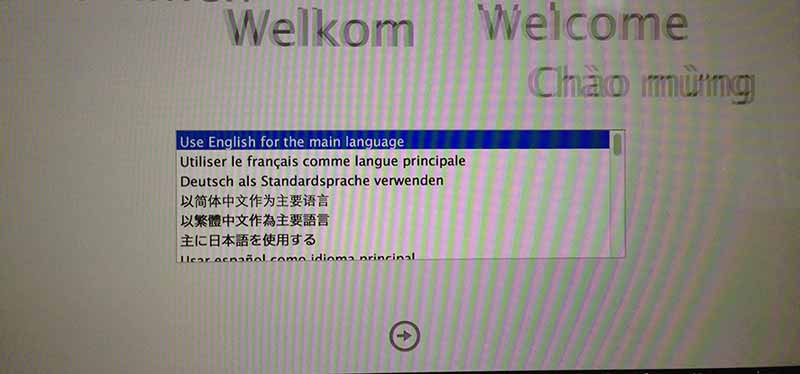
STEP 03. Select a Disk Utility Option
Click on “DISK UTILITY” and Select CONTINUE Button at the right bottom.
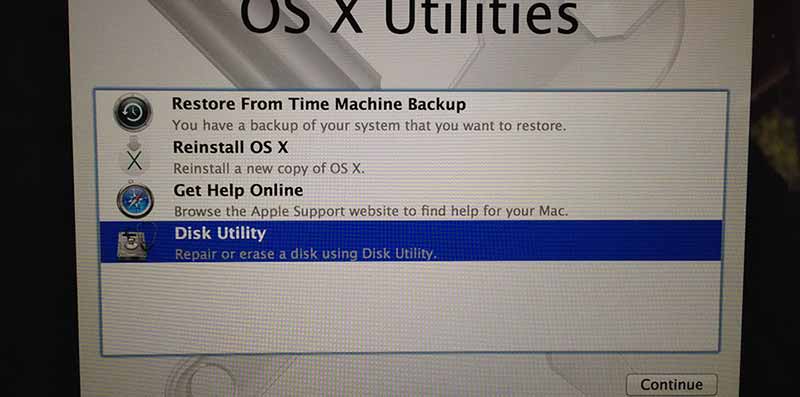
STEP 04. Erase All The Data on your Hard Drive
Select your Macintosh hard drive on the left sidebar and Click on ERASE to delete all the data from your macbook. (* Name of the hard drive might be different, if you changed your hard drive name.)
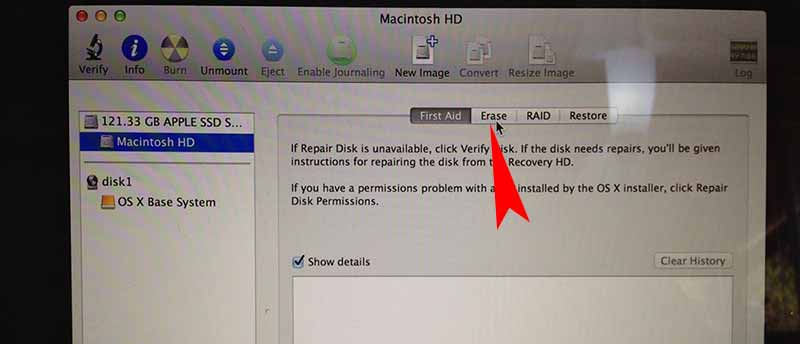
STEP 05. Reinstall The MAC OS X Operating System.
Now your macbook is clean and there is nothing left. Before reinstalling the OS X operating system, you have to make sure that your mac is connected to internet because your macbook downloads the OS X operating system. Restart your macbook to reinstall MAC OS X operating system and Select “Reinstall OS X” and Click on Continue Button.
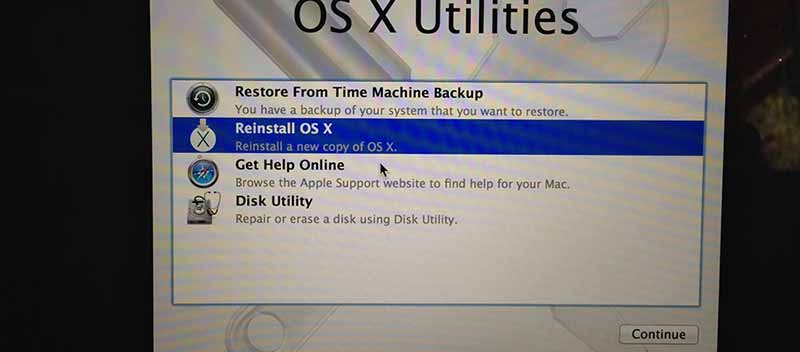
STEP 06. DONE!
Now your done! Probably, Your macbook gets much more faster than before. I recommend you to restore a factory setting once a year because your macbook get a lot of files as time goes by, and those files make a collision on your system.
Enjoy your macbook!

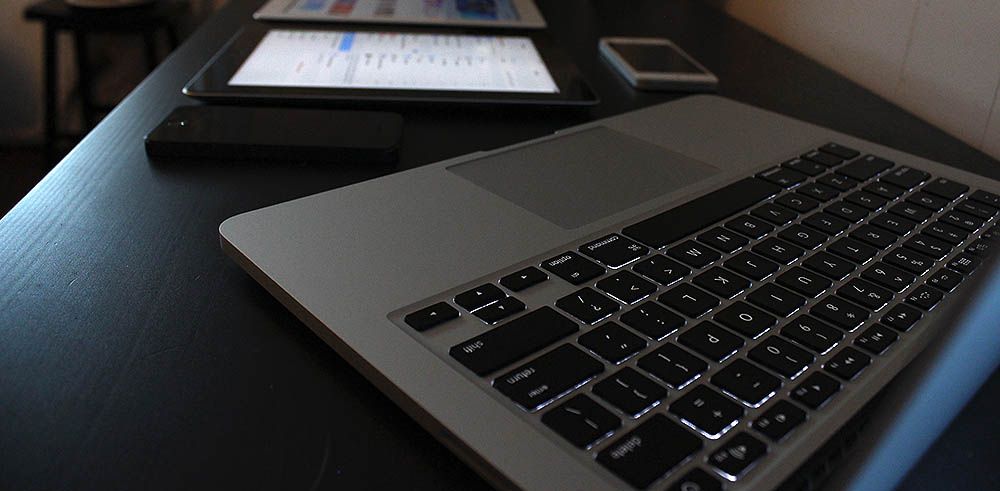





Hello P&T Brothers – Is there a utility that can reduce the size of the photo without too much labour. I have several photos and this is what I do ‘by hand’
1.) Open the photo in Preview
2.) Use ‘File’ –> ‘Export’ option
3.) Then select format as JPEG (they already are JPEG)
4.) Choose ‘Least’ quality by dragging the arrow bar
5.) Choosing ‘Replace’ to keep the same name.
Can this be automated?
Thanks,
Prabhat
Hello Prabhat,
Sorry. We have no answer for that. Maybe you should ask someone to make a macro