How to check CPU temp in Windows 10, 8.1, 8, and Windows 7
Hello everyone 😀
Every hot summer, people ask us how to check the temperature of CPU(processor). CPU is like brain. It does all the calculation in your computer. If your CPU is fast, then it means that your computer can perform fast. However, it is very important to keep your main processor cool. When the CPU gets really hot, the CPU performance slows down due to the heat. Today, we will going to let you know how to check detailed CPU specification and temperature as well as your memory, and motherboard information.
How to check CPU, Memory, and Motherboard information (CPU-Z)
To check your CPU (Processor), Memory, and Mother board information, there are many ways, but we are going to use a software called “CPU-Z”. Open your web browser, and type this address(or you can just click the website link :D): http://www.cpuid.com/softwares/cpu-z.html
You can download the latest CPU-Z release from the website. They do offer CPU-Z in few different version. ZIP version and Installation version. In this case, we downloaded the ZIP version. When you finished download the software. Go to the folder that you have the file, and unzip it. (select the file, and right-click, then click “Extract All…”) Now, you will see two different files. 32 bit and 64 bit. Depends on your system (32bit or 64bit) double click the right one to run. If you don’t know, try both.
It is very easy to use and we are not going to tell you how to use CPU-Z. With this program, you can find your processor model, motherboard model, memory model, and video chip model when you need to know them. From the latest CPU-Z release, it also provides CPU benchmark and stress tests. 🙂
How to check CPU, and Motherboard temperature (HWMonitor)
There are many programs you can use to check the processor temperature, but we are going to use a software called “hwmonitor”. It is a freeware, and you can download this program here: http://www.cpuid.com/softwares/hwmonitor.html
- Extract the zipped file first.
- In the extracted folder, you will see two files. (x32, x64)
- Run the x32 one if you are running a 32 bit Windows, and run x64 one if you have 64 bit Windows. Not sure ? Then try both, and one of them will work. 😀 😀 😀
- Now, you will see your computer(laptop) information including processor, power, battery, and temperature like the picture below
How to check CPU temperature (Core Temp)
Here we introduce one more way to check your processor temp. To make sure that your CPU is running cool this summer! HWMonitor provides you a plenty on information about CPU, and motherboard, but here is an alternative one if you want to try. It’s called “Core Temp”. Here is the link to the official Core Temp website: http://www.alcpu.com/CoreTemp/
- Download the Core Temp.
- Run the installation file to start installation.
- After installation is complete, run Core Temp.
- You can now see your processor status with temperature.
The picture below is HWMonitor utility. As you see, it provides power, CPU, motherboard, video card, and battery information (only for laptop). Intel Core i7 4500U CPU.
The picture below is Core Temp. Just like HWMonitor utility, it displays current processor temp, but it does not provide other information like HWMonitor. AMD FX-6300 CPU.
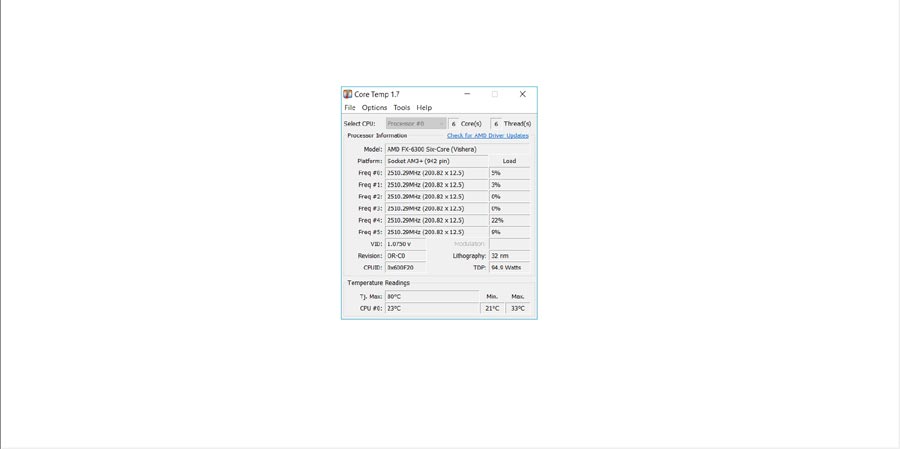
Easy! Now you know how to check your CPU temperature. 🙂 Make sure your computer does not overheat this hot summer! Is there anyone who did have problems ? You can leave a comment here 😀 Thank you for reading.

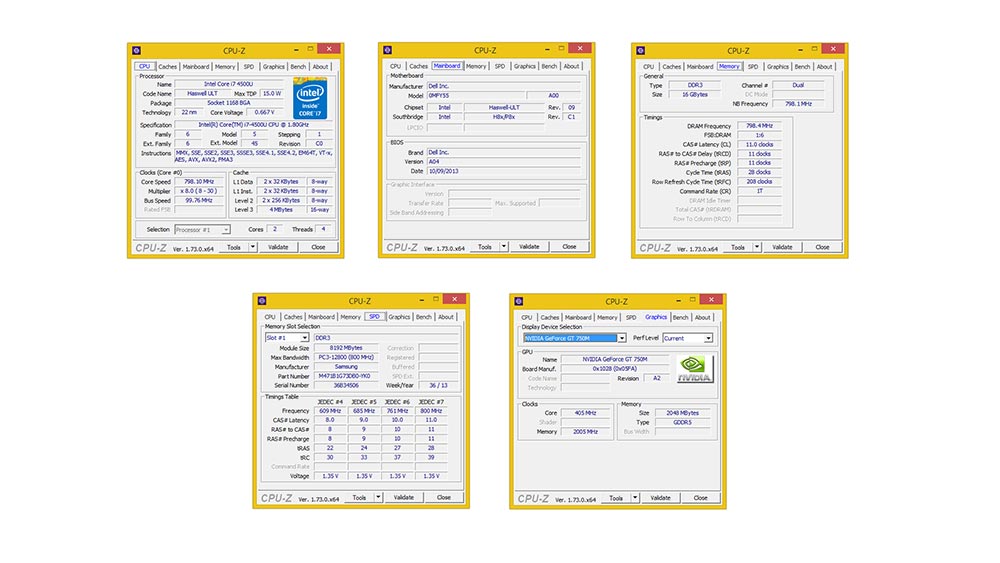
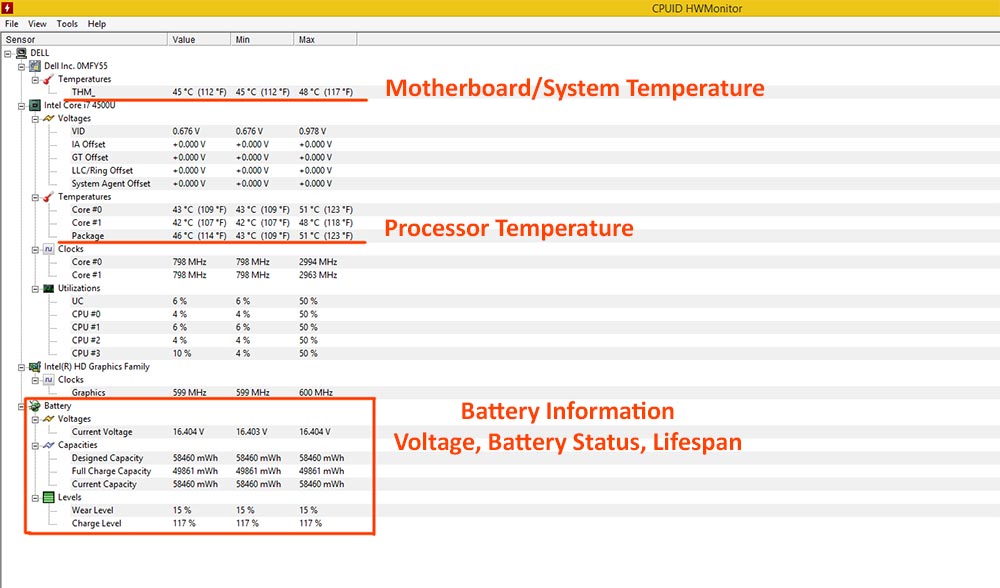





thanks for the help mate