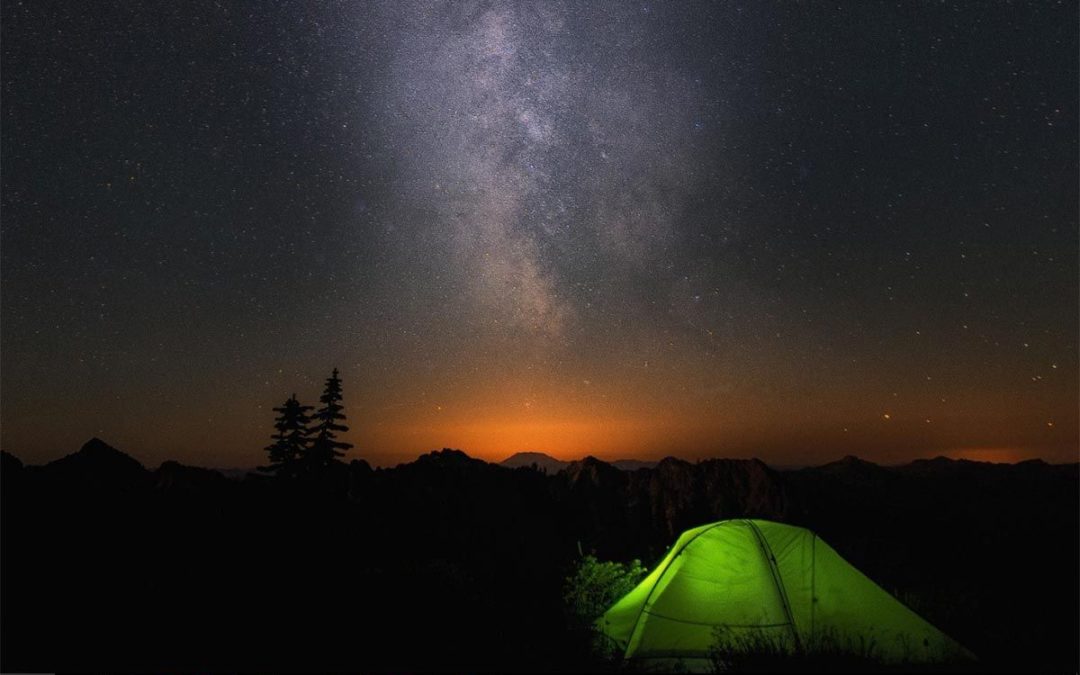How do I change the lock screen on Windows 10 ?
Good evening everyone, It’s P&T IT BROTHER. It’s been a while since the new Windows 10 released, and still, we know that many of you want to customize the lock screen of Windows 10. Just like your mobile phones, Windows 10 also has the lock screen feature. When you do not use the Windows 10 for sometime, it will lock the computer, and display the lock screen. We will tell you how to customize the lock screen! 😀 😀 😀
Let’s customize the lock screen in Windows 10!
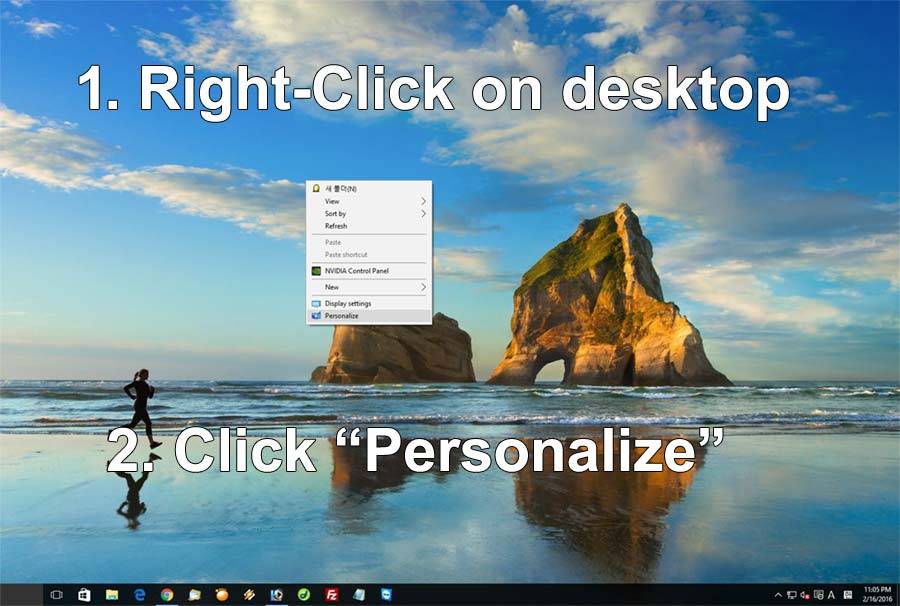
– Place your mouse cursor on any empty Windows desktop screen, then do a right-click.
– Click “Personalize”.
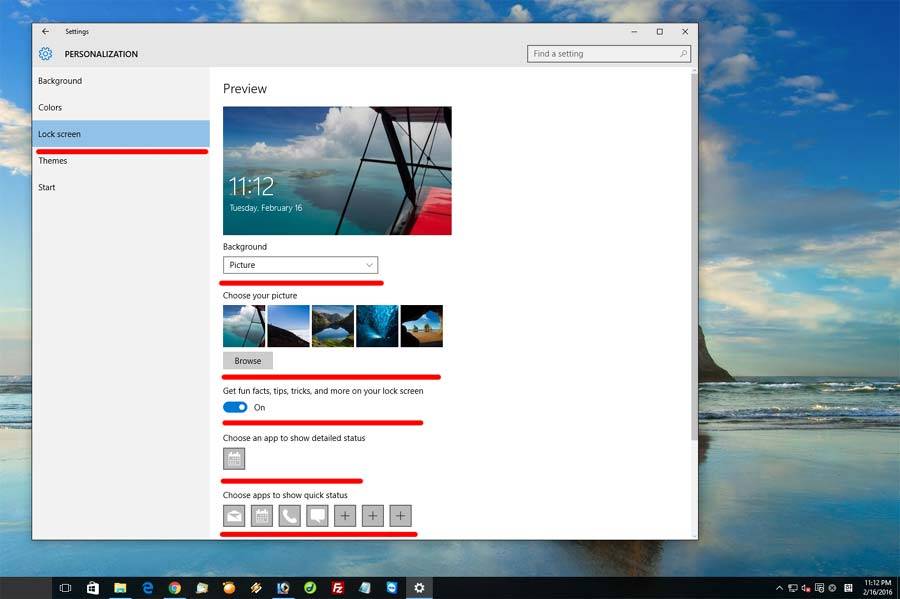
– Click “Lock screen”. In here, you can customize your own Windows 10 lock screen! 😀 😀 😀 You can change picture, or you can change it to solid color background.
– Also, you can choose detailed status and quick status Windows apps. Just like your phone lock screen. You can choose any apps you want to display on your lock screen.
– If you scroll down little bit more, there is “Screen timeout settings”. In here you can set the lock screen active time. (for example, after 10 minutes)
– That’s it! All done! Simple!
Now you know how to customize the lock screen on Windows 10. We hope this blog post was helpful.
Thank you and have a great day!