“App could not be downloaded due to an error 497” Error Message has appeared?
Are you are in trouble with this error message “App could not be downloaded due to an error 497” on Google Play Store? The Google Play Error 497 could be occurred while updating or installing an app due to a software crash or hardware issue. Today we are going to share some methods to fix the problem.
01. Restart your phone
- Sometime rebooting the system works. Try to turn off your device completely. Wait for 5 minutes and turn it on. Try to install or update the app which is in trouble.
02. Re-install the app
- Try to re-install the app that causes the problem. In order to uninstall, Go to Settings > Apps or Application Manager > Tab the App you would like to delete > Tab Uninstall. Then Try to download the app and re-install it.
03. Unmount SD Card
- SD card might cause the issue sometime. So we are going to unmount SD card and then try to update or install the app. Please go to Settings > Storage > Unmount SD Card. If you successfully unmount the SD card, try to update or install the app causes the problem. If it works? Go back to Settings > Storage > Re-Mount SD Card.
04. Uninstall Previous Updates
- The previous Google Play Store update can occur this issue. So we are going to try to uninstall the previous updates. In order to uninstall, go to Settings > Apps or Applications or Application Manager > Google Play Store > Uninstall Updates. Now try to install or update the app.
05. Clear Data & Cache
- Let’s try to clear old data and cache. Go to Settings > Apps or Application > Google Play Store > Tab Force Stop > Tab Clear Data > Tab Clear Cache. If you are done, let’s go to Google Play Service. Settings > Apps or Application > Google Play Services > Tab Force Stop > Tab Clear Data > Tab Clear Cache. And the you need to go to Google Services Framework. Settings > Apps or Application > Google Service Framework > Tab Force Stop > Tab Clear Data > Tab Clear Cache.
- So you are clearing all data & cache in Google Play Store, Google Play Services, and Google Service Framework.
06. Remove and Re-add your account
- Lastly, we are going to remove and re-add your Google Play Store account. Go to Settings > Account > Google > Select your account > In the right top, you will see three dot menu. Tab on it > Remove Account. And then Go to Settings > Account > Add Account. Now Restart your phone and try to install or update the app. Hope it works through those methods.

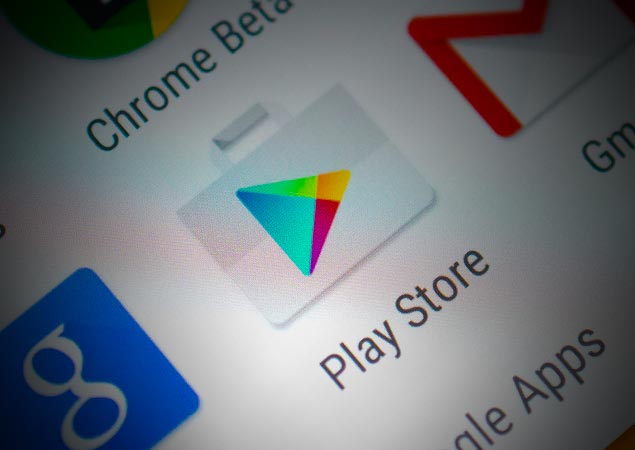





I had the same problem. Go to settings >applications >Uninstall Tmobile app, if you are a tmobile customer and reinstall the original app.,an then do tmobile updates. Works fine for me.