Today, We are sharing how to format your USB or External Hard drive to FAT32 or exFAT on MAC OS X. Here is the reason that you should format your USB & External to FAT32 or exFAT. If your USB or External Hard drive was used on windows and formatted by NTFS format, you can copy and paste data to your Mac Hard drive from your USB & External Hard drive, but you are not able to copy and paste date to your USB & External Hard drive from your Mac Hard drive. Also it won’t give you any permission to change or delete files on your USB & External Hard drive. So in order to use your USB & External Hard drive properly on your Macbook, your USB or External Hard Drive must to be formatted by FAT32 or exFAT format. There is nothing difficult to format it to FAT32 or exFAT. Lets get it started!
*Tip. Differences between exFAT and FAT32
- exFAT provides more high hard drive capacities than FAT32
- exFAT has a larger file size limite (more than 2TB ) than FAT32 (Less than 4GB)
- FAT32 provides greater supports than exFAT
- FAT32 doesn’t have have file number limits while exFAT does
01. Go to Application and Double Click on Disk Utilities.
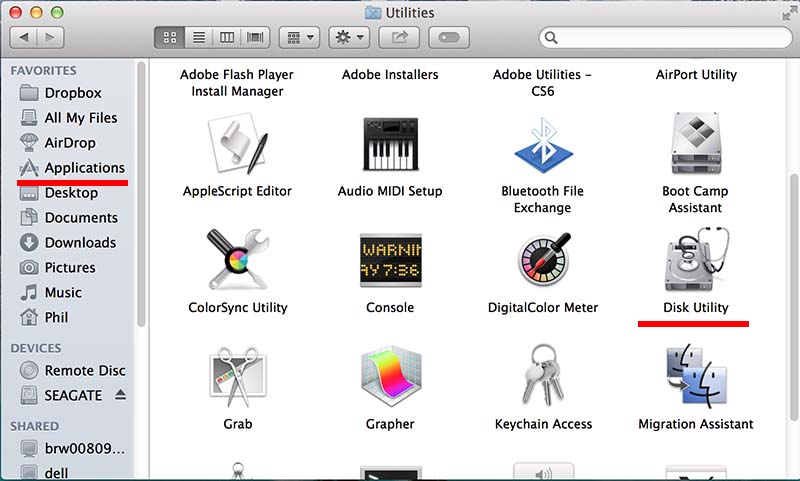
02. Select the USB drive or External Hard drive that you want to format and then Click on Erase tab.
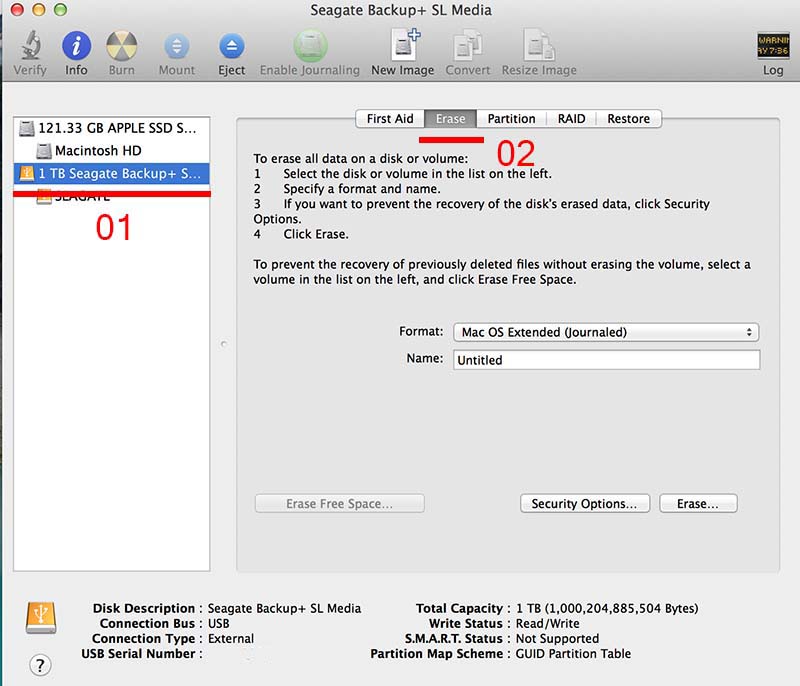
03. Choose the format type that you want.
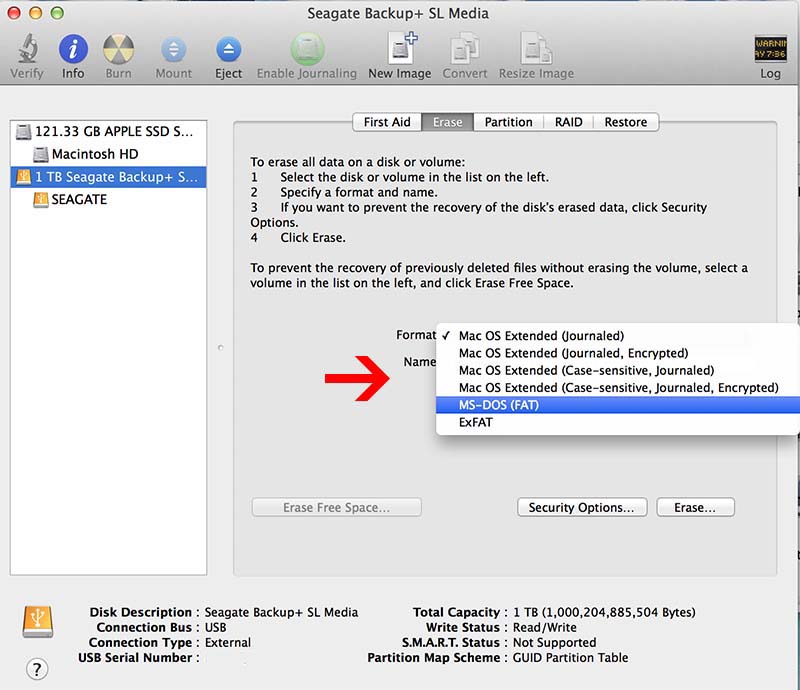
04. Choose the format type and then name it to your USB or External Hard drive and Click on the Erase button.
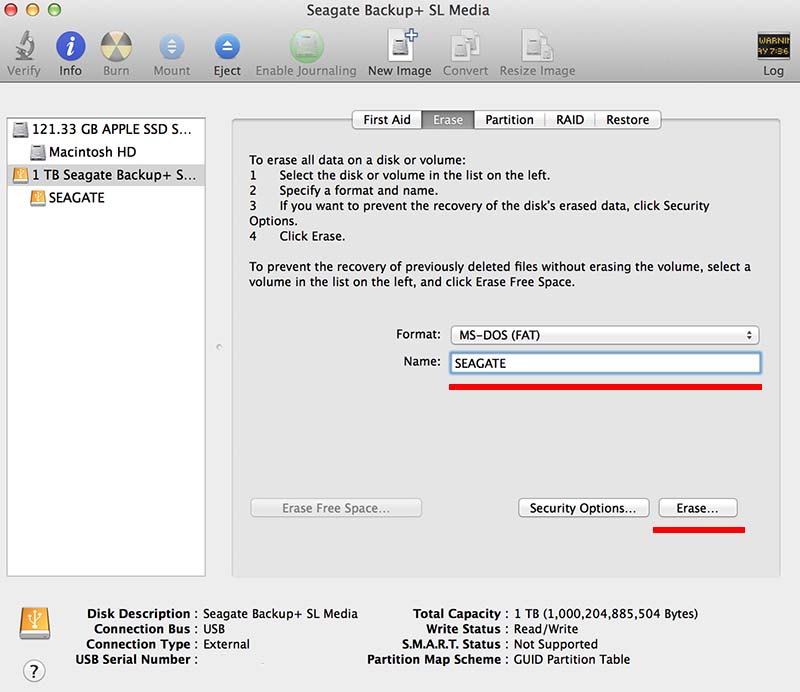
Have a Wonderful Day! 🙂 🙂 🙂

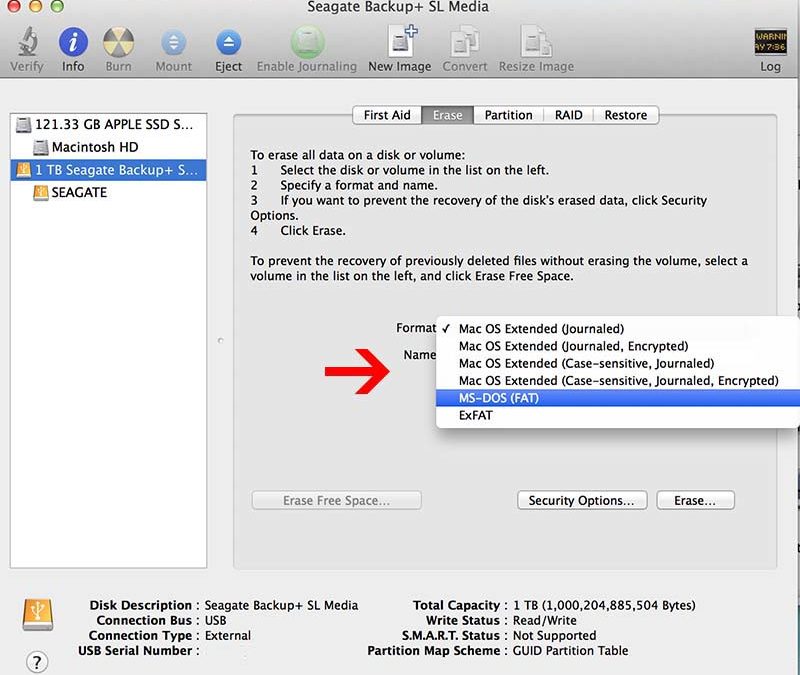





This was great and easy to understand. I’m not tech savvy but this worked wonders!